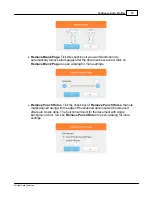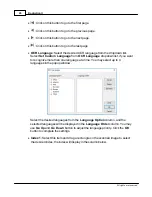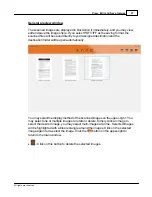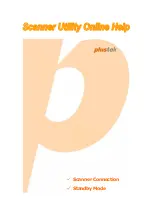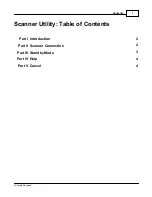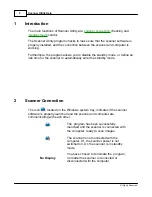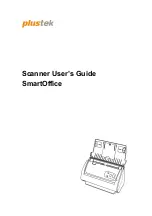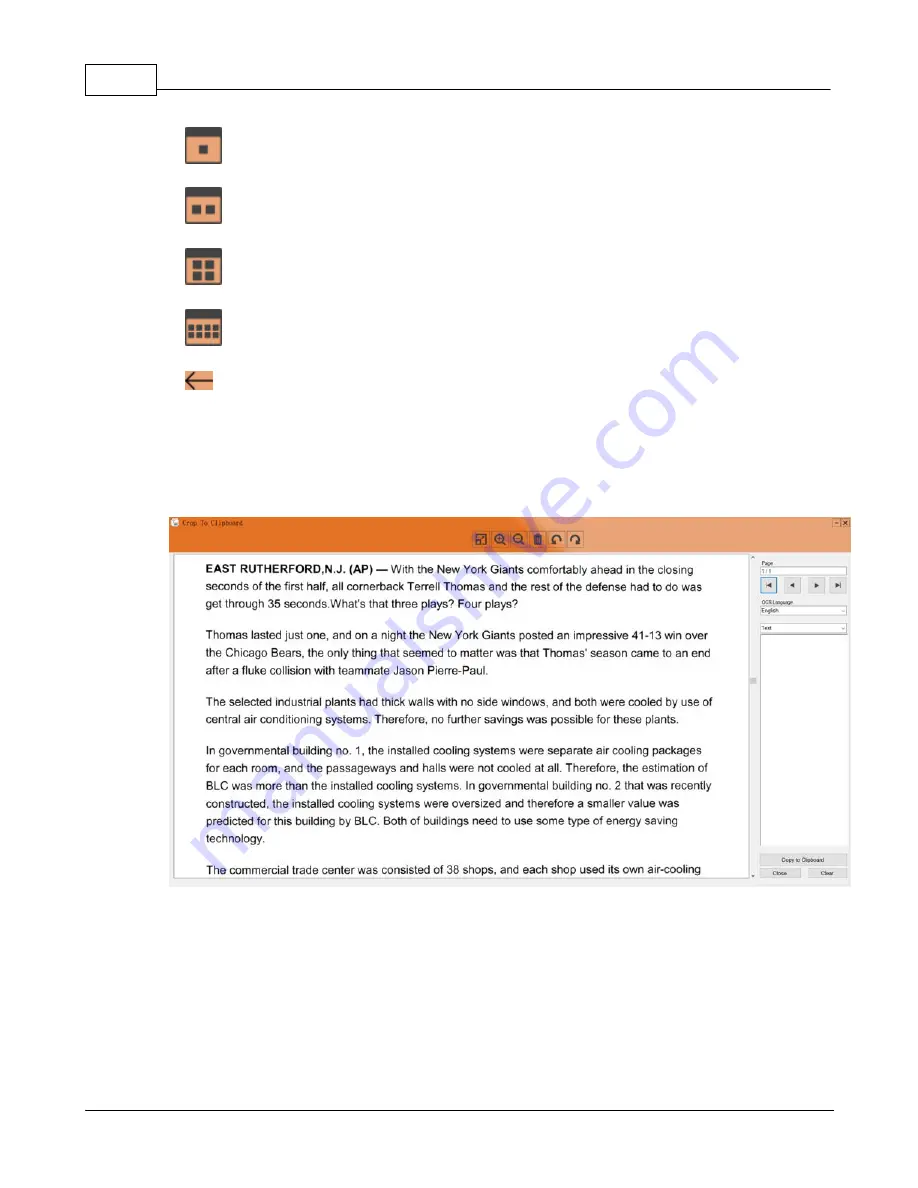
DocAction II
28
All rights are reserved.
·
: Click on this button to display 1 image at a time.
·
: Click on this button to display 2 images at a time.
·
: Click on this button to display 4 images at a time.
·
: Click on this button to display 8 images at a time.
·
: Click on this button to return to the main window.
6
View window for Crop to Clipboard
The scanned images are displayed in view window immediately, you may
cut
desired segments of the scanned image and paste it to the clipboard.
Summary of Contents for SmartOffice PS286 Plus
Page 2: ...Scanner User s Guide SmartOffice ...
Page 44: ...40 Dimensions W x D x H 263 x 128 x 148 mm 10 36 x 5 02 x 5 83 ...
Page 48: ...9 The TWAIN Interface 9 Scan Settings 9 How to Scan ...
Page 92: ...9 Program Window Overview 9 Configure Scan Profiles 9 Scan Images with Scan Profiles ...
Page 123: ...9 Scanner Connection 9 Standby Mode ...
Page 128: ...Scanner User s Guide SmartOffice ...
Page 162: ...32 Net Weight 1 66 Kgs 3 66 Lbs Dimensions W x D x H 263 x 128 x 148 mm 10 36 x 5 02 x 5 83 ...
Page 166: ...9 Button Configuration Window Overview 9 Common Scan Parameters 9 Using the Scanner Buttons ...