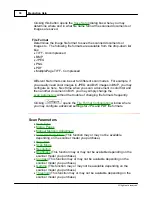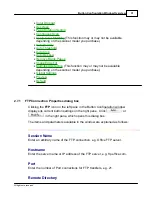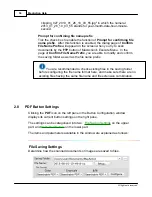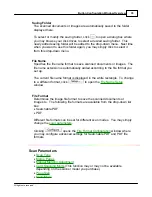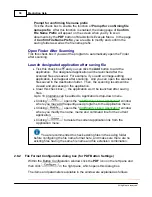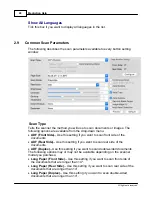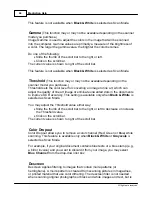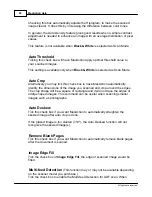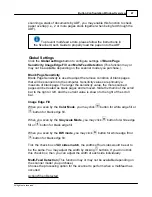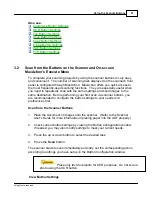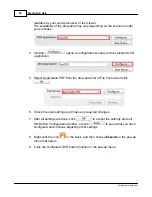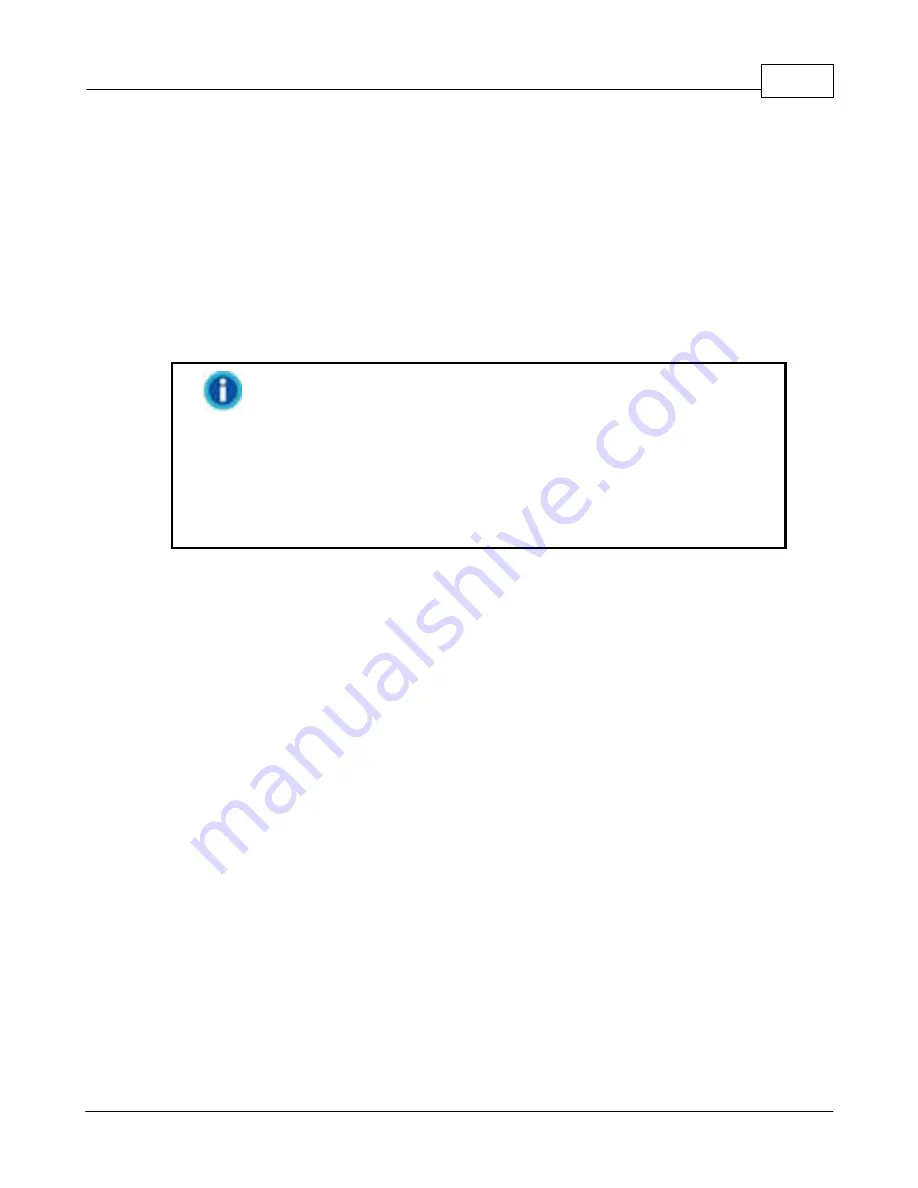
Button Configuration Window Overview
43
All rights are reserved.
recommend the following settings.
Document to be scanned
Resolution (dpi)
Text (for printing)
300
Text (for faxing)
200
Text (for OCR)
300
Black and white or gray image
150
Color image or photo
100
·
These values are only recommendations and should be raised if
the resulting image is rough or you need to view fine details.
·
To scan a large-size color image with a higher resolution (usually
over 600 dpi) increases scan time and file size substantially and
requires huge system resources. Therefore, a higher resolution for
color scanning is recommended only when you scan a small area.
Brightness
(This function may or may not be available depending on the
scanner model you purchase.)
Raising the brightness increases the amount of white in an image, making it
appear more washed out. Lowering the brightness may help you read light or
faint text.
You may adjust the brightness either way:
·
Slide the thumb of the scroll bar to the right or left, which adds lightness
or darkness to all colors in your image.
·
Click on the scroll bar.
The current value is shown to right of each scroll bar.
Contrast
(This function may or may not be available depending on the
scanner model you purchase.)
The higher the contrast, the sharper the image. The lower the contrast, the
more blurry an image will be.
You may adjust the contrast either way:
·
Slide the thumb of the scroll bar to the right or left, which raises or lowers
the differences between light and dark colors in your image.
·
Click on the scroll bar.
The current value is shown to right of each scroll bar.
Summary of Contents for SmartOffice PS286 Plus
Page 2: ...Scanner User s Guide SmartOffice ...
Page 44: ...40 Dimensions W x D x H 263 x 128 x 148 mm 10 36 x 5 02 x 5 83 ...
Page 48: ...9 The TWAIN Interface 9 Scan Settings 9 How to Scan ...
Page 92: ...9 Program Window Overview 9 Configure Scan Profiles 9 Scan Images with Scan Profiles ...
Page 123: ...9 Scanner Connection 9 Standby Mode ...
Page 128: ...Scanner User s Guide SmartOffice ...
Page 162: ...32 Net Weight 1 66 Kgs 3 66 Lbs Dimensions W x D x H 263 x 128 x 148 mm 10 36 x 5 02 x 5 83 ...
Page 166: ...9 Button Configuration Window Overview 9 Common Scan Parameters 9 Using the Scanner Buttons ...