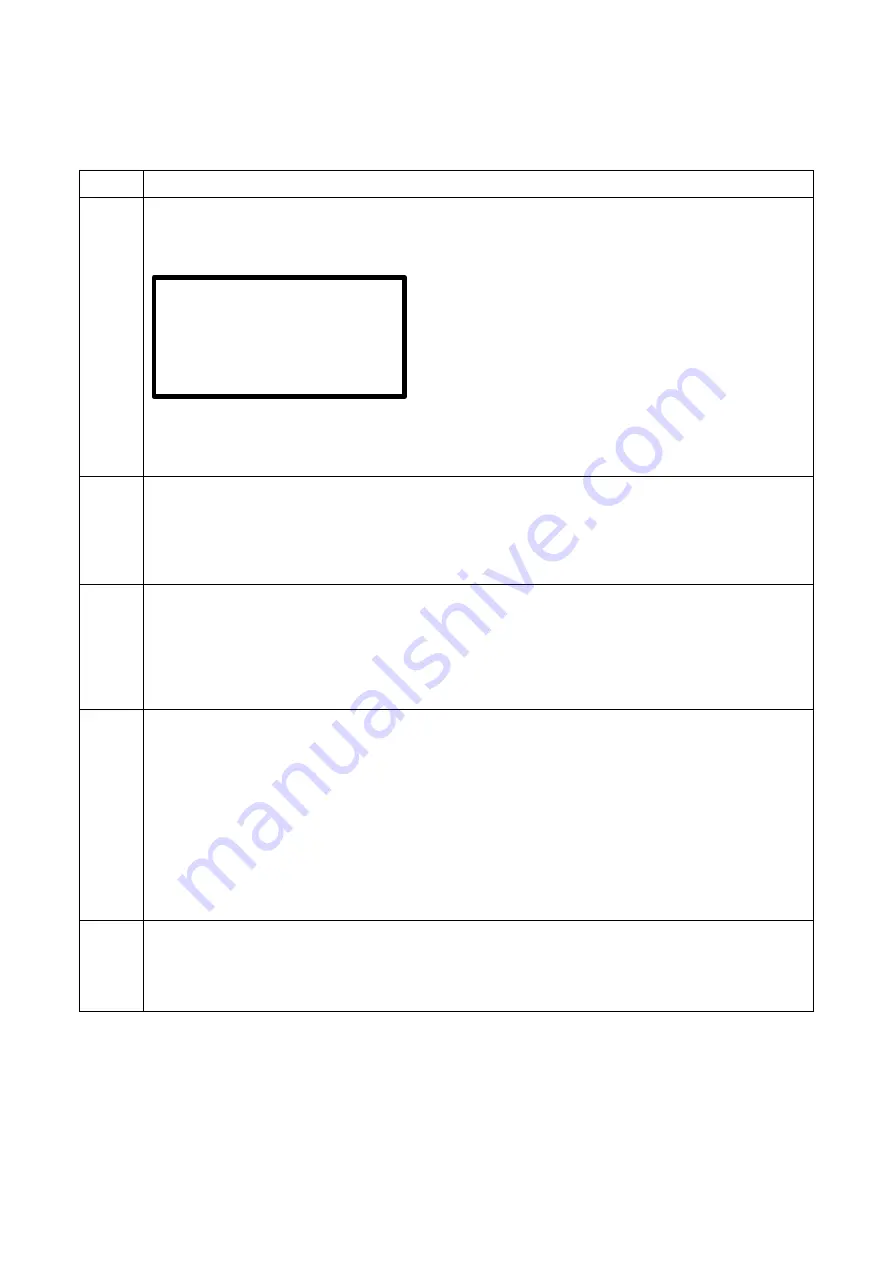
36
EN001 H01
12.1 Using the letter field to enter data
To manually enter data a letter field will be displayed. Using the letter field to enter letters or digits is always
done in the same way, which is why it is presented here comprehensively.
Step
Action
1
Using the letter field to enter data
1.1
The displayed letter field looks like this:
Letter field
The first two rows display the letters and numbers that have been entered. Depending on the
function a default string may already be set. The last two rows list all available letters and
numbers.
2
Entering a string of characters
When you begin, the first position is marked. The mark is indicated by flashing. Move the cursor
(star *) under the character you want to enter by pressing the arrow buttons ◄▲▼►. Enter the
selected character by pressing the enter button. The selected and entered character appears in
the first row of the display at the flashing position. Enter all desired characters one by one.
2.1
Editing a string of characters
If you want to edit an entered character in the string, move the cursor from the letter field to the
first row by pressing the ▲
-button. The star * disappears and you can move the flashing cursor by
pressing the ◄ and ►
-buttons to any position in the already entered string. To change the marked
character push the enter button to get the star * back in the letter field and proceed as described
under 1).
2.2
Input of a string with a barcode reading device
(if your electrofusion control unit has a reading pen/scanner)
You also can enter a string of characters by using a barcode which can be read using a reading
pen or scanner. Move the flashing cursor, as described under 2) to the position to which the string
in the barcode should be attached to and press the enter button to make the star * cursor appear
in the letter field again. Now read in the barcode using a reading pen or scanner. The barcode is
attached to the selected position and the cursor is placed behind it. You can read multiple
barcodes in a row. If the entered barcode is too long to be attached or entered in the first row, the
part which is too long will be ignored and not displayed! You can also use the alphanumerical
code table in the appendix of this instruction manual. This code table is also available as an
accessory sealed in a waterproof foil.
2.3
Finishing the input
Finish the input of the string by pressing the green start button. Alternatively, you can leave the
letter field by pressing the red stop button to cancel the entry. In this case, your input will not used
for the following process.
*1234ABCDEFG
ABCDEFHGIJKLMNOPQRST
UVWXYZ0123456789 $-/






























