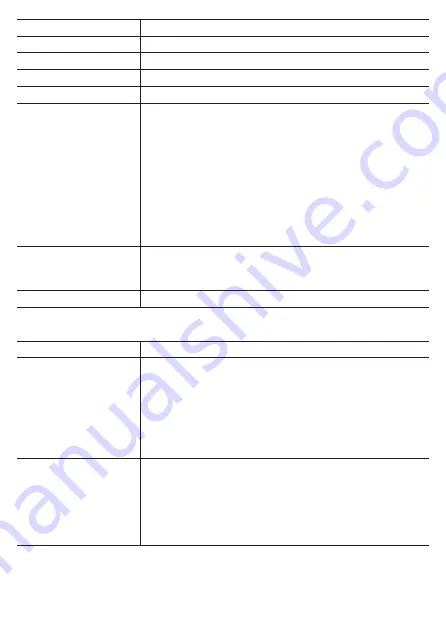
261
Setting item
Description
Enable
Enable or disable the sensor.
Sensor Name
Enter the sensor name.
Status
Display the searching, connected, and disabled statuses.
Device Number
Display the device number of the sensor.
Battery
Display the voltage value or battery status.
!
New: New battery
!
Good: Good state
!
OK: Normal
!
Low: Low
!
Critical: Cannot be used
“
--
”
is displayed when the sensor is not supported or
before the measurement data of the status is received.
This item is not displayed for a sensor that does not
support display.
Manufacture ID
Display the manufacturer ID or name of the sensor.
This item is not displayed for a sensor that does not
support display.
Delete
Delete this sensor from the sensor list.
When ANT+power meter is connected
Setting item
Description
Zero Calibration
Perform zero point calibration.
The status, result, and data are displayed.
When a ANT+power meter that supports auto zero point
calibration is connected, the auto zero point check box
can be selected.
The torque values are displayed for a ANT+power meter
that supports torque value display.
Balance Setting
Select this check box to enable the balance settings.
Enter the left/right balance. Select the left sensor or right
sensor for the sensor type.
A power value that is double on the sensor side is cor-
rected from the entered left/right balance and sensor
type.
Summary of Contents for SGX-CA600
Page 25: ...25 ...
Page 128: ...128 4 Use the buttons to select Threshold Training and then press the Confirm button ...
Page 306: ...306 MMP Drawing mode Display type Intensity Drawing mode Display type ...
Page 307: ...307 Level Drawing mode Display type Balance Drawing mode Display type ...
Page 315: ...315 3 Use the buttons to select System and then press the Confirm button ...
Page 326: ...326 3 Use the buttons to select Bluetooth Setting and then press the Confirm button ...
















































