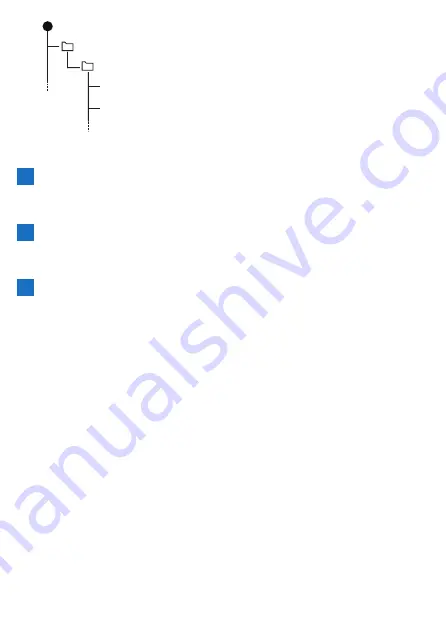
81
(Pioneer)
(Log)
LOG_2019_01_01_08_20.db
LOG_2019_01_01_09_20.db
Uploading with the Cyclo-Sphere upload button
1
Log in to Cyclo-Sphere and then press the "Upload" button
at the top of the workout screen.
An upload pop-up appears.
2
Press the [
ファイル選択
] button in the pop-up and then
select the file name to upload.
The selected file name appears in the pop-up.
3
Press the [Upload] button.
Analysis of the log data starts. (Analysis may take a while due to server
congestion.)
You can check the analysis state if you leave the pop-up displayed. If
you closed the pop-up, the analysis state is displayed at the top right of
the workout list window.
You can check the progress by placing the mouse over it.
When the indication at the top right disappears, analysis is complete and
the data has been added to the workout list.
For details, refer to the following website.
→ https://cyclo-sphere.com/help/howtouse/
help_howtouse_menubar_upload
■
Uploading via Cyclo-Sphere Control App
Creating a Cyclo-Sphere account
Register from the following URL.
cyclo-sphere.com
Summary of Contents for SGX-CA600
Page 25: ...25 ...
Page 128: ...128 4 Use the buttons to select Threshold Training and then press the Confirm button ...
Page 306: ...306 MMP Drawing mode Display type Intensity Drawing mode Display type ...
Page 307: ...307 Level Drawing mode Display type Balance Drawing mode Display type ...
Page 315: ...315 3 Use the buttons to select System and then press the Confirm button ...
Page 326: ...326 3 Use the buttons to select Bluetooth Setting and then press the Confirm button ...






























