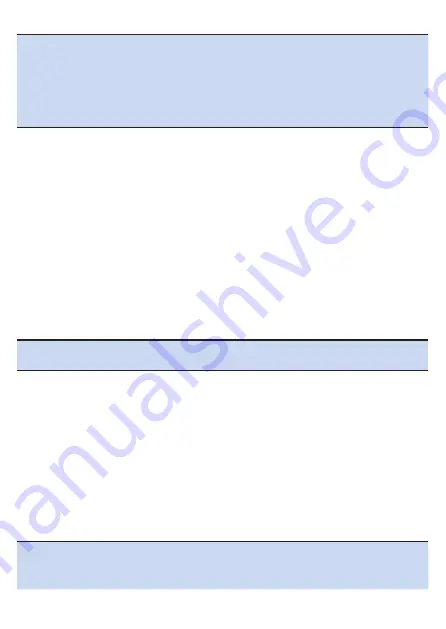
318
Note
!
If the device is connected to a PC with a USB cable, disconnect it before
making a backup.
!
While the device is connected with a PC, the date of the backup file may
not be updated.
Updating will occur if you disconnect and then reconnect the USB cable.
!
If this device is performing logging, stop logging and save the log data.
Backed up data
The settings target for backup are the system settings, except for the [Date &
Time], and the settings of the meter screen.
The log data is not included in the backup data.
Save the log data to the storage media of a separate PC or other device.
■
Performing Restoration
You can perform a restoration of backup data (/CA600/Pioneer/Setting/Backup.zip)
by selecting [Initialize / Back Up] → [Restore] in the system settings described in
the previous section.
When restoration completes, a message appears and the device restarts
automatically.
Note
!
If this device is performing logging, stop logging and save the log data
before performing the restoration.
Restored data
The settings target for restoration are the system settings, except for the [Date &
Time], and the settings of the meter screen.
■
Updating the Firmware
You can update the firmware of the device by selecting [Firmware Update] →
[Update] in the system settings described in the previous section.
The latest firmware is obtained from the server and downloaded to the device via
Wi-Fi.
Note
!
Update the firmware when the device is fully charged.
!
If the downloaded firmware data is damaged or a network error occurs, a
message appears.
Summary of Contents for SGX-CA600
Page 25: ...25 ...
Page 128: ...128 4 Use the buttons to select Threshold Training and then press the Confirm button ...
Page 306: ...306 MMP Drawing mode Display type Intensity Drawing mode Display type ...
Page 307: ...307 Level Drawing mode Display type Balance Drawing mode Display type ...
Page 315: ...315 3 Use the buttons to select System and then press the Confirm button ...
Page 326: ...326 3 Use the buttons to select Bluetooth Setting and then press the Confirm button ...






























