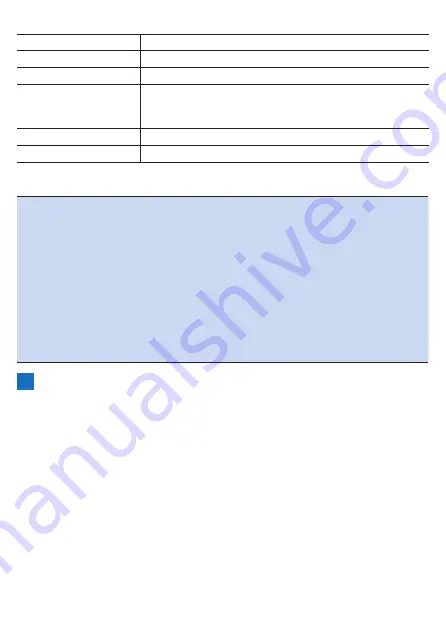
39
The following items can be set.
Setting item
Description
Time Zone
Select a time zone.
Date
Enter the date.
Time
Enter the time. Enter the time in 24-hour format for the
time setting regardless of whether or not the [24-Hour
Format] check box is selected.
24-Hour Format
Check the box to display time in 24-hour format.
Date Format
Select the date format.
Note
!
The date and time settings are updated automatically when a GPS signal
is received before logging starts and after log data is saved.
!
If the time zone setting is incorrect, the time may be off by the time zone
amount after a GPS automatic update even when the time has been set.
!
If logging is started in the factory default state, the "The Date & Time are
incorrect." message will be displayed.
If logging is started while the date is incorrect, you can change the date
and time in the history after the log data is saved.
!
The format selected for the date format is reflected in the date indications
of data fields and in the setting for your date of birth.
It is not reflected in the file name of the log data.
4
Press the [Menu] button.
The initial setup (2/3) screen reappears.
Press the [→] button to go to the next screen.
Summary of Contents for SGX-CA600
Page 25: ...25 ...
Page 128: ...128 4 Use the buttons to select Threshold Training and then press the Confirm button ...
Page 306: ...306 MMP Drawing mode Display type Intensity Drawing mode Display type ...
Page 307: ...307 Level Drawing mode Display type Balance Drawing mode Display type ...
Page 315: ...315 3 Use the buttons to select System and then press the Confirm button ...
Page 326: ...326 3 Use the buttons to select Bluetooth Setting and then press the Confirm button ...






























