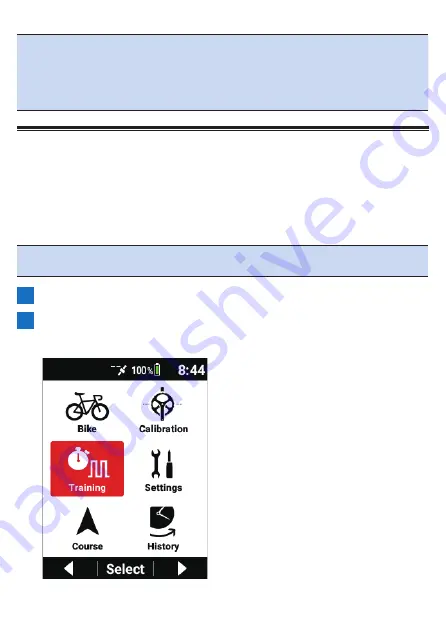
134
Note
!
You can also save the log data by pressing and holding the [Lap] button
for 2 seconds or more when in the logging stopped state.
!
When the capture function is enabled, the function to save the logging
data by pressing and holding the [Lap] button while logging is stopped
will not work.
Automatically Switching to the Screen That
Matches the Training Menu
If the [Auto Page Transition] check box is selected, the data field display will switch
automatically to the layout recommended for the training menu when the training
menu starts.
Note
!
You can edit the data fields even when the layout is the recommended
layout.
1
Press the [Menu] button.
2
Use the [←]/[→] buttons to select [Training] and then press
the [Confirm] button.
Summary of Contents for SGX-CA600
Page 25: ...25 ...
Page 128: ...128 4 Use the buttons to select Threshold Training and then press the Confirm button ...
Page 306: ...306 MMP Drawing mode Display type Intensity Drawing mode Display type ...
Page 307: ...307 Level Drawing mode Display type Balance Drawing mode Display type ...
Page 315: ...315 3 Use the buttons to select System and then press the Confirm button ...
Page 326: ...326 3 Use the buttons to select Bluetooth Setting and then press the Confirm button ...






























