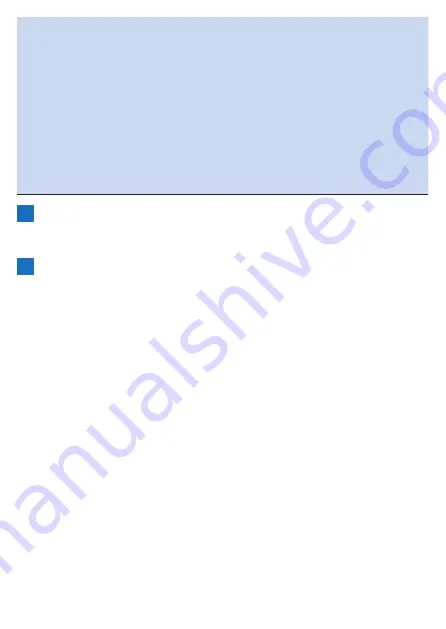
22
!
For safety reasons, the device will not charge in an environment outside
the charging temperature range (0°C to 45°C).
If the internal temperature of the device is too high, charging may not be
possible even when the ambient temperature is within range.
In this case, turn off the device, allow time to cool down and recharge.
!
Connect the provided USB cable directly to a USB port of your PC.
If the device is connected via a USB hub, charging may not be possible
due to insufficient capacity.
Make sure that the USB output of your PC is compatible with 5 V/500 mA.
!
Do not unplug the USB cable, shut down the PC or put it to sleep, sus-
pend the power supply to the USB, etc. during access between the
device and PC as there is a risk of corrupting data in the device.
4
Unplug the USB cable from the USB port.
Once data transfer or charging is complete, disconnect the USB cable
from the PC first, and then from the device.
5
Close the USB connector cover.
Securely close the USB connector cover.
If the cover is not securely closed, waterproof performance may be
impaired.
■
Checking the battery level
You can check the battery level from the battery level icon displayed on the status
bar of the main menu screen.
Summary of Contents for SGX-CA600
Page 25: ...25 ...
Page 128: ...128 4 Use the buttons to select Threshold Training and then press the Confirm button ...
Page 306: ...306 MMP Drawing mode Display type Intensity Drawing mode Display type ...
Page 307: ...307 Level Drawing mode Display type Balance Drawing mode Display type ...
Page 315: ...315 3 Use the buttons to select System and then press the Confirm button ...
Page 326: ...326 3 Use the buttons to select Bluetooth Setting and then press the Confirm button ...






























