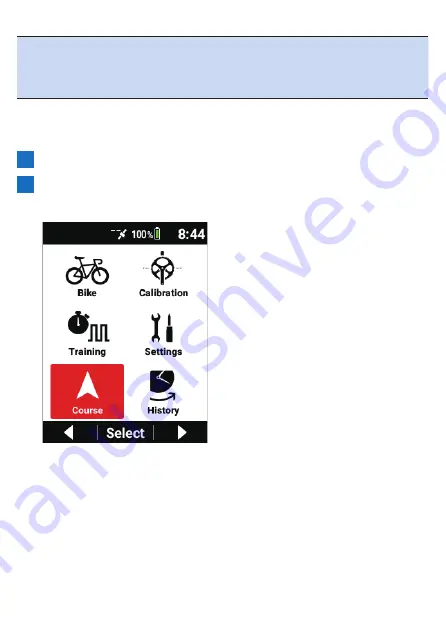
211
Note
!
[Simulation Stop] is displayed during simulation.
Use the [←]/[→] buttons to select it and then press the [Confirm] button to
stop simulation.
!
Simulation cannot be used during navigation.
■
Simulation Player
Check the current position information and change the position during simulation.
1
Press the [Menu] button.
2
Use the [←]/[→] buttons to select [Course] and then press
the [Confirm] button.
Summary of Contents for SGX-CA600
Page 25: ...25 ...
Page 128: ...128 4 Use the buttons to select Threshold Training and then press the Confirm button ...
Page 306: ...306 MMP Drawing mode Display type Intensity Drawing mode Display type ...
Page 307: ...307 Level Drawing mode Display type Balance Drawing mode Display type ...
Page 315: ...315 3 Use the buttons to select System and then press the Confirm button ...
Page 326: ...326 3 Use the buttons to select Bluetooth Setting and then press the Confirm button ...






























