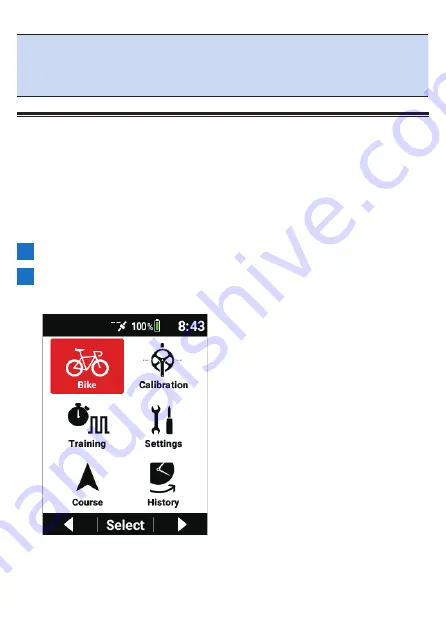
208
Note
!
[Navigation Stop] is displayed during navigation.
Use the [←]/[→] buttons to select it and then press the [Confirm] button to
stop navigation.
!
Navigation cannot be used during simulation.
Simulation
Simulate a course using a smart trainer (rollers).
A course can be simulated by using a course file or past log data.
When you are using a smart trainer, simulation where the load automatically
changes to match the gradient of the course is possible.
■
Smart Trainer Setting
Enable the smart trainer setting on the device.
1
Press the [Menu] button.
2
Use the [←]/[→] buttons to select [Bike] and then press the
[Confirm] button.
Summary of Contents for SGX-CA600
Page 25: ...25 ...
Page 128: ...128 4 Use the buttons to select Threshold Training and then press the Confirm button ...
Page 306: ...306 MMP Drawing mode Display type Intensity Drawing mode Display type ...
Page 307: ...307 Level Drawing mode Display type Balance Drawing mode Display type ...
Page 315: ...315 3 Use the buttons to select System and then press the Confirm button ...
Page 326: ...326 3 Use the buttons to select Bluetooth Setting and then press the Confirm button ...






























