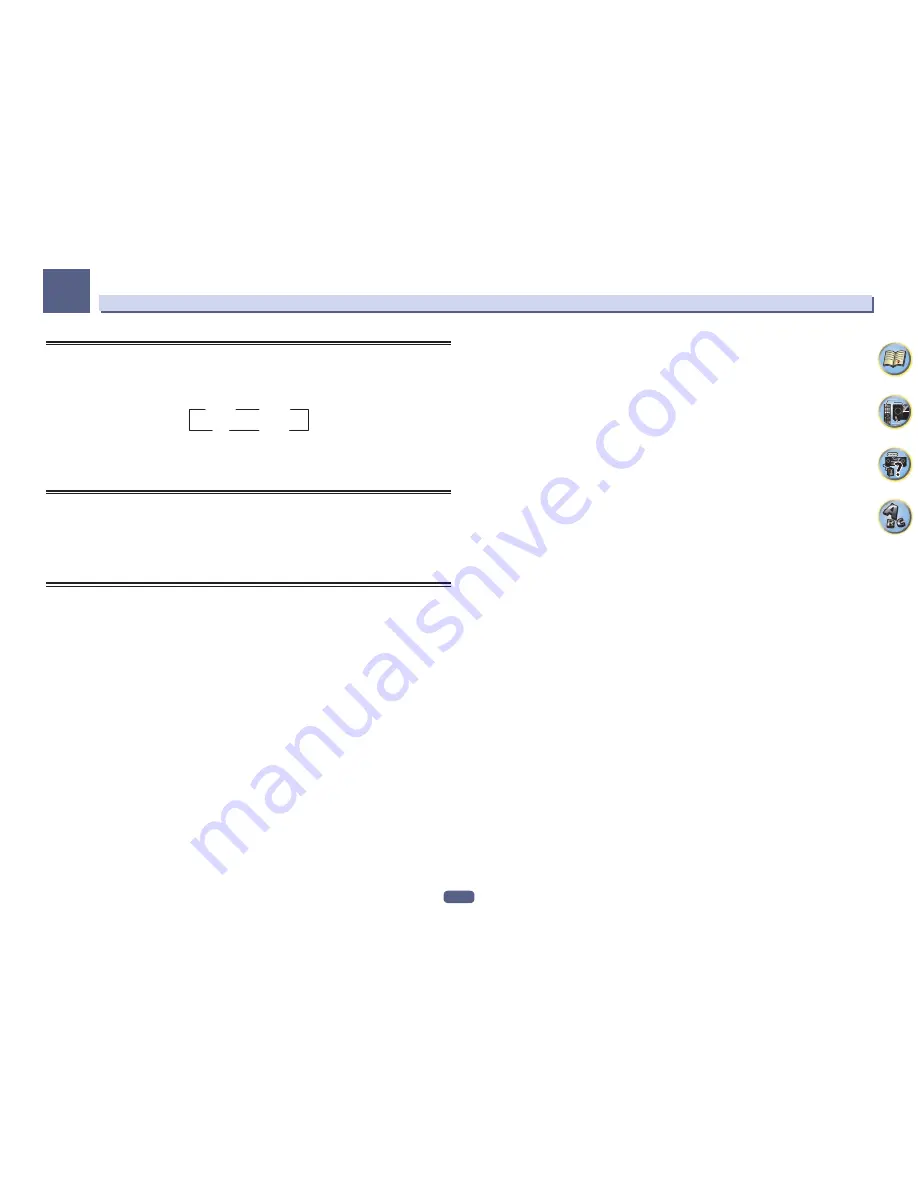
89
Using other functions
09
Using the sleep timer
The sleep timer switches the receiver into standby after a specified amount of time so you can fall asleep without
worrying about the receiver being left on all night. Use the remote control to set the sleep timer.
%
Press SLEEP repeatedly to set the sleep time.
30 min
60 min
Off
90 min
!
You can check the remaining sleep time at any time by pressing
SLEEP
once. Pressing repeatedly will cycle
through the sleep options again.
!
The sleep timer is valid for all zones. If any zone is on, the sleep timer continues functioning.
Dimming the display
You can choose between four brightness levels for the front panel display. Note that when selecting sources, the
display automatically brightens for a few seconds.
Turning off the display is effective for suppressing noise from the display that affects sound quality.
%
Press DIMMER repeatedly to change the brightness of the front panel display.
!
You can also choose to turn the display off. In this case, the
FL OFF
indicator lights.
Checking your system settings
Use the status display screen to check your current settings for features such as surround back channel process-
ing and your current MCACC preset.
1 Press STATUS.
2 Use
i
/
j
to check the system setting.
The information on the main unit display switches as shown below each time one of the buttons is pressed.
IP address
f
Audio format
f
Sampling frequency
f
MCACC memory
f
Auto phase control plus correc-
tion value
f
Input source to be played in
ZONE 2
f
Input source to be played in
ZONE 3
f
Input source to
be played in
HDZONE
f
HDMI output setting
f
Subzone to which
HDZONE
is output
!
For some settings, some items are not displayed.
3 When you’re finished, press STATUS again to switch off the display.
Summary of Contents for Elite SC-87
Page 1: ...Operating Instructions AV Receiver SC 87 SC 89 ...
Page 13: ...13 Remote control 14 Display 16 Front panel 17 Controls and displays ...
Page 142: ...Dolby Atmos Home Theater Installation Guidelines September 2014 ...
Page 157: ... 16 Figure 8 Standard 5 1 2 setup with overhead speakers ...
Page 158: ... 17 Figure 9 Standard 5 1 2 setup with Dolby Atmos enabled speakers ...
Page 159: ... 18 Figure 10 Standard 5 1 4 setup with overhead speakers ...
Page 160: ... 19 Figure 11 Standard 5 1 4 setup with Dolby Atmos enabled speakers ...
Page 161: ... 20 Figure 12 Standard 7 1 2 setup with overhead speakers ...
Page 162: ... 21 Figure 13 Standard 7 1 2 setup with Dolby Atmos enabled speakers ...
Page 163: ... 22 Figure 14 Standard 7 1 4 setup with overhead speakers ...
Page 164: ... 23 Figure 15 Standard 7 1 4 setup with Dolby Atmos enabled speakers ...
Page 165: ... 24 Figure 16 Standard 9 1 2 setup with overhead speakers ...
Page 166: ... 25 Figure 17 Standard 9 1 2 setup with Dolby Atmos enabled speakers ...
Page 188: ......






























