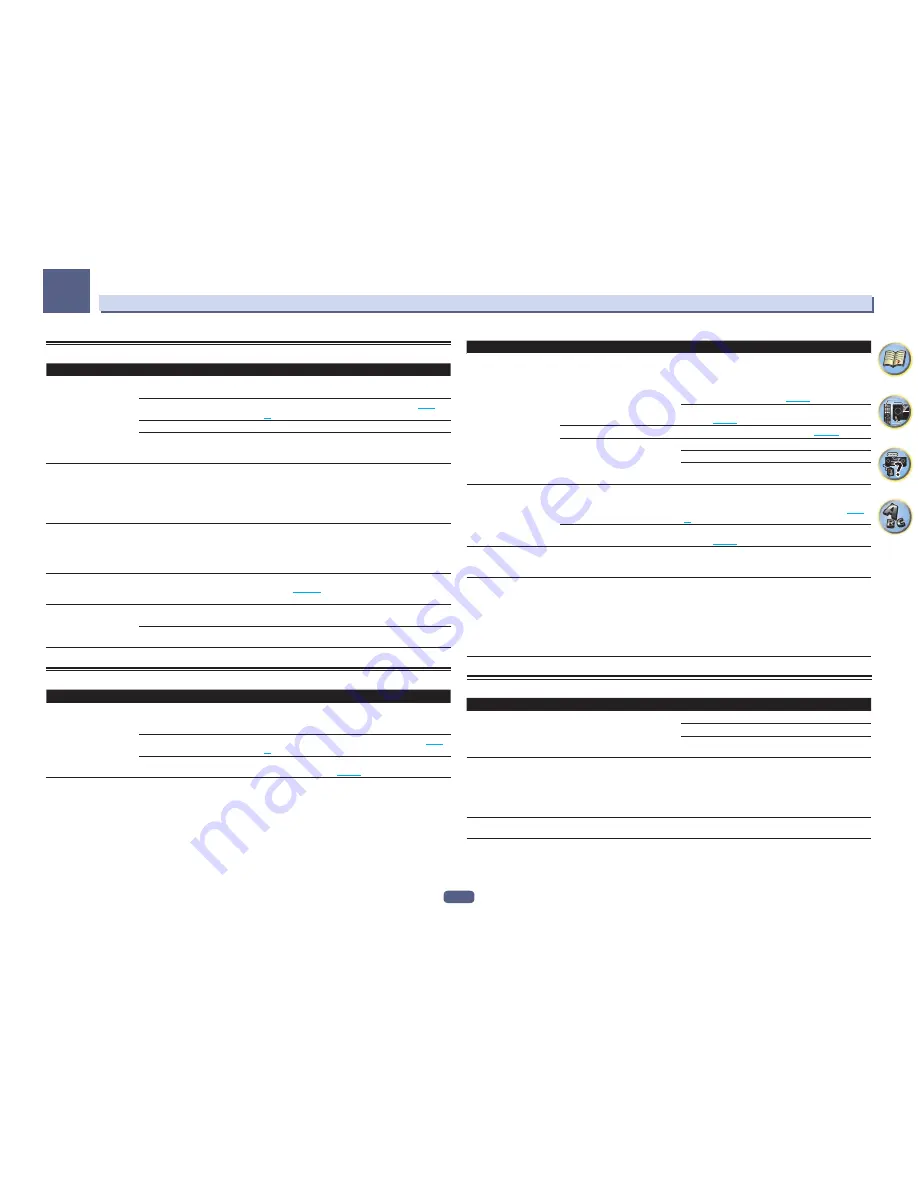
122
FAQ
13
Built-in AVNavigator
Symptom
Cause
Remedy
AVNavigator does not inter-
act well with the receiver.
The receiver’s power is not turned
on.
Turn the receiver’s power on. (Wait about 60 seconds after
the power turns on for network functions to start.)
The receiver or computer is not con-
nected to the LAN.
Connect a LAN cable to the receiver or computer (
page
43
).
The router’s power is off.
Turn the router’s power on.
Network connections could be
restricted due to the computer’s net-
work settings, security settings, etc.
Check the computer’s network settings, security settings,
etc.
In the middle of
Wiring Navi
, you are
instructed to turn off the
power of the unit and then
connect other equipment or
speakers.
This is to avoid failure of the receiver
due to a short-circuit between cables
or from static electricity.
Per the
Wiring Navi
instructions, turn OFF the power
of the receiver. As long as the browser has not quit,
Wiring Navi
resumes guidance upon turning ON the
receiver.
When the
Wiring Navi
or
Interactive Operation Guide
is launched, a warning
about security protection
appears on the browser.
This is because of the browser’s
security function.
This is not a problem. Perform the operation to authorize
the blocked contents.
AVNavigator screen is not
displayed on the browser.
This receiver’s IP address has not
been entered into the browser cor-
rectly.
Check the receiver’s IP address and enter it correctly in the
browser (
page 110
).
Receiver settings cannot be
made from a browser.
JavaScript is disabled on the internet
browser.
Enable JavaScript.
The browser is not compatible with
JavaScript.
Use an internet browser that is compatible with JavaScript.
USB interface
Symptom
Cause
Remedy
The folders/files stored on a
USB memory device are not
displayed.
The folders/files are currently stored
in a region other than the FAT (File
Allocation Table) region.
Store the folders/files in the FAT region.
The number of levels in a folder is
more than 9.
Limit the maximum number of levels in a folder to 9 (
page
58
).
The audio files are copyrighted.
Copyrighted audio files stored on a USB memory device
cannot be played back (
page 58
).
Symptom
Cause
Remedy
A USB memory device is
not recognized.
The USB memory device does not
support the mass storage class
specifications.
Try using a USB memory device compatible with the mass
storage class specifications. Note that there are cases
where even the audio files stored on a USB memory device
compatible with the mass storage class specifications are
not played back on this receiver (
page 58
).
Connect the USB memory device and switch on this
receiver (
page 45
).
A USB hub is currently being used.
This receiver does not support USB hubs (
page 58
).
This receiver recognizes the USB
memory device as a fraud.
Switch off and on again this receiver.
Reconnect the USB device with the receiver switched off.
Change to an input other than iPod/USB, then set the input
back to iPod/USB.
A USB memory device is
connected and displayed,
but the audio files stored
on the USB memory device
cannot be played back.
Some formats of USB memory
devices, including FAT 12, NTFS, and
HFS, cannot be played back on this
receiver.
Check whether the format of your USB memory device is
either FAT 16 or FAT 32. Note that the FAT 12, NTFS, and
HFS formats cannot be played back on this receiver (
page
58
).
The file format cannot be properly
played back on this receiver.
See the list of file formats that can be played back on this
receiver (
page 59
).
The USB memory cannot be
operated with the remote
control.
—
Press
iPod USB
to set the remote control to the iPod USB
control mode.
Over Current
shows in the
display.
—
There is a problem with the power supply for the USB
memory. After turning off the receiver, disconnect the USB
memory, connect the USB memory again and then turn on
the power of the receiver.
If
Over Current
is displayed even though the above opera-
tion is repeated several times, there is a problem with the
receiver or USB memory. Disconnect the power cable and
request repair.
iPod
Symptom
Cause
Remedy
iPod is not recognized.
This receiver recognizes the iPod as
a fraud.
Switch off and on again this receiver.
Reconnect the iPod with the receiver switched off.
Change to an input other than iPod/USB, then set the input
back to iPod/USB.
iPod touch/iPhone is not
recognized or otherwise
does not operate properly.
The iPod’s operation may be
unstable.
Try performing the operation below.
1. Press the sleep/sleep cancel button on the iPod touch/
iPhone simultaneously with the home button for at least 10
seconds to restart the device.
2. Turn this receiver’s power on.
3. Connect the iPod touch/iPhone to this receiver.
iPod cannot be operated
with the remote control.
—
Press
iPod USB
to set the remote control to the iPod USB
control mode.
Summary of Contents for Elite SC-87
Page 1: ...Operating Instructions AV Receiver SC 87 SC 89 ...
Page 13: ...13 Remote control 14 Display 16 Front panel 17 Controls and displays ...
Page 142: ...Dolby Atmos Home Theater Installation Guidelines September 2014 ...
Page 157: ... 16 Figure 8 Standard 5 1 2 setup with overhead speakers ...
Page 158: ... 17 Figure 9 Standard 5 1 2 setup with Dolby Atmos enabled speakers ...
Page 159: ... 18 Figure 10 Standard 5 1 4 setup with overhead speakers ...
Page 160: ... 19 Figure 11 Standard 5 1 4 setup with Dolby Atmos enabled speakers ...
Page 161: ... 20 Figure 12 Standard 7 1 2 setup with overhead speakers ...
Page 162: ... 21 Figure 13 Standard 7 1 2 setup with Dolby Atmos enabled speakers ...
Page 163: ... 22 Figure 14 Standard 7 1 4 setup with overhead speakers ...
Page 164: ... 23 Figure 15 Standard 7 1 4 setup with Dolby Atmos enabled speakers ...
Page 165: ... 24 Figure 16 Standard 9 1 2 setup with overhead speakers ...
Page 166: ... 25 Figure 17 Standard 9 1 2 setup with Dolby Atmos enabled speakers ...
Page 188: ......
















































