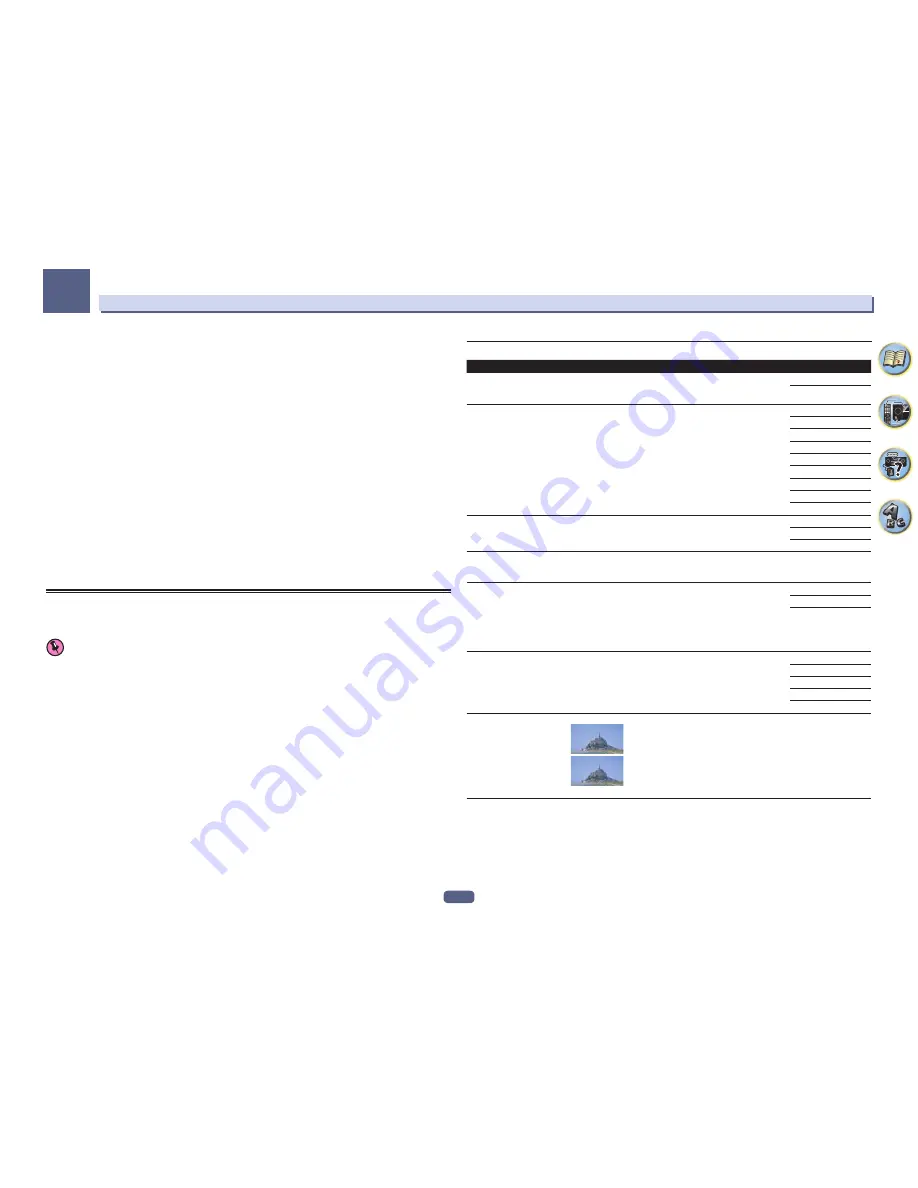
83
Using other functions
09
m
!
This can be set when
MANUAL
is selected for
V.SPs
.
!
You can’t use the Virtual Surround Back mode when the headphones are connected to this receiver or when any of the stereo,
Front Stage Surround Advance, Sound Retriever Air or Stream Direct modes is selected.
!
You can only use the Virtual Surround Back mode if the surround speakers are on and the
SB
setting is set to
NO
or if
5.2.4ch
,
5.2 Bi-Amp+HDZONE
,
5.2 +ZONE 2+ZONE 3
,
5.2 +ZONE 2+HDZONE
,
Multi-ZONE Music
,
5.2ch + SP-B Bi-Amp
,
5.2ch
F+Surr Bi-Amp
,
5.2ch F+C Bi-Amp
or
5.2ch C+Surr Bi-Amp
is selected at
Speaker System
.
!
This mode is effective for contents with a sampling frequency of 48 kHz or less.
n
!
This can be set when
MANUAL
is selected for
V.SPs
.
!
You can’t use the Virtual Height mode when the headphones are connected to this receiver or when any of the stereo, Front
Stage Surround Advance, Sound Retriever Air or Stream Direct modes is selected.
!
You can only use the Virtual Height mode if the surround speakers are on and the
FH
setting is set to
NO
. It can also not be
used when playing signals containing actual front height channel information.
!
This mode is effective for contents with a sampling frequency of 48 kHz or less.
o
!
This can be set when
MANUAL
is selected for
V.SPs
.
!
You can’t use the Virtual Wide mode when the headphones are connected to this receiver or when any of the stereo, Front
Stage Surround Advance, Sound Retriever Air or Stream Direct modes is selected.
!
You can only use the Virtual Wide mode if the surround speakers are on and the
FW
setting is set to
NO
. It can also not be
used when playing signals containing actual front wide channel information.
!
This mode is effective for contents with a sampling frequency of 48 kHz or less.
p
!
This mode is effective for contents with a sampling frequency of 48 kHz or less.
!
You can’t use the Virtual Depth mode when the headphones are connected to this receiver or Stream Direct modes is
selected.
q
!
When
Speaker System
is set to
7.2ch + Front Bi-Amp
,
5.2 Bi-Amp+HDZONE
,
5.2ch F+Surr Bi-Amp
or
5.2ch F+C Bi-Amp
,
the
AMP
setting is locked at
ON
and cannot be changed.
!
When
Speaker System
is set to
5.2ch C+Surr Bi-Amp
, only
ON
and
Front OFF
can be selected for the
AMP
setting.
Setting the Video options
There are a number of additional picture settings you can make using the
VIDEO PARAMETER
menu. The
defaults, if not stated, are listed in bold.
Important
!
When
MAIN/HDZONE
is set to
HDZONE
, the
VIDEO PARAMETER
menu setting works only for the signal of
the
HDMI OUT 1
and
HDMI OUT 2
terminals.
Also, when
HDZONE
is set to
ON
,
VIDEO PARAMETER
cannot be set (does not work).
!
Note that if an option cannot be selected on the
VIDEO PARAMETER
menu, it is unavailable due to the current
source, setting and status of the receiver.
!
All of the setting items can be set for each input function.
—
However, with the audio only input function,
VIDEO PARAMETER
cannot be set.
—
Also, when
HDZONE
is set to
ON
,
VIDEO PARAMETER
cannot be set (does not work).
!
Setting items other than
V.CONV
can only be selected when
V.CONV
is set to
ON
.
1 Press MAIN RECEIVER to switch the remote control to the receiver operation mode, and
then press VIDEO P..
2 Use
i
/
j
to select the setting you want to adjust.
Depending on the current status/mode of the receiver, certain options may not be able to be selected. Check the
table below for notes on this.
3 Use
k
/
l
to set as necessary.
See the table below for the options available for each setting.
4 Press RETURN to confirm and exit the menu.
Video parameter menu
Setting
What it does
Option(s)
V.CONV
(Digital Video Converter)
<a>
Converts all video input signals so they can be output from the
HDMI
OUT 1
and
HDMI OUT 2
terminals.
ON
OFF
RES
(Resolution)
<b>
Specifies the output resolution of the video signal (when video input
signals are output at the
HDMI OUT
terminals, select this according
to the resolution of your monitor and the images you wish to watch).
(“480p” indicates the 480p/576p resolution setting.)
AUTO
PURE
480p
720p
1080i
1080p
1080/24p
4K
4K/24p
PCINEMA
(PureCinema)
<c, e>
This setting optimizes the operation of the progressive scanning cir-
cuit for playing film materials. Normally set it to
AUTO
. If the picture
seems unnatural, switch this to
ON
or
OFF
.
AUTO
ON
OFF
P.MOTION
(Progressive Motion)
<c, e>
Adjusts the motion and still picture quality when video output is set
to progressive.
c
–4 to +4
d
Default:
0
STREAM
(Stream Smoother)
<e>
This improves elements that reduce picture quality mainly noticeable
in network contents, such as mosquito noise and block noise.
When
AUTO
is selected, this unit’s Stream Smoother function
automatically turns on when network contents are played on the
player supporting Stream Smoother Link and connected to this unit
by HDMI (assuming that integrated operation with the Control with
HDMI function is set). (Stream Smoother Link)
OFF
ON
AUTO
V.ADJ
(Advanced Video Adjust)
Sets the optimum picture quality for the type of monitor that is con-
nected. Select
PDP
for plasma displays,
LCD
for liquid crystal moni-
tors,
FPJ
for front projectors,
PRO
for professional monitors. If you
want to adjust the picture quality settings to your personal tastes,
select
MEMORY
.
PDP
LCD
FPJ
PRO
MEMORY
YNR
<d, e>
Reduces noise in the luminance (Y) signal.
c
d
(The image is only an example for checking the effect.)
c
0 to +8
d
Default:
0
Summary of Contents for Elite SC-87
Page 1: ...Operating Instructions AV Receiver SC 87 SC 89 ...
Page 13: ...13 Remote control 14 Display 16 Front panel 17 Controls and displays ...
Page 142: ...Dolby Atmos Home Theater Installation Guidelines September 2014 ...
Page 157: ... 16 Figure 8 Standard 5 1 2 setup with overhead speakers ...
Page 158: ... 17 Figure 9 Standard 5 1 2 setup with Dolby Atmos enabled speakers ...
Page 159: ... 18 Figure 10 Standard 5 1 4 setup with overhead speakers ...
Page 160: ... 19 Figure 11 Standard 5 1 4 setup with Dolby Atmos enabled speakers ...
Page 161: ... 20 Figure 12 Standard 7 1 2 setup with overhead speakers ...
Page 162: ... 21 Figure 13 Standard 7 1 2 setup with Dolby Atmos enabled speakers ...
Page 163: ... 22 Figure 14 Standard 7 1 4 setup with overhead speakers ...
Page 164: ... 23 Figure 15 Standard 7 1 4 setup with Dolby Atmos enabled speakers ...
Page 165: ... 24 Figure 16 Standard 9 1 2 setup with overhead speakers ...
Page 166: ... 25 Figure 17 Standard 9 1 2 setup with Dolby Atmos enabled speakers ...
Page 188: ......
















































