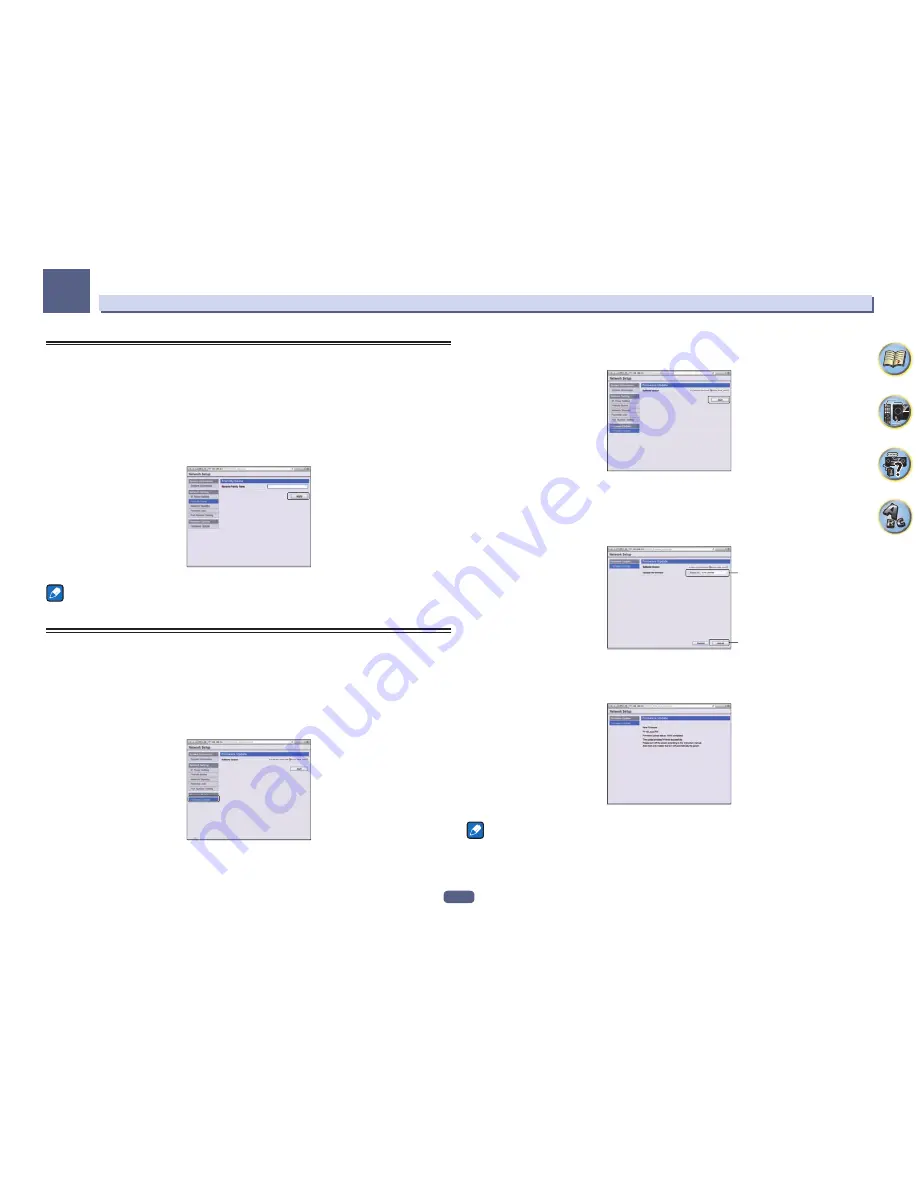
114
The System Setup and Other Setup menus
12
Using Safari to set a friendly name
1 Launch Safari on your computer.
2 Press Bookmark icon. Click Bonjour list (a), and then select this receiver’s name
(Friendly Name) (b) in Bookmark.
If
Bonjour
list is not displayed, access the IP address“http://(the receiver’s IP address)” from Safari.
3 On the AVNavigator menu screen, select Network Setup.
4 Click Friendly Name.
5 Input a friendly name, then press Apply.
Note
This setting for the network has been confirmed for Mac OS X 10.7 and Safari 5.1.
Using Safari to update the firmware
1 Launch Safari on your computer.
2 Press Bookmark icon. Click Bonjour list (a), and then select this receiver’s name
(Friendly Name) (b) in Bookmark.
If
Bonjour
list is not displayed, access the IP address“http://(the receiver’s IP address)” from Safari.
3 On the AVNavigator menu screen, select Network Setup.
4 Click Firmware Update.
5 Press Start.
The firmware update prepare screen is displayed. If the screen does not switch automatically, click
Click here
.
6 Browse the latest firmware on your computer (a) and then press Upload (b).
Firmware files have the extension “fw”. Select a file with the extension “fw”.
The confirmation screen is displayed. If you continue the firmware update, press
OK
. Once the firmware update
process starts, you cannot stop it. Wait until the file is uploaded (about one minute may be required depending
on your LAN connection environment).
a
b
7 The firmware upload status screen is displayed.
“
The upload process finished successfully.
” will be shown when the update is completed.
Once updating is completed, the receiver’s power automatically turns off.
Note
This setting for the network has been confirmed for Mac OS X 10.7 and Safari 5.1.
Summary of Contents for Elite SC-87
Page 1: ...Operating Instructions AV Receiver SC 87 SC 89 ...
Page 13: ...13 Remote control 14 Display 16 Front panel 17 Controls and displays ...
Page 142: ...Dolby Atmos Home Theater Installation Guidelines September 2014 ...
Page 157: ... 16 Figure 8 Standard 5 1 2 setup with overhead speakers ...
Page 158: ... 17 Figure 9 Standard 5 1 2 setup with Dolby Atmos enabled speakers ...
Page 159: ... 18 Figure 10 Standard 5 1 4 setup with overhead speakers ...
Page 160: ... 19 Figure 11 Standard 5 1 4 setup with Dolby Atmos enabled speakers ...
Page 161: ... 20 Figure 12 Standard 7 1 2 setup with overhead speakers ...
Page 162: ... 21 Figure 13 Standard 7 1 2 setup with Dolby Atmos enabled speakers ...
Page 163: ... 22 Figure 14 Standard 7 1 4 setup with overhead speakers ...
Page 164: ... 23 Figure 15 Standard 7 1 4 setup with Dolby Atmos enabled speakers ...
Page 165: ... 24 Figure 16 Standard 9 1 2 setup with overhead speakers ...
Page 166: ... 25 Figure 17 Standard 9 1 2 setup with Dolby Atmos enabled speakers ...
Page 188: ......






























