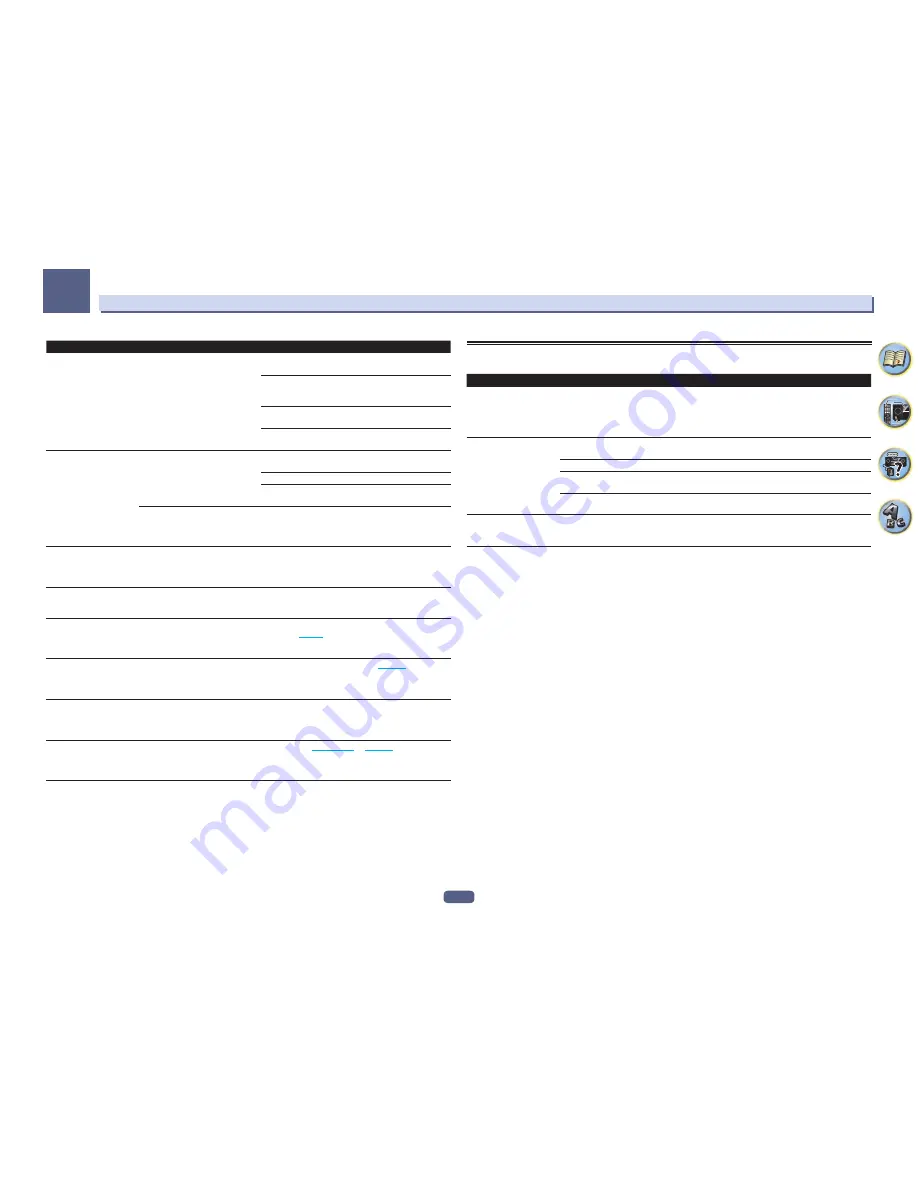
124
FAQ
13
Symptom
Cause
Remedy
This unit cannot be
selected from the Spotify
application.
—
An Internet connection is required for both the mobile
digital device and this unit.
Connect the mobile digital device by Wi-Fi to the wireless
LAN router of the same network as the one to which this
unit is connected.
A Spotify Premium account (for a charge) must be regis-
tered on the Spotify application.
When this unit is in standby, it cannot be selected from the
Spotify application.
The sound of the Spotify
audio stream is not pro-
duced.
—
Check whether this unit is selected on the Spotify applica-
tion.
Check that contents are playing on the Spotify application.
If the above does not solve the problem, turn this unit’s
power off then back on.
With an AV receiver that has the
‘
System Setup
’
d
‘
Other Setup
’
d
‘
Play ZONE Setup
’ option, the sound
may be playing in another zone.
If this is the case, set which zone the sound is to be played
in at the play zone settings.
This unit’s volume does not
increase when the volume
slider in the Spotify applica-
tion is raised.
A volume upper limit is provided so
that the volume will not inadvertently
go up too much.
To further increase the volume, use the remote control.
When the iControlAV5 or built-in AVNavigator application
is being used, you can use the application to increase the
volume.
Playback continues on
this unit when the Spotify
application is quit.
The Spotify audio stream continues
from this unit, even when the Spotify
application is quit.
To operate again, relaunch the Spotify application.
The Network functions
cannot be operated with
the buttons on the remote
control.
The remote control is not currently
set to the Network function mode.
Press
NET
to set the remote control to the Network func-
tion mode (
page 71
).
When DMR mode or Air-
Play is used from a com-
puter, smartphone, etc., the
sound is played in subzone.
Play ZONE Setup
is not set to
MAIN
.
Change
Play ZONE Setup
to
MAIN
(
page 113
).
AirPlay or DMR mode can-
not be used for subzone.
When
USB-DAC
input is selected
for any of sub zones, AirPlay and
DMR mode cannot be used for other
sub zone.
Switch the sub-zone in which the
USB-DAC
input is
selected to a different input.
Network connections
cannot be made via the
wireless LAN converter
(AS-WL300).
—
For details, see
Wireless LAN
on
page 125
.
USB-DAC
SC-89 only
Symptoms
Causes
Remedies
When the
USB-DAC IN
terminal is connected to
a PC via USB cable, audio
files on the PC cannot be
played.
Has the proper device driver been
installed on the PC?
When using a USB cable to connect the unit’s
USB-DAC
IN
terminal to a PC in order to play audio files on the PC,
the proper device driver must be downloaded from the sup-
plied CD-ROM and installed on your PC.
No sound is produced when
attempting to play files on
a PC.
Are volume settings correct for the
OS and application program?
Raise the volume settings as required.
Is the OS audio output set to MUTE?
Cancel the MUTE setting.
Are multiple applications running
simultaneously?
Try closing applications that are not in use.
Are volume settings correct for the
OS and application program?
For audio device select “Pioneer USB Audio Device”.
High sound quality files
(over 48 kHz/24 bits) cannot
be played.
The exclusive driver is not installed
on the computer.
Install the driver software on the computer from the
included CD-ROM.
Summary of Contents for Elite SC-87
Page 1: ...Operating Instructions AV Receiver SC 87 SC 89 ...
Page 13: ...13 Remote control 14 Display 16 Front panel 17 Controls and displays ...
Page 142: ...Dolby Atmos Home Theater Installation Guidelines September 2014 ...
Page 157: ... 16 Figure 8 Standard 5 1 2 setup with overhead speakers ...
Page 158: ... 17 Figure 9 Standard 5 1 2 setup with Dolby Atmos enabled speakers ...
Page 159: ... 18 Figure 10 Standard 5 1 4 setup with overhead speakers ...
Page 160: ... 19 Figure 11 Standard 5 1 4 setup with Dolby Atmos enabled speakers ...
Page 161: ... 20 Figure 12 Standard 7 1 2 setup with overhead speakers ...
Page 162: ... 21 Figure 13 Standard 7 1 2 setup with Dolby Atmos enabled speakers ...
Page 163: ... 22 Figure 14 Standard 7 1 4 setup with overhead speakers ...
Page 164: ... 23 Figure 15 Standard 7 1 4 setup with Dolby Atmos enabled speakers ...
Page 165: ... 24 Figure 16 Standard 9 1 2 setup with overhead speakers ...
Page 166: ... 25 Figure 17 Standard 9 1 2 setup with Dolby Atmos enabled speakers ...
Page 188: ......
















































