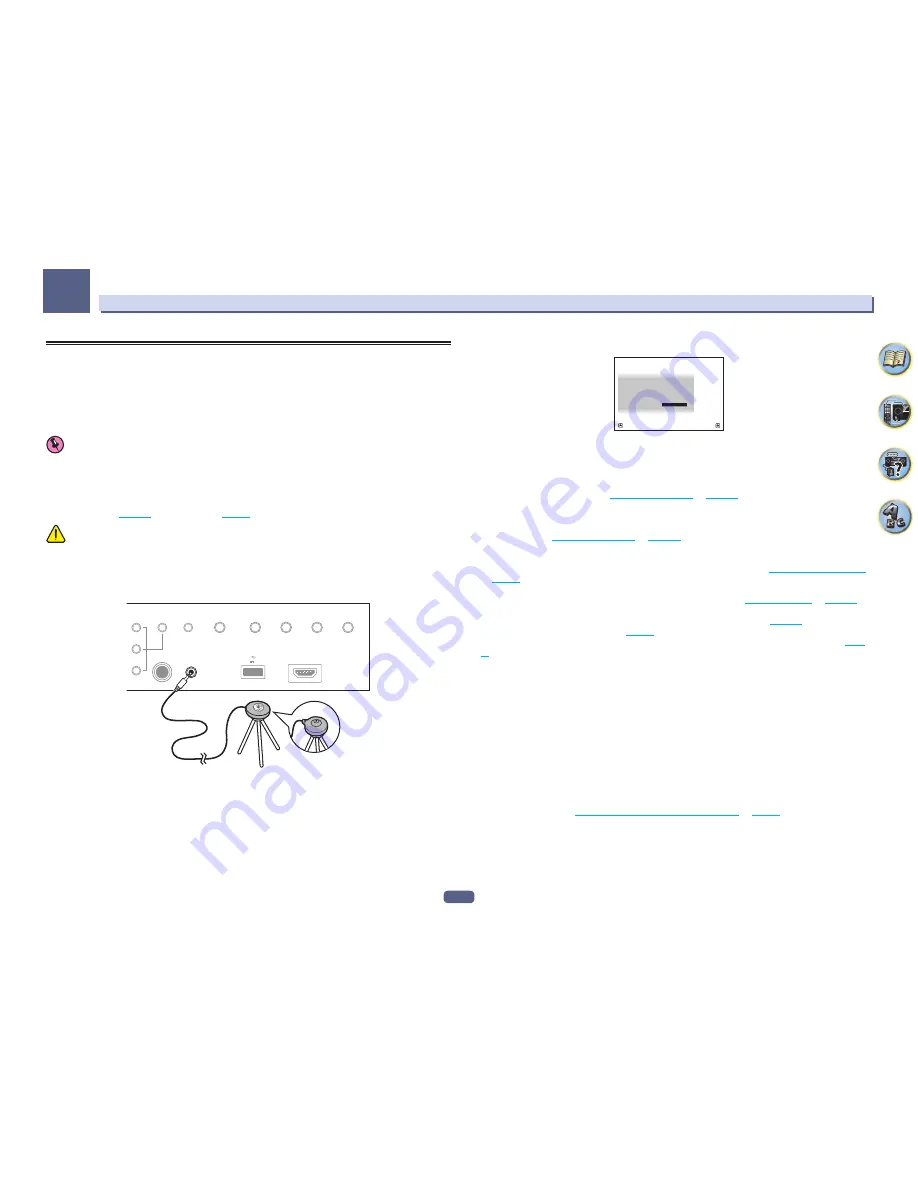
51
Basic Setup
04
Automatically conducting optimum sound tuning (Full Auto
MCACC)
The Full Auto MCACC Setup measures the acoustic characteristics of your listening area, taking into account
ambient noise, speaker connection and speaker size, and tests for both channel delay and channel level. When
Measurement Type
is
Expert
, in addition to this, Standing Wave, EQ and Full Band Phase Control are mea-
sured. After you have set up the microphone provided with your system, the receiver uses the information from a
series of test tones to optimize the speaker settings and equalization for your particular room.
Important
!
Make sure the microphone and speakers are not moved during the Full Auto MCACC Setup.
!
Using the Full Auto MCACC Setup will overwrite any existing settings for the MCACC preset you select.
!
Before using the Full Auto MCACC Setup, the headphones should be disconnected.
!
With factory default settings, the on-screen display will be output from all HDMI output terminals and
displayed on any TV connected via HDMI cable. You can change where the screen is output in the
MAIN/HDZONE
(
page 112
) and HDMI output (
page 86
) settings.
CAUTION
!
The test tones used in the Full Auto MCACC Setup are output at high volume.
1 Press
u
STANDBY/ON to switch on the receiver and your TV.
Make sure that the TV’s video input is set to this receiver.
2 Connect the microphone to the MCACC SETUP MIC jack on the front panel.
PHONES
SPEAKERS
MULTI-ZONE
CONTROL
ZONE 2
ON/OFF
ZONE 3
ON/OFF
HDZONE
ON/OFF
MCACC
SETUP MIC
(HDMI)
HDMI 5 INPUT
AUTO/ALC/
DIRECT
STATUS
BAND
TUNER EDIT
iPod iPhone
DIRECT CONTROL
5V 1 A
SC-89
SC-87
Microphone
Tripod
Make sure there are no obstacles between the speakers and the microphone.
If you have a tripod, use it to place the microphone so that it’s about ear level at your normal listening position. If
you do not have a tripod, use some other object to install the microphone.
Install the microphone on a stable floor. Placing the microphone on any of the following surfaces may make
accurate measurement impossible:
!
Sofas or other soft surfaces.
!
High places such as tabletops and sofa tops.
The Full Auto MCACC display appears once the microphone is connected.
Speaker System
: Normal(SB/FH)
1a.Full Auto MCACC
A/V RECEIVER
Exit
Return
START
EQ Type
:
– – –
SP to ceiling
:
10’
00”
MCACC
: M1.MEMORY 1
Dolby Enabled Speaker :
NO
Measurement Type :
Basic
!
If you leave the GUI screen for over five minutes, the screen saver will appear.
3 Press MAIN RECEIVER to switch the remote control to the receiver operation mode.
4 Select the parameters you want to set.
If the speakers are connected using any setup other than
7.2.2ch TMd/FW
, be sure to set
Speaker System
before the Full Auto MCACC Setup. See
Speaker system setting
on
page 106
.
!
Speaker System
– Shows the current settings. When this is selected and
ENTER
is pressed, the speaker
system selection screen appears. Select the proper speaker system, then press
RETURN
to return.
If you are planning on bi-amping your front speakers, or setting up a separate speaker system in another
room, read through
Speaker system setting
on
page 106
and make sure to connect your speakers as neces-
sary before continuing to step 4.
!
EQ Type
– When you select
Expert
for
Measurement Type
, set the correction method of the frequency char-
acteristics of the viewing environment. Usually, set
SYMMETRY
. For details, see
Automatic MCACC (Expert)
on
page 98
.
!
MCACC
– The six MCACC presets are used for storing surround sound settings for different listening posi-
tions. Simply choose an unused preset for now (you can rename it later in
Data Management
on
page 104
).
!
Dolby Enabled Speaker
– Select speakers that use Dolby Enabled Speaker (
TFw+TBw
,
TFw
,
TMd
,
TBw
).
For all speakers other than the front speakers,
Speaker Setting
is set to
SMALL
(
page 107
). When Dolby
Enabled Speaker is not used, select
NO
(
page 24
).
!
SP to ceiling
– When Dolby Enabled Speaker is used, enter the height from the speaker to the ceiling (
page
24
).
!
Measurement Type
– When
Basic
is set, the minimum required measurement is performed in a short period
of time. When
Expert
is set, accurate and precise measurement is performed so it will take some time.
5 Select ‘START’, then press ENTER.
6 Follow the instructions on-screen.
Make sure the microphone is connected, and if you’re using a subwoofer, make sure it is switched on and set to a
comfortable volume level.
7 Wait for the test tones to finish, then confirm the speaker configuration in the GUI screen.
A progress report is displayed on-screen while the receiver outputs test tones to determine the speakers present
in your setup. Try to be as quiet as possible while it’s doing this.
If no operations are performed for 10 seconds while the speaker configuration check screen is being displayed,
the Full Auto MCACC Setup will resume automatically. In this case, you don’t need to select ‘
OK
’ and press
ENTER
in step 7.
!
With error messages (such as
Too much ambient noise!
or
Check microphone.
), select
RETRY
after check-
ing for ambient noise (see
Problems when using the Auto MCACC Setup
on
page 52
) and verifying the mic
connection. If there doesn’t seem to be a problem, you can simply select
GO NEXT
and continue.
Summary of Contents for Elite SC-87
Page 1: ...Operating Instructions AV Receiver SC 87 SC 89 ...
Page 13: ...13 Remote control 14 Display 16 Front panel 17 Controls and displays ...
Page 142: ...Dolby Atmos Home Theater Installation Guidelines September 2014 ...
Page 157: ... 16 Figure 8 Standard 5 1 2 setup with overhead speakers ...
Page 158: ... 17 Figure 9 Standard 5 1 2 setup with Dolby Atmos enabled speakers ...
Page 159: ... 18 Figure 10 Standard 5 1 4 setup with overhead speakers ...
Page 160: ... 19 Figure 11 Standard 5 1 4 setup with Dolby Atmos enabled speakers ...
Page 161: ... 20 Figure 12 Standard 7 1 2 setup with overhead speakers ...
Page 162: ... 21 Figure 13 Standard 7 1 2 setup with Dolby Atmos enabled speakers ...
Page 163: ... 22 Figure 14 Standard 7 1 4 setup with overhead speakers ...
Page 164: ... 23 Figure 15 Standard 7 1 4 setup with Dolby Atmos enabled speakers ...
Page 165: ... 24 Figure 16 Standard 9 1 2 setup with overhead speakers ...
Page 166: ... 25 Figure 17 Standard 9 1 2 setup with Dolby Atmos enabled speakers ...
Page 188: ......






























