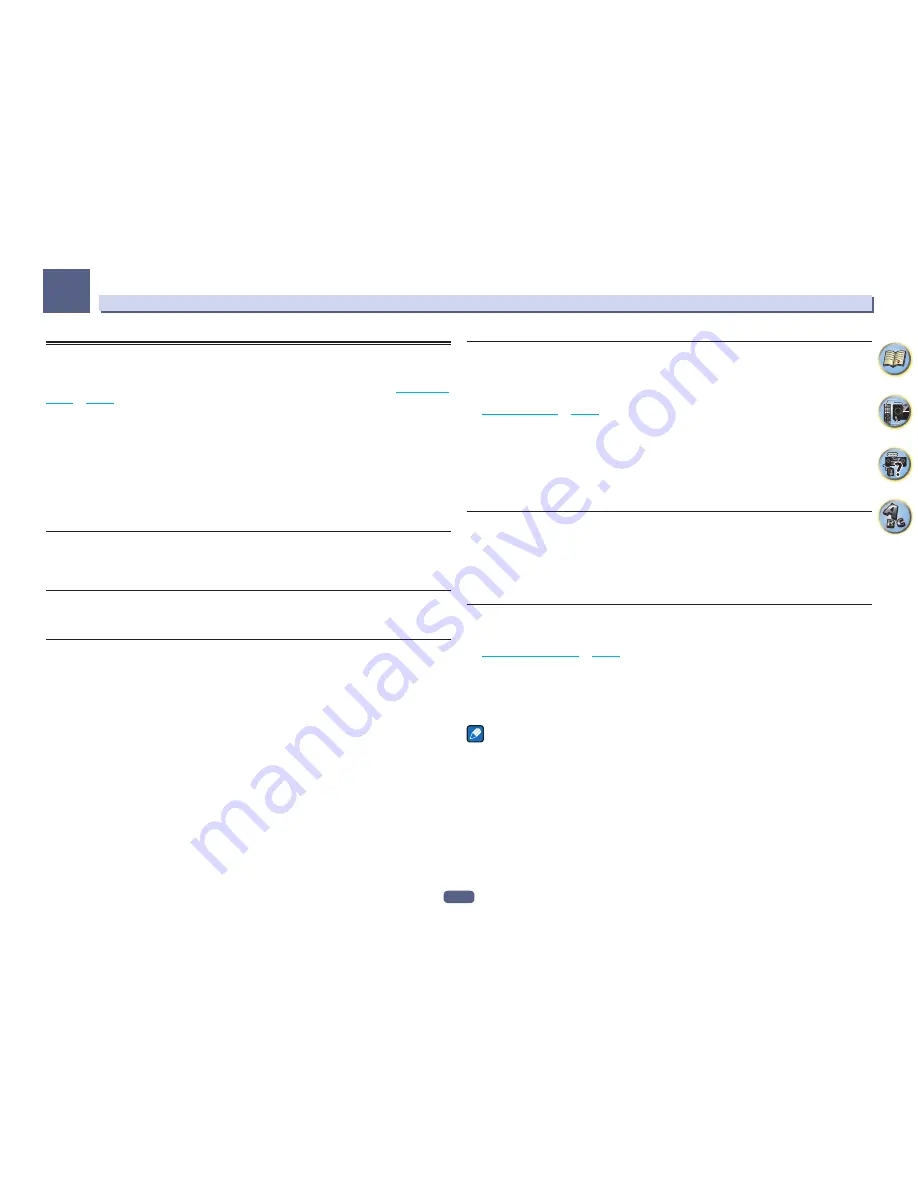
61
Basic playback
05
Listening to the radio
The following steps show you how to tune in to FM and AM radio broadcasts using the automatic (search) and
manual (step) tuning functions. If you already know the frequency of the station you want, see Tuning directly to a
station below. Once you are tuned to a station you can memorize the frequency for recall later-see
Saving station
presets
on
page 61
for more on how to do this.
1 Press TUNER to select the tuner.
2 Use BAND to change the band (FM or AM), if necessary.
3 Tune to a station.
There are three ways to do this:
!
Automatic tuning
– To search for stations in the currently selected band, press and hold
TUNE
+
/
–
for about
a second. The receiver will start searching for the next station, stopping when it has found one. Repeat to
search for other stations.
!
Manual tuning
– To change the frequency one step at a time, press
TUNE
+
/
–
.
!
High speed tuning
– Press and hold
TUNE
+
/
–
for high speed tuning. Release the button at the frequency
you want.
Improving FM sound
If the
TUNED
or
STEREO
indicator doesn’t light when tuning to an FM station because the signal is weak, press
MPX
to switch the receiver into mono reception mode. This should improve the sound quality and allow you to
enjoy the broadcast.
Using the noise cut mode
The two noise cut modes can be used when receiving AM broadcasts. Press
MPX
to select the noise cut mode (1
to 2).
Tuning directly to a station
1 Press TUNER to select the tuner.
2 Use BAND to change the band (FM or AM), if necessary.
3 Press D.ACCESS (Direct Access).
4 Use the number buttons to enter the frequency of the radio station.
For example, to tune to
106.00
(FM), press
1
,
0
,
6
,
0
,
0
.
If you make a mistake halfway through, press
D.ACCESS
twice to cancel the frequency and start over.
Saving station presets
If you often listen to a particular radio station, it’s convenient to have the receiver store the frequency for easy
recall whenever you want to listen to that station. This saves the effort of manually tuning in each time. This
receiver can memorize up to 63 stations, stored in seven banks, or classes (A to G) of 9 stations each.
1 Tune to a station you want to memorize.
See
Listening to the radio
on
page 61
for more on this.
2 Press TOOLS (TUNER EDIT).
The display shows
PRESET MEMORY
, then a blinking memory class.
3 Press CLASS to select one of the seven classes, then press /– to select the station
preset you want.
You can also use the number buttons to select a station preset.
4 Press ENTER.
After pressing
ENTER
, the preset class and number stop blinking and the receiver stores the station.
Listening to station presets
1 Press TUNER to select the tuner.
2 Press CLASS to select the class in which the station is stored.
Press repeatedly to cycle through classes A to G.
3 Press /– to select the station preset you want.
!
You can also use the number buttons on the remote control to recall the station preset.
Naming station presets
For easier identification, you can name your station presets.
1 Choose the station preset you want to name.
See
Listening to station presets
on
page 61
for how to do this.
2 Press TOOLS (TUNER EDIT).
The display shows
PRESET NAME
, then a blinking cursor at the first character position.
3 Input the name you want.
Use
i
/
j
(or
TUNE
i
/
j
of front panel) to select a character,
k
/
l
(or
PRESET
k
/
l
of front panel) to set the
position, and
ENTER
to confirm your selection.
Notes
!
To erase a station name, simply repeat steps 1 to 3 and input eight spaces instead of a name.
!
Once you have named a station preset, you can press
DISP
when listening to a station to switch the display
between name and frequency.
Summary of Contents for Elite SC-87
Page 1: ...Operating Instructions AV Receiver SC 87 SC 89 ...
Page 13: ...13 Remote control 14 Display 16 Front panel 17 Controls and displays ...
Page 142: ...Dolby Atmos Home Theater Installation Guidelines September 2014 ...
Page 157: ... 16 Figure 8 Standard 5 1 2 setup with overhead speakers ...
Page 158: ... 17 Figure 9 Standard 5 1 2 setup with Dolby Atmos enabled speakers ...
Page 159: ... 18 Figure 10 Standard 5 1 4 setup with overhead speakers ...
Page 160: ... 19 Figure 11 Standard 5 1 4 setup with Dolby Atmos enabled speakers ...
Page 161: ... 20 Figure 12 Standard 7 1 2 setup with overhead speakers ...
Page 162: ... 21 Figure 13 Standard 7 1 2 setup with Dolby Atmos enabled speakers ...
Page 163: ... 22 Figure 14 Standard 7 1 4 setup with overhead speakers ...
Page 164: ... 23 Figure 15 Standard 7 1 4 setup with Dolby Atmos enabled speakers ...
Page 165: ... 24 Figure 16 Standard 9 1 2 setup with overhead speakers ...
Page 166: ... 25 Figure 17 Standard 9 1 2 setup with Dolby Atmos enabled speakers ...
Page 188: ......
















































