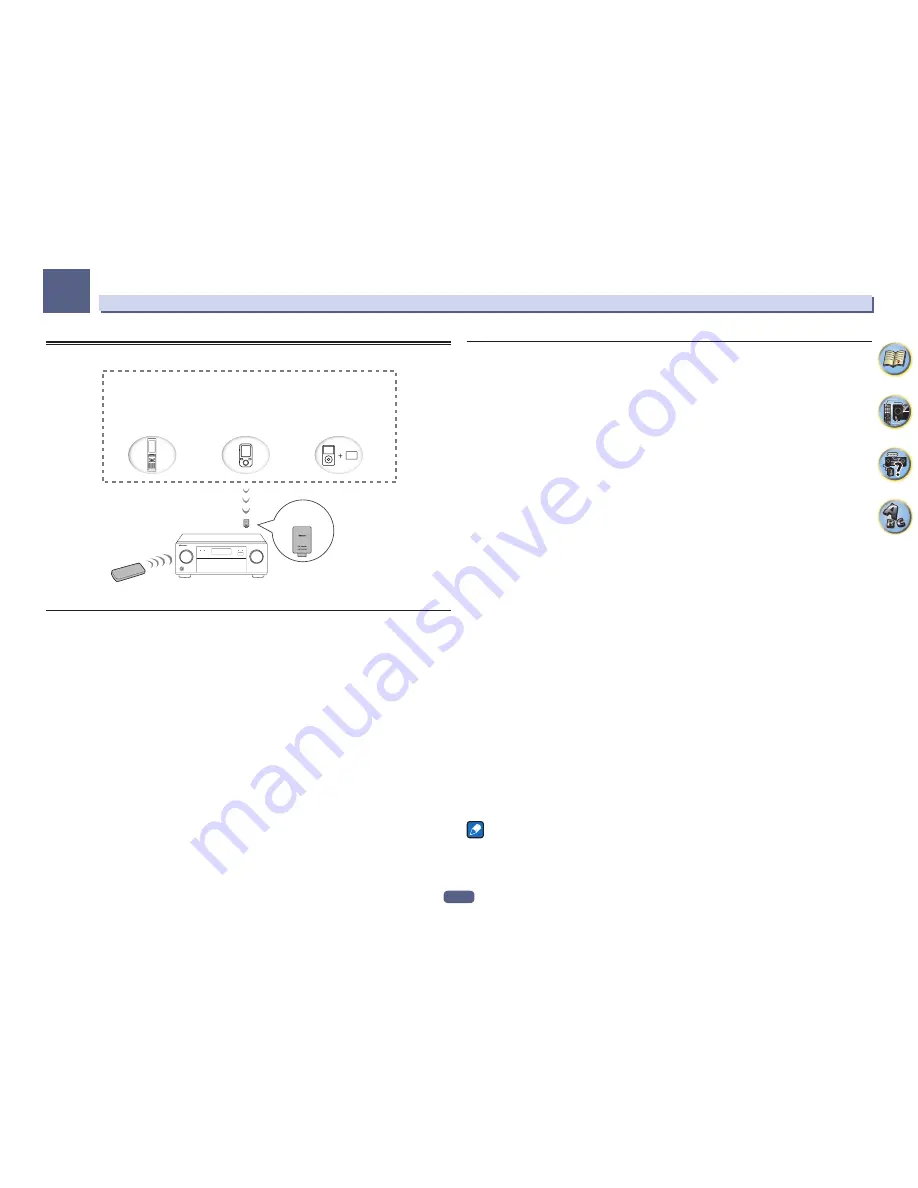
62
Basic playback
05
Bluetooth
ADAPTER for Wireless Enjoyment of Music
This receiver
Remote control
operation
Music data
Bluetooth
®
ADAPTER
Bluetooth
wireless
technology enabled device:
cell phone
Bluetooth
wireless
technology enabled device:
Digital music player
Device not equipped with
Bluetooth
wireless technology:
Digital music player
+
Bluetooth
audio transmitter
(sold commercially)
!
About one minute is required between turning the power on and completion of startup.
Wireless music play
When the
Bluetooth
ADAPTER (AS-BT100 or AS-BT200) is connected to this unit, a product equipped with
Bluetooth
wireless technology (portable cell phone, digital music player, etc.) can be used to listen to music wire-
lessly. Also, by using a commercially available transmitter supporting
Bluetooth
wireless technology, you can
listen to music on a device not equipped with
Bluetooth
wireless technology. The AS-BT100 and AS-BT200 models
supports SCMS-T contents protection, so music can also be enjoyed on devices equipped with SCMS-T type
Bluetooth
wireless technology.
Remote control operation
The remote control supplied with this unit allows you to play and stop media, and perform other operations.
!
It must be necessary that the
Bluetooth
wireless technology enabled device supports AVRCP profiles.
!
Remote control operations cannot be guaranteed for all
Bluetooth
wireless technology enabled devices.
Pairing the
Bluetooth
ADAPTER and
Bluetooth
wireless technology device
“Pairing” must be done before you start playback of
Bluetooth
wireless technology content using the
Bluetooth
ADAPTER. Make sure to perform pairing the first time you operate the system or any time pairing data is cleared.
The pairing step is necessary to register the
Bluetooth
wireless technology device to enable
Bluetooth
communi-
cations. For more details, see also the operating instructions of your
Bluetooth
wireless technology device.
!
Pairing is required when you first use the
Bluetooth
wireless technology device and
Bluetooth
ADAPTER.
!
To enable
Bluetooth
communication, pairing should be done with both your system and
Bluetooth
wireless
technology device.
!
If the
Bluetooth
wireless technology device’s security code is “0000”, there is no need to make the security code
setting on the receiver. Press
BT ADPT
to set the
ADAPTER PORT
input, then conduct the pairing operation
on the
Bluetooth
wireless technology device. If pairing is successful, there is no need to performing the pairing
operation below.
!
When using the AS-BT200 only: This unit complies with
Bluetooth
Specifications Ver. 2.1. When this unit and
another device equipped with
Bluetooth
wireless technology both comply with
Bluetooth
Specification Ver. 2.1,
pairing of the two may be possible without the need for inputting a password.
In this case, a passcode may be displayed on this receiver and on the device equipped with
Bluetooth
wire-
less technology. If this happens, check that the same passcode is displayed on this receiver and the device
equipped with
Bluetooth
wireless technology, then press
ENTER
. After this, also perform the connection
operation on the
Bluetooth
device to be connected. If the passcode does not match the code displayed on the
Bluetooth
device to be connected, press
RETURN
to cancel pairing, then try starting over.
Press
BT ADPT
to set the
ADAPTER PORT
input, then conduct the pairing operation on the
Bluetooth
wireless
technology device. If pairing is successful, there is no need to performing the pairing operation below.
!
Pair one unit at a time.
!
When connecting this receiver by
Bluetooth
connections with a device equipped with the
Bluetooth
function to
listen to music, do not connect any devices other than this receiver by
Bluetooth
connection to the
Bluetooth
-
equipped device. If a
Bluetooth
connection is already established with a device other than this receiver, discon-
nect the other device before connecting this receiver.
1 Press BT ADPT on the remote control to switch the receiver to ADAPTER PORT input.
2 Press TOP MENU to select Bluetooth Setup.
3 Use
i
/
j
to select ‘PIN’ then press ENTER.
4 Use
i
/
j
to select one of PIN codes 0000, 1234 or 8888, then press ENTER.
You can use any of
0000
,
1234
or
8888
PIN codes.
Bluetooth
wireless technology device using any other PIN
code cannot be used with this receiver.
5 Press the RETURN button twice to exit Bluetooth Setup.
6 Switch on the
Bluetooth
wireless technology device that you want to make pair, place it
near the receiver and set it to the pairing mode.
7 From the
Bluetooth
wireless technology device list, select
Bluetooth
ADAPTER and enter
the PIN code selected in step 4.
8 Check to see that the
Bluetooth
ADAPTER is detected by the
Bluetooth
wireless technology
device.
If the receiver and
Bluetooth
wireless technology device are not paired, start over from step 6.
Notes
!
The PIN code may in some cases be referred to as PASSKEY.
!
For information on enabling pairing on the
Bluetooth
wireless technology device, connection procedures, etc.,
see the
Bluetooth
wireless technology device’s operating instructions.
Summary of Contents for Elite SC-87
Page 1: ...Operating Instructions AV Receiver SC 87 SC 89 ...
Page 13: ...13 Remote control 14 Display 16 Front panel 17 Controls and displays ...
Page 142: ...Dolby Atmos Home Theater Installation Guidelines September 2014 ...
Page 157: ... 16 Figure 8 Standard 5 1 2 setup with overhead speakers ...
Page 158: ... 17 Figure 9 Standard 5 1 2 setup with Dolby Atmos enabled speakers ...
Page 159: ... 18 Figure 10 Standard 5 1 4 setup with overhead speakers ...
Page 160: ... 19 Figure 11 Standard 5 1 4 setup with Dolby Atmos enabled speakers ...
Page 161: ... 20 Figure 12 Standard 7 1 2 setup with overhead speakers ...
Page 162: ... 21 Figure 13 Standard 7 1 2 setup with Dolby Atmos enabled speakers ...
Page 163: ... 22 Figure 14 Standard 7 1 4 setup with overhead speakers ...
Page 164: ... 23 Figure 15 Standard 7 1 4 setup with Dolby Atmos enabled speakers ...
Page 165: ... 24 Figure 16 Standard 9 1 2 setup with overhead speakers ...
Page 166: ... 25 Figure 17 Standard 9 1 2 setup with Dolby Atmos enabled speakers ...
Page 188: ......
















































