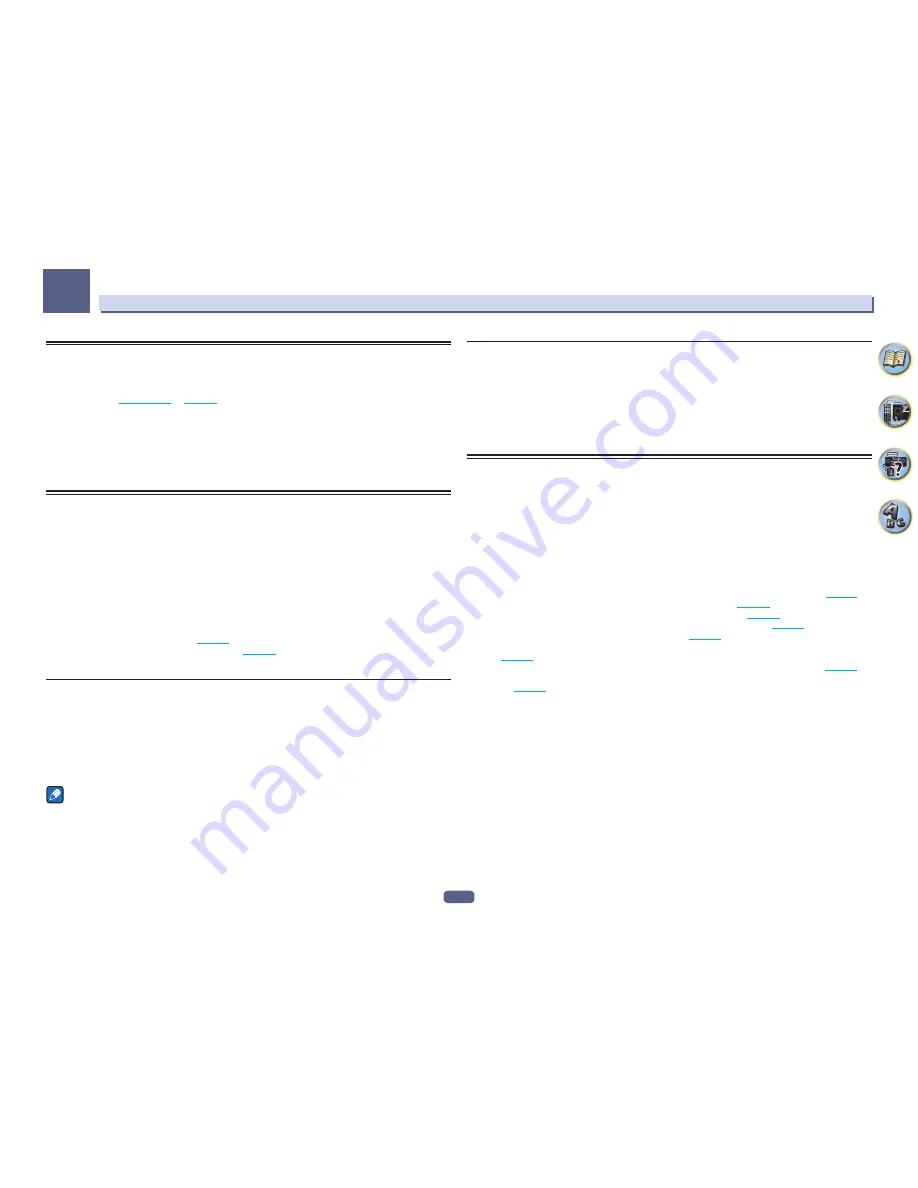
110
The System Setup and Other Setup menus
12
Checking the Network Information
The setting status of the following network-related items can be checked.
!
IP Address
– Check the IP address of this receiver.
!
MAC Address
– Check the MAC address of this receiver.
!
Friendly Name
–
Friendly Name
on
page 109
.
1 Press MAIN RECEIVER to switch the remote control to the receiver operation mode, and
then press HOME MENU.
A Graphical User Interface (GUI) screen appears on your TV. Use
i
/
j
and
ENTER
to navigate through the
screens and select menu items. Press
RETURN
to exit the current menu.
2 Select ‘Network Information’ from the HOME MENU.
Display the setting status of the network-related items.
MHL Setup
1 Press MAIN RECEIVER to switch the remote control to the receiver operation mode, and
then press HOME MENU.
A Graphical User Interface (GUI) screen appears on your TV. Use
i
/
j
/
k
/
l
and
ENTER
to navigate through the
screens and select menu items. Press
RETURN
to exit the current menu.
!
Press
HOME MENU
at any time to exit the
HOME MENU
.
2 Select ‘System Setup’ from the HOME MENU, then press ENTER.
3 Select ‘MHL Setup’ from the System Setup menu.
4 Select the setting you want to adjust.
If you are doing this for the first time, you may want to adjust these settings in order:
!
Auto input switching
– Select whether or not to switch the input automatically to the
MHL
input when an
MHL-compatible device is connected (
page 110
).
!
ROKU Standby Mode
– Set ROKU standby mode (
page 110
).
5 Select ‘OK’, then press ENTER.
Auto input switching
Select whether or not to switch the input automatically to the
MHL
input when an MHL-compatible device is
connected.
!
Default setting:
ON
1 Select the ‘Auto input switching’ from the MHL Setup menu.
2 Use
k
/
l
to select the setting.
!
OFF
– Does not automaticly switch to
MHL
input.
!
ON
– Automatically switches to
MHL
input.
Notes
!
This is only valid for MHL-compatible devices supporting this function.
!
When the power is on, the MHL-compatible device is charged. (This receiver supports charging of devices up
to 0.9 A.)
ROKU standby mode
1 Select the ‘ROKU Standby Mode’ from the MHL Setup menu.
2 Use
k
/
l
to select the setting.
!
OFF
– When the receiver is in the standby mode, power is not provided to the Roku Streaming Stick. Energy
consumption will decrease but it will take approximately 90 seconds for the images to be played back.
!
ON
– Will provide power to the Roku Streaming Stick even if the receiver is in the standby mode. Energy con-
sumption will increase but will be able to immediately playback images. Power will be supplied even if a MHL
device is connected.
The Other Setup menu
The
Other Setup
menu is where you can make customized settings to reflect how you are using the receiver.
1 Press MAIN RECEIVER to switch the remote control to the receiver operation mode, and
then press HOME MENU.
A Graphical User Interface (GUI) screen appears on your TV. Use
i
/
j
/
k
/
l
and
ENTER
to navigate through the
screens and select menu items. Press
RETURN
to exit the current menu.
2 Select ‘System Setup’ from the HOME MENU.
3 Select ‘Other Setup’, then press ENTER.
4 Select the setting you want to adjust.
If you are doing this for the first time, you may want to adjust these settings in order:
!
Auto Power Down
– Sets the power to turn off automatically when the receiver is not being used (
page 111
).
!
Volume Setup
– Sets up the volume-related operations of this receiver (
page 111
).
!
Remote Control Mode Setup
– Sets this receiver’s remote control mode (
page 111
).
!
Software Update
– Use to update the receiver’s software and check the version (
page 111
).
!
ZONE Setup
– Use to make the sub zone-related settings (
page 112
).
!
On Screen Display Setup
– Sets whether or not to display the status on the display when the receiver is oper-
ated (
page 113
).
!
Play ZONE Setup
– Select the zone for playing the audio contents of devices in the home network (
page 113
).
!
Maintenance Mode
– This is used to receive maintenance from a Pioneer service engineer or custom
installer (
page 113
).
5 Make the adjustments necessary for each setting, pressing RETURN to confirm after each
screen.
Summary of Contents for Elite SC-87
Page 1: ...Operating Instructions AV Receiver SC 87 SC 89 ...
Page 13: ...13 Remote control 14 Display 16 Front panel 17 Controls and displays ...
Page 142: ...Dolby Atmos Home Theater Installation Guidelines September 2014 ...
Page 157: ... 16 Figure 8 Standard 5 1 2 setup with overhead speakers ...
Page 158: ... 17 Figure 9 Standard 5 1 2 setup with Dolby Atmos enabled speakers ...
Page 159: ... 18 Figure 10 Standard 5 1 4 setup with overhead speakers ...
Page 160: ... 19 Figure 11 Standard 5 1 4 setup with Dolby Atmos enabled speakers ...
Page 161: ... 20 Figure 12 Standard 7 1 2 setup with overhead speakers ...
Page 162: ... 21 Figure 13 Standard 7 1 2 setup with Dolby Atmos enabled speakers ...
Page 163: ... 22 Figure 14 Standard 7 1 4 setup with overhead speakers ...
Page 164: ... 23 Figure 15 Standard 7 1 4 setup with Dolby Atmos enabled speakers ...
Page 165: ... 24 Figure 16 Standard 9 1 2 setup with overhead speakers ...
Page 166: ... 25 Figure 17 Standard 9 1 2 setup with Dolby Atmos enabled speakers ...
Page 188: ......






























