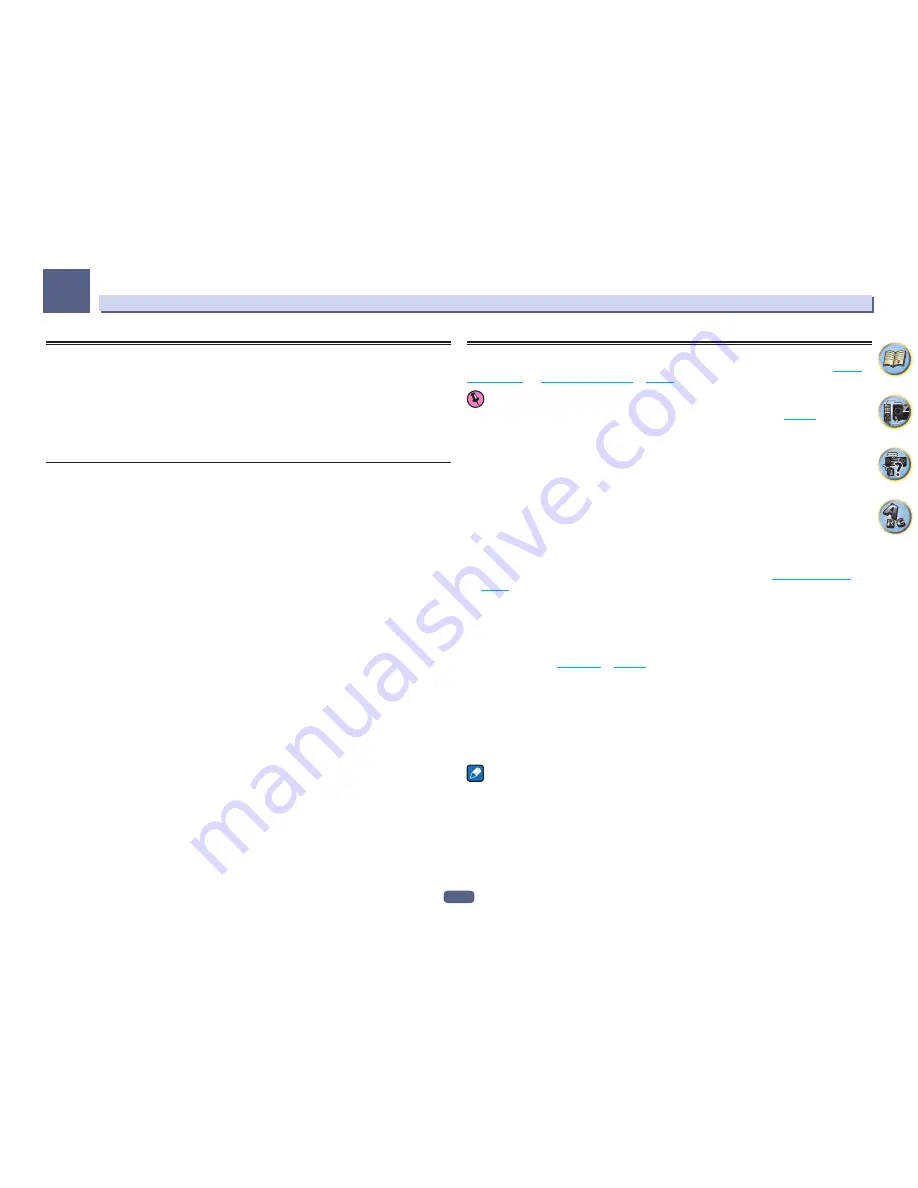
87
Using other functions
09
Changing the channel level while listening
Using the channel level settings, you can adjust the overall balance of your speaker system, an important factor
when setting up a home theater system.
1 Press CH LV..
2 Use
i
/
j
to select the channel you wish to adjust.
3 Adjust the volume using
k
/
l
.
The volume can be adjusted in the range of
-12.0dB
to
+12.0dB
, 0.5 dB steps.
4 When you’re finished, press RETURN.
Input Volume Absorber
This can be used to correct for the difference in volume between input sources.
1 Switch to the input whose volume you want to adjust.
2 Press CH LV..
3 Use
i
/
j
to select ‘ALL’.
4 Adjust the volume using
k
/
l
.
The volume can be adjusted in the range of
-12.0dB
to
+12.0dB
, 0.5 dB steps.
5 When you’re finished, press RETURN.
Using the MULTI-ZONE controls
The following steps use the front panel controls to adjust the sub zone volume and select sources. See
ZONE 2
remote controls
and
HDZONE remote controls
on
page 88
.
Important
!
The settings must be changed at
ZONE Setup
in order to use the multi-zone function (
page 112
).
1 Press the button on the front panel for the zone you want to operate (ZONE 2 ON/OFF,
ZONE 3 ON/OFF or HDZONE ON/OFF).
The zone switches between on and off each time the button is pressed.
The
MULTI-ZONE
indicator lights when the MULTI-ZONE control has been switched ON.
2 Press MULTI-ZONE CONTROL on the front panel to select the sub zone(s) you want.
!
When the receiver is on, make sure that any operations for the sub zone are done while ZONE and your
selected sub zone(s) show in the display. If this is not showing, the front panel controls affect the main zone
only.
If the receiver is in standby, the display is dimmed, and ZONE and your selected sub zone(s) continue to show
in the display.
3 Use the INPUT SELECTOR dial to select the source for the zone you have selected.
For example,
ZONE 2 SAT/CBL
sends the source connected to the
SAT/CBL
inputs to the primary (
ZONE 2
) sub
room.
!
If you select
TUNER
, you can use the tuner controls to select a preset station (see
Saving station presets
on
page 61
if you’re unsure how to do this). The tuner cannot be tuned to more than one station at a time.
Therefore, changing the station in one zone also changes the station in the other zone. Please be careful not
to change stations when recording a radio broadcast.
4 Use the MASTER VOLUME dial to adjust the volume for the sub zone.
When
Speaker System
is set to anything other than
5.2 +ZONE 2+ZONE 3
,
5.2 +ZONE 2+HDZONE
or
Multi-ZONE Music
, the volume output from the receiver’s
AUDIO ZONE 2 OUT
terminals can be fixed to –40 dB
or 0 dB and the volume can be adjusted from the connected amplifier. If you want to adjust the volume from the
connected amplifier, see
ZONE Setup
on
page 112
.
5 When you’re finished, press MULTI-ZONE CONTROL again to return to the main zone
controls.
You can also press
ZONE 2 ON/OFF
,
ZONE 3 ON/OFF
or
HDZONE ON/OFF
on the front panel to switch off all
output to the sub zone.
!
You won’t be able to switch the main zone off completely unless you’ve switched off the MULTI-ZONE control
first.
!
If you don’t plan to use the MULTI-ZONE feature for a while, turn off the power in both the sub and main
rooms so that this receiver is in standby.
Note
When the network function or
iPod/USB
input is selected using HDZONE, the video converter function is dis-
abled. For that reason, video connected with the video cable or component cable is not output from the HDMI
terminal. Also, upscaling of the HDMI input video cannot be performed. To enable the video converter function,
turn off HDZONE or set HDZONE to some other input.
Summary of Contents for Elite SC-87
Page 1: ...Operating Instructions AV Receiver SC 87 SC 89 ...
Page 13: ...13 Remote control 14 Display 16 Front panel 17 Controls and displays ...
Page 142: ...Dolby Atmos Home Theater Installation Guidelines September 2014 ...
Page 157: ... 16 Figure 8 Standard 5 1 2 setup with overhead speakers ...
Page 158: ... 17 Figure 9 Standard 5 1 2 setup with Dolby Atmos enabled speakers ...
Page 159: ... 18 Figure 10 Standard 5 1 4 setup with overhead speakers ...
Page 160: ... 19 Figure 11 Standard 5 1 4 setup with Dolby Atmos enabled speakers ...
Page 161: ... 20 Figure 12 Standard 7 1 2 setup with overhead speakers ...
Page 162: ... 21 Figure 13 Standard 7 1 2 setup with Dolby Atmos enabled speakers ...
Page 163: ... 22 Figure 14 Standard 7 1 4 setup with overhead speakers ...
Page 164: ... 23 Figure 15 Standard 7 1 4 setup with Dolby Atmos enabled speakers ...
Page 165: ... 24 Figure 16 Standard 9 1 2 setup with overhead speakers ...
Page 166: ... 25 Figure 17 Standard 9 1 2 setup with Dolby Atmos enabled speakers ...
Page 188: ......






























