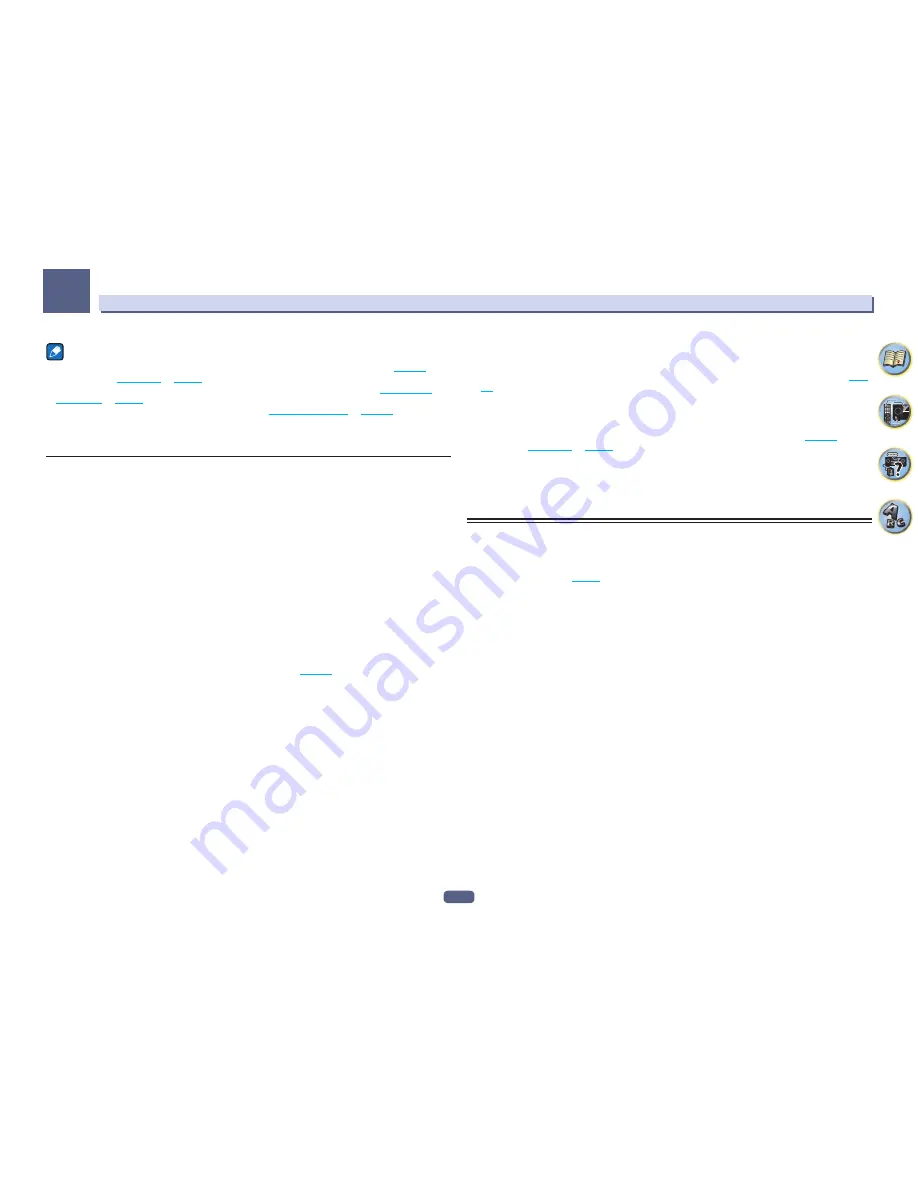
86
Using other functions
09
Note
!
When
7.2ch + Speaker B
or
5.2ch + SP-B Bi-Amp
is selected for the
Speaker System
setting (
page 106
) and
Speaker B Link
(
HDMI Setup
on
page 77
) is set to “ON”, the setting of the speaker terminals that are played
changes automatically when
HDMI OUT 1
and
HDMI OUT 2
are switched. For details, see
Switching the
HDMI output
on
page 86
.
!
The subwoofer output depends on the settings you made in
Manual speaker setup
on
page 106
. However, if
SP:
B ON
is selected above, no sound is heard from the subwoofer (the LFE channel is not downmixed).
!
All speaker systems (except
7.2ch + Speaker B
connections) are switched off when headphones are
connected.
Switching the HDMI output
In case of SC-89
Set which terminal to use when outputting video and audio signals from the HDMI output terminals.
The
HDMI OUT 1
terminal is compatible with the
Control
with HDMI function.
1 Press OUT P..
2 Use
i
/
j
to select ‘OUT 1/2’.
3 Use
k
/
l
to select the output settings for the HDMI OUT 1 and HDMI OUT 2 terminals.
Please wait a while when
Please wait ...
is displayed.
The output switches among
OUT 1+2
,
OUT 1
,
OUT 2
and
OFF
each time the button is pressed.
!
The synchronized amp mode is canceled when the HDMI output is switched. If you wish to use the synchro-
nized amp mode, switch to
OUT 1
, then select the synchronized amp mode on the TV using the TV’s remote
control.
4 Use
i
/
j
to select ‘OUT 3/4’.
5 Use
k
/
l
to select the output settings for the HDMI OUT 3 and HDMI OUT 4 terminals.
Please wait a while when
Please wait ...
is displayed.
The setting switches between
OUT 3
,
OUT 4
and
OFF
each time a button is pressed.
!
When
MAIN/HDZONE
is set to
HDZONE
,
OFF
cannot be selected (
page 112
).
6 When you’re finished, press RETURN.
In case of SC-87
Set which terminal to use when outputting video and audio signals from the HDMI output terminals.
The
HDMI OUT 1
terminal is compatible with the
Control
with HDMI function.
1 Press OUT P..
2 Use
i
/
j
to select ‘OUT 1/2’.
3 Use
k
/
l
to select the output settings for the HDMI OUT 1 and HDMI OUT 2 terminals.
Please wait a while when
Please wait ...
is displayed.
The output switches among
OUT 1+2
,
OUT 1
,
OUT 2
and
OFF
each time the button is pressed.
!
The synchronized amp mode is canceled when the HDMI output is switched. If you wish to use the synchro-
nized amp mode, switch to
OUT 1
, then select the synchronized amp mode on the TV using the TV’s remote
control.
4 Use
i
/
j
to select ‘OUT 3’.
5 Use
k
/
l
to select the output settings for the HDMI OUT 3 terminal.
Please wait a while when
Please wait ...
is displayed.
The setting switches between
ON
and
OFF
each time this is pressed.
!
When
MAIN/HDZONE
is set to
HDZONE
, the output of the
HDMI OUT 3
terminal cannot be switched (
page
112
).
6 When you’re finished, press RETURN.
About the Speaker B Link function
When
7.2ch + Speaker B
or
5.2ch + SP-B Bi-Amp
is selected for the
Speaker System
setting (
page 106
) and
Speaker B Link
(
HDMI Setup
on
page 77
) is set to “ON”, the setting of the speaker terminals that are played
changes automatically when
HDMI OUT 1
and
HDMI OUT 2
are switched. The setting switches as follows.
!
OUT 1+2
– Switches to
SP:
A+B ON
. Sound is output simultaneously in the room where the A speakers are
located and in the room where the B speakers are located.
!
OUT 1
– Switches to
SP:
A ON
. Sound is only output in the room where the A speakers are located.
!
OUT 2
– Switches to
SP:
B ON
. Sound is only output in the room where the B speakers are located.
HDMI 4K/60p signal output setting
If the TV to be connected using HDMI supports 4K/60p, you can switch the 4K/60p signal output setting in accor-
dance with TV performance.
Operation is performed on the front panel of the unit. You cannot perform the setting if the multizone function is
not set to
MULTI ZONE OFF
(
page 87
).
1 Switch the receiver into standby.
2 While holding down ENTER on the front panel, press
u
STANDBY/ON.
The display shows
RESET
c
NO
d
.
3 Use
i
/
j
to select ‘4K/60p’.
4 Use
k
/
l
to select the signal to set.
!
4:4:4
– Select this setting when connecting to a 4K/60p 4:4:4 24 bit compatible TV using HDMI. More high
quality video images can be enjoyed.
—
When the HDMI cable does not support 4K/60p 4:4:4 24 bit (18 Gbps transmission), video image may not
be output properly. In that case, select
4:2:0
to watch a 4K/60p 4:2:0 24 bit video image.
—
SC-89 only:
The
HDMI OUT 4 (HDBaseT)
terminal does not output a 4K/60p 4:4:4 24 bit video image. (The
HDMI OUT 3
terminal does not output a 4K video image.)
—
SC-87 only:
The
HDMI OUT 3
terminal does not output a 4K/60p 4:4:4 24 bit video image if
MAIN/HDZONE
is set to
HDZONE
.
!
4:2:0
– Select this setting when connecting to a 4K/60p 4:2:0 24 bit compatible TV using HDMI.
5 When you’re finished, press RETURN.
6 Press
u
STANDBY/ON to switch on the receiver and your TV.
Make sure that the TV’s video input is set to this receiver.
Summary of Contents for Elite SC-87
Page 1: ...Operating Instructions AV Receiver SC 87 SC 89 ...
Page 13: ...13 Remote control 14 Display 16 Front panel 17 Controls and displays ...
Page 142: ...Dolby Atmos Home Theater Installation Guidelines September 2014 ...
Page 157: ... 16 Figure 8 Standard 5 1 2 setup with overhead speakers ...
Page 158: ... 17 Figure 9 Standard 5 1 2 setup with Dolby Atmos enabled speakers ...
Page 159: ... 18 Figure 10 Standard 5 1 4 setup with overhead speakers ...
Page 160: ... 19 Figure 11 Standard 5 1 4 setup with Dolby Atmos enabled speakers ...
Page 161: ... 20 Figure 12 Standard 7 1 2 setup with overhead speakers ...
Page 162: ... 21 Figure 13 Standard 7 1 2 setup with Dolby Atmos enabled speakers ...
Page 163: ... 22 Figure 14 Standard 7 1 4 setup with overhead speakers ...
Page 164: ... 23 Figure 15 Standard 7 1 4 setup with Dolby Atmos enabled speakers ...
Page 165: ... 24 Figure 16 Standard 9 1 2 setup with overhead speakers ...
Page 166: ... 25 Figure 17 Standard 9 1 2 setup with Dolby Atmos enabled speakers ...
Page 188: ......






























