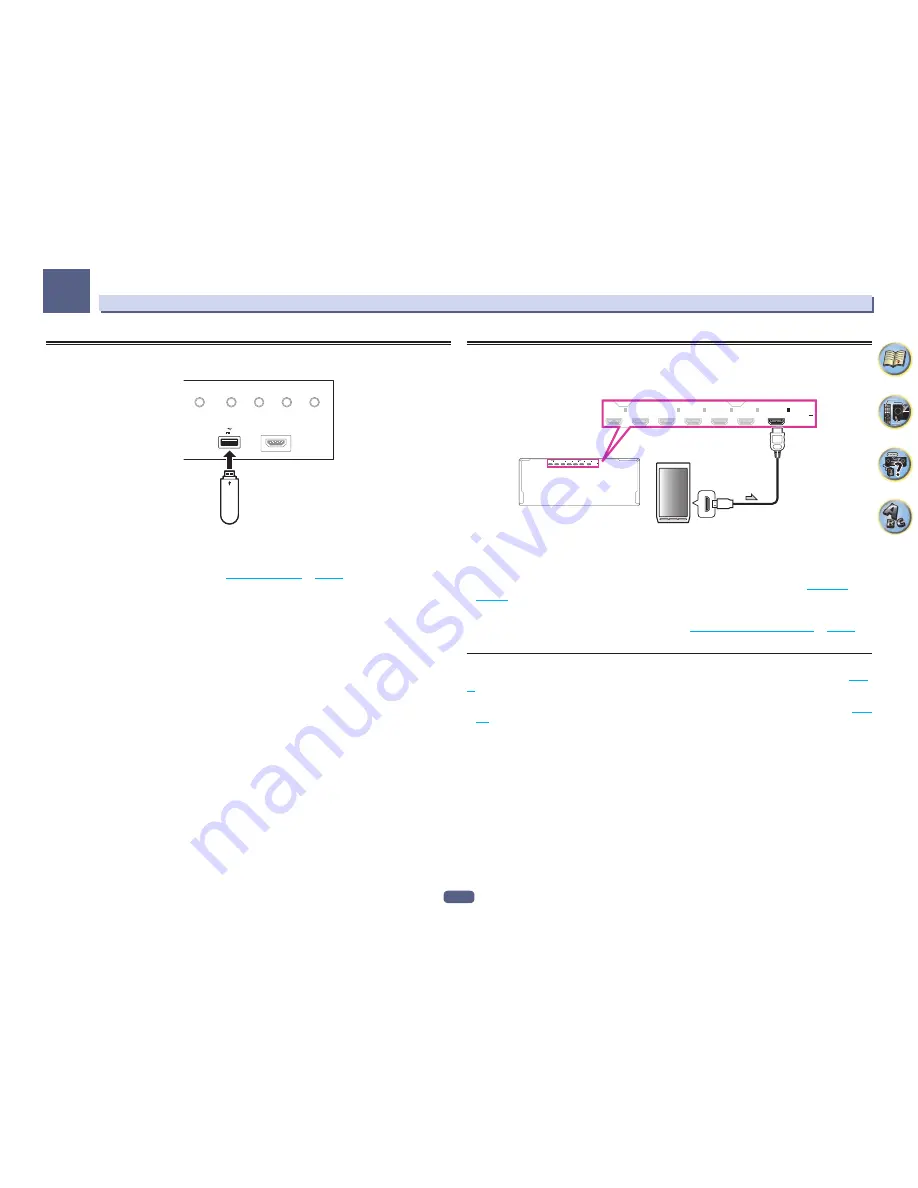
45
Connecting your equipment
03
Connecting a USB device
It is possible to play audio and photo files by connecting USB devices to this receiver.
HDMI 5 INPUT
AUTO/ALC/
DIRECT
STATUS
BAND
TUNER EDIT
iPod iPhone
DIRECT CONTROL
5V 1 A
USB mass
storage device
%
Switch the receiver into standby then connect your USB device to the USB terminal on the
front panel of this receiver.
!
This receiver does not support a USB hub.
!
For instructions on playing the USB device, see
Playing a USB device
on
page 58
.
Connecting an MHL-compatible device
An MHL-compatible mobile device can be connected to enjoy 3D/Full-HD videos, high quality multi-channel
audio, and photos etc., with charge the battery on the receiver. Use the MHL cable to connect the device.
(OUTPUT 5 V
0.9 A MAX)
IN
1
(DVD)
BD IN
IN
2
(SAT/CBL)
IN
3
(DVR/BDR)
IN
6
IN
4
IN
7
MHL
(OUTPUT 5 V
0.9 A MAX)
IN
1
(DVD)
BD IN
IN
2
(SAT/CBL)
IN
3
(DVR/BDR)
IN
6
IN
4
IN
7
MHL
MHL enabled
device
MHL cable
%
Switch the receiver into standby then use the MHL cable to connect your MHL enabled
device to the MHL terminal on the rear panel of this receiver.
!
To automatically switch to the MHL input when an MHL-compatible device is connected, see
MHL Setup
on
page 110
.
!
The MHL-compatible device is recharged whenever it is connected to this unit. (Recharging is enabled only
when the unit’s power is turned on.)
!
For instructions on playing the MHL-compatible device, see
Playing an MHL-compatible device
on
page 60
.
!
Do not place the MHL device on this unit which has the power turned on.
Enjoy Roku video streaming service
Connect the Roku Streaming Stick (optional) to the
MHL
terminal on the receiver to enjoy video streaming (
page
60
).
!
When the Roku Streaming Stick (optional) is connected to the
MHL
terminal of the receiver and the power of
the receiver is turned on for the first time, the settings screen is displayed. You can change settings later (
page
110
).
!
When the Roku Streaming Stick (optional) is inserted, the unit will switch to
MHL
input.
Summary of Contents for Elite SC-87
Page 1: ...Operating Instructions AV Receiver SC 87 SC 89 ...
Page 13: ...13 Remote control 14 Display 16 Front panel 17 Controls and displays ...
Page 142: ...Dolby Atmos Home Theater Installation Guidelines September 2014 ...
Page 157: ... 16 Figure 8 Standard 5 1 2 setup with overhead speakers ...
Page 158: ... 17 Figure 9 Standard 5 1 2 setup with Dolby Atmos enabled speakers ...
Page 159: ... 18 Figure 10 Standard 5 1 4 setup with overhead speakers ...
Page 160: ... 19 Figure 11 Standard 5 1 4 setup with Dolby Atmos enabled speakers ...
Page 161: ... 20 Figure 12 Standard 7 1 2 setup with overhead speakers ...
Page 162: ... 21 Figure 13 Standard 7 1 2 setup with Dolby Atmos enabled speakers ...
Page 163: ... 22 Figure 14 Standard 7 1 4 setup with overhead speakers ...
Page 164: ... 23 Figure 15 Standard 7 1 4 setup with Dolby Atmos enabled speakers ...
Page 165: ... 24 Figure 16 Standard 9 1 2 setup with overhead speakers ...
Page 166: ... 25 Figure 17 Standard 9 1 2 setup with Dolby Atmos enabled speakers ...
Page 188: ......
















































