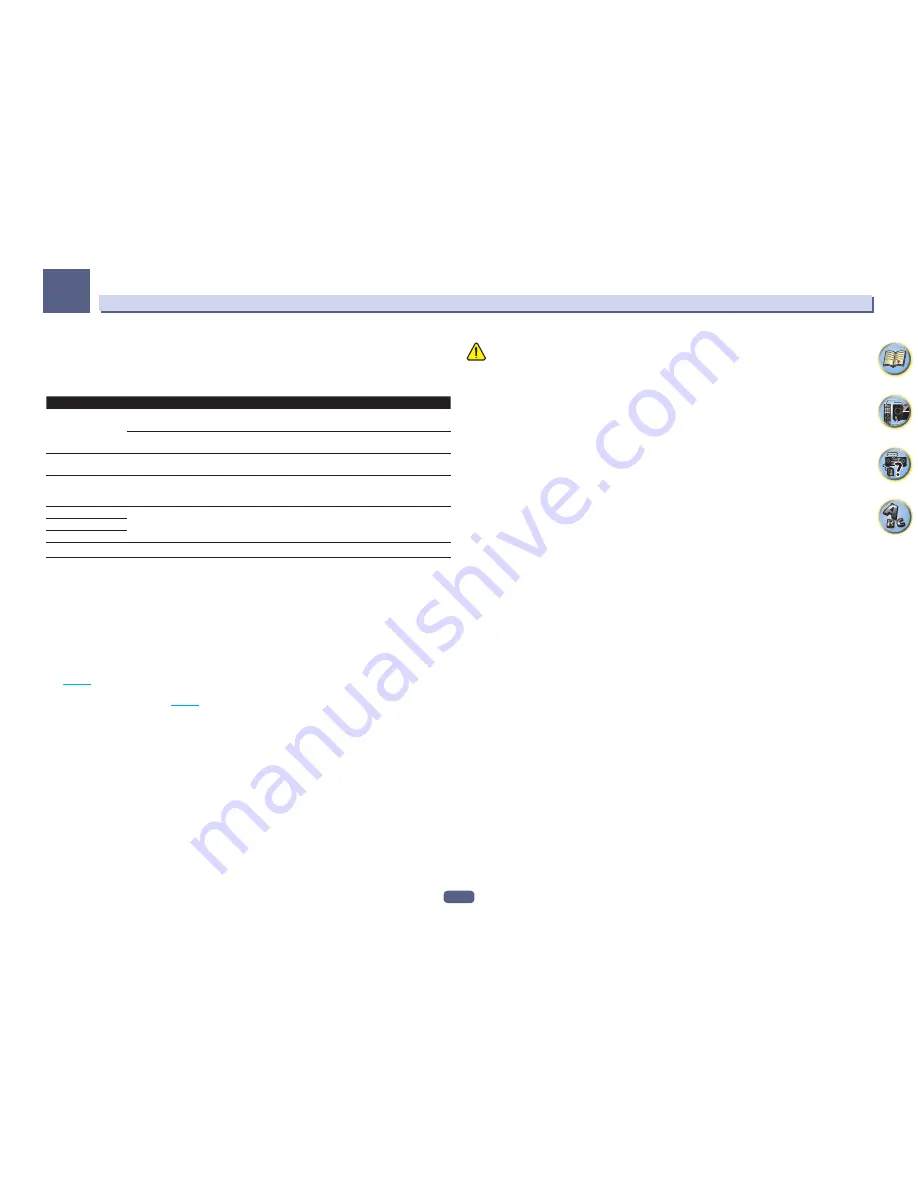
112
The System Setup and Other Setup menus
12
4 To update, select OK.
The updating screen appears and updating is performed.
!
The power turns off automatically once updating is completed.
Software Update messages
Status messages
Descriptions
FILE ERROR
Try disconnecting then reconnecting the USB device or storing the update file again. If the error still
occurs, try using a different USB memory device.
No update file was found on the USB memory device. Store the file in the USB memory device’s root
directory.
UPDATE ERROR 1
to
UPDATE ERROR 7
Turn the receiver’s power off, then turn it back on and try updating the software again.
Update via USB
If this message flashes, updating has failed. Update via a USB memory device. Put the update file on a
USB memory device and connect the device to the USB port. When the file is found, software updating
starts automatically.
UE11
Updating has failed. Use the same procedure to update the software again.
UE22
UE33
ZONE Setup
Switches the sub-zone setting.
MAIN/HDZONE setting (setting for how to use the HDMI OUT 3/4 terminal)
1 Select ‘ZONE Setup’ from the Other Setup menu.
2 Select ‘MAIN/HDZONE’, then press ENTER.
3 Set how the HDMI OUT 3 or HDMI OUT 4 (SC-89 only) terminal is to be used.
!
MAIN
: Select this to output the same input source as in the main zone.
After setting this to
MAIN
, exit the home menu, then press
OUT P.
and select the terminal for HDMI output
(
page 86
).
!
HDZONE
(default): Use the HDMI output’s multizone function (
HDZONE
) to output an input source different
from the one in the main zone (
page 87
).
4 Select ‘OK’, then press ENTER.
ZONE 2/ZONE 3/HDZONE setting
The volume setting and tone for the sub zones that can be used with this receiver can be changed and adjusted
here.
!
When making multi-zone connections using the
AUDIO ZONE 2 OUT
or
AUDIO ZONE 3 OUT
terminals and
performing playback in Zone 2 or Zone3, you can set whether to adjust the Zone 2 or Zone3 volume on the
receiver or to fix it to a specific volume (
–40 dB Fixed
or
0 dB Fixed
). This is set to
Variable
upon shipment
from the factory, allowing the volume to be adjusted on the receiver. If you would like to adjust the volume from
the connected amplifier, make the setting below.
!
HDZONE can be set when
Speaker System
is
7.2ch + HDZONE
,
5.2 Bi-Amp+HDZONE
or
5.2 +ZONE 2+HDZONE
.
!
HDZONE is set to
Variable
. It cannot be set to
–40 dB Fixed
and
0 dB Fixed
.
CAUTION
!
Note that when
Volume Level
is set to
0 dB Fixed
, the audio output from the
AUDIO ZONE 2 OUT
terminals
is set to the maximum. Also, depending on the volume setting on the connected amplifier, large volumes may
be produced even when
Volume Level
is set to
–40 dB Fixed
.
1 Select ‘ZONE Setup’ from the Other Setup menu.
2 Select a sub zone for which you wish to change the setting.
3 Select the Volume Level setting you want.
!
Variable
(default) – Adjusts the sound volume of the sub zone using this unit.
!
–40 dB Fixed
/
0 dB Fixed
– The Zone 2/Zone 3 volume level output from the receiver is fixed to the value set
here.
4 Select the Power ON Level setting you want.
Sets the sound volume of the sub zone when the multi-zone function is used to turn on the sub zone. Volume can
be set for ZONE 2, ZONE 3, and HDZONE, respectively.
When
Volume Level
is set to
–40 dB Fixed
or
0 dB Fixed
, the volume is fixed to that level, so the volume cannot
be set here.
!
LAST
(default) – When MULTI-ZONE is turned on, the volume is set to the level set the last time you were
listening to that zone.
!
“
---
” – When MULTI-ZONE is turned on, the volume for that zone is set to the minimum.
!
–80.0dB
to
0dB
– When MULTI-ZONE is turned on, the volume is set to the level set here. The volume can be
set up to the value set at
Volume Limit
below.
5 Select the Volume Limit setting you want.
The maximum volume for the zone selected in step 2 can be set.
!
OFF
(default) – The maximum volume is not limited.
!
–20.0dB
/
–10.0dB
– The maximum volume is limited to the value set here.
6 Select the Mute Level setting you want.
The mute level for the zone selected in step 2 can be set.
This sets how much the volume is to be turned down when
MUTE
is pressed.
!
FULL
(default) – No sound.
!
–40.0dB
/
–20.0dB
– The volume will be turned down to the level specified here.
7 Adjust Lch Level and Rch Level.
The channel level for the zone selected in step 2 can be set.
The level can be adjusted between
–12.0dB
and
+12.0dB
, in 1 dB steps.
8 Select the HPF (High Pass Filter) setting you want.
This can only be set when
ZONE 2
is selected in step 2.
The low frequency component output from the
AUDIO ZONE 2 OUT
terminals is cut. When a subwoofer is con-
nected in Zone 2, we recommend setting this to “
ON
”. This is only valid when Zone 2 is connected using the
AUDIO ZONE 2 OUT
terminals.
!
OFF
(default) – The High Pass Filter function is disabled.
!
ON
– The High Pass Filter function is enabled.
9 Select the TONE setting you want.
This can only be set when
ZONE 2
is selected in step 2.
The bass and treble for ZONE 2 can be adjusted. When
BYPASS
is selected, the original sound is played as such.
When
ON
is selected, the
BASS
and
TREBLE
can be adjusted.
!
When the speaker terminals are being used for ZONE 2, the
ZONE 2
TONE
effect is valid when
Speaker System
is set to
5.2 Bi-Amp+HDZONE
,
5.2 +ZONE 2+ZONE 3
or
5.2 +ZONE 2+HDZONE
. When
set to
7.2ch + HDZONE
,
Multi-ZONE Music
, the
ZONE 2
TONE
effect is not applied.
Summary of Contents for Elite SC-87
Page 1: ...Operating Instructions AV Receiver SC 87 SC 89 ...
Page 13: ...13 Remote control 14 Display 16 Front panel 17 Controls and displays ...
Page 142: ...Dolby Atmos Home Theater Installation Guidelines September 2014 ...
Page 157: ... 16 Figure 8 Standard 5 1 2 setup with overhead speakers ...
Page 158: ... 17 Figure 9 Standard 5 1 2 setup with Dolby Atmos enabled speakers ...
Page 159: ... 18 Figure 10 Standard 5 1 4 setup with overhead speakers ...
Page 160: ... 19 Figure 11 Standard 5 1 4 setup with Dolby Atmos enabled speakers ...
Page 161: ... 20 Figure 12 Standard 7 1 2 setup with overhead speakers ...
Page 162: ... 21 Figure 13 Standard 7 1 2 setup with Dolby Atmos enabled speakers ...
Page 163: ... 22 Figure 14 Standard 7 1 4 setup with overhead speakers ...
Page 164: ... 23 Figure 15 Standard 7 1 4 setup with Dolby Atmos enabled speakers ...
Page 165: ... 24 Figure 16 Standard 9 1 2 setup with overhead speakers ...
Page 166: ... 25 Figure 17 Standard 9 1 2 setup with Dolby Atmos enabled speakers ...
Page 188: ......
















































