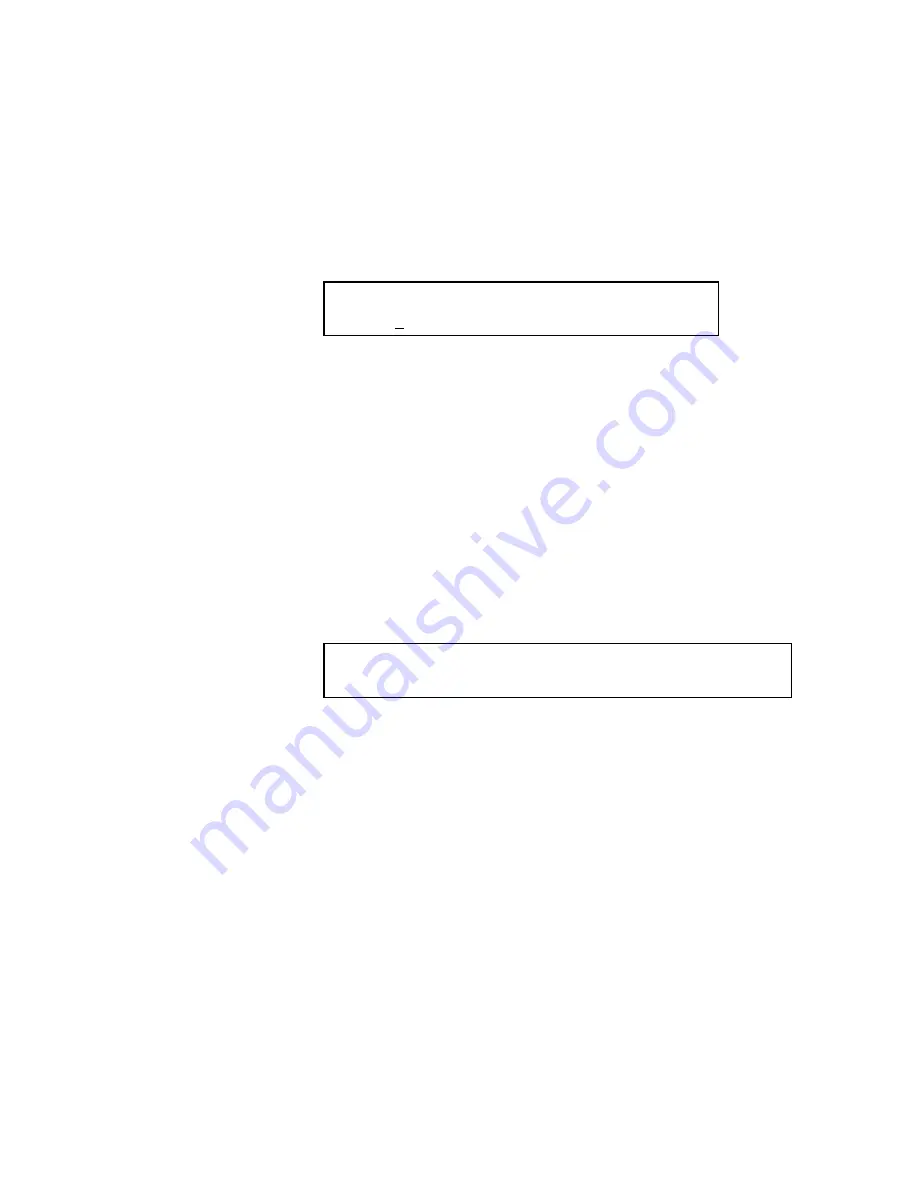
Operation
77
Pressing the
V
key enables you to advance to the emission wavelength setting without changing
the excitation wavelength.
Then, the cursor moves to Em.
3.
Set an emission wavelength (Em).
<Em wavelength setting screen>
Ex
Em
(250 - 900.0) nm
250 350
Press numeric keys (to input 2 5 0 to 9 0 0) and then ENT key.
This wavelength is settable within a range from 250 to 900 nm in increments of 1 nm.
Default value: 350
For canceling the input emission wavelength value, press the ESC key or
V
key. The 1st monitor
screen returns.
Pressing the
U
key enables you to return to the excitation wavelength setting without changing
the emission wavelength.
4.
Wavelength setting is now completed and the 1st monitor screen returns.
At Ex and Em, the set values are indicated.
<1st monitor screen>
TIME Ex
Em FL PROG LAMP [I]
0.0 250 350 0.0 1
Xe
Setting the Utility
The following conditions can be set by the UTILITY key.
•
OFFSET
•
TIME CONSTANT
•
USE PROG (whether to use time program or not)
•
PMT VOLT (photomultiplier voltage)
•
OTHERS
1.
Setting the OFFSET
The OFFSET is a set input signal amount that is added to the actually measured value for output.
a.
Press the UTLTY key.
b.
The following display will be presented.
<Utility initial screen>
Summary of Contents for 200A Series
Page 1: ...SERIES 200A FLUORESCENCE DETECTOR User s Guide LIQUID CHROMATOGRAPHY ...
Page 5: ...Introduction ...
Page 6: ......
Page 15: ...Safety Practices ...
Page 16: ......
Page 17: ......
Page 33: ...Safety Practices 33 Figure 2 2 Overview of the warning labels on the front of the instrument ...
Page 35: ...System Description 35 System Description ...
Page 36: ...36 Series 200a Fi User s Guide ...
Page 55: ...Installation 55 Installation ...
Page 56: ...56 Series 200a Fi User s Guide ...
Page 66: ...66 Series 200a Fi User s Guide ...
Page 67: ...Operation 67 Operation ...
Page 68: ...68 Series 200a Fi User s Guide ...
Page 117: ...Maintenance 117 Maintenance ...
Page 118: ...118 Series 200a Fl User s Guide ...
Page 154: ...154 Series 200a Fl User s Guide ...
Page 155: ...Troubleshooting ...
Page 156: ...156 ...
Page 162: ...162 Series 200a Fl User s Guide ...
Page 163: ...Appendix 163 Appendix ...
Page 164: ...164 Series 200a Fl User s Guide ...
Page 170: ...170 Series 200a Fl User s Guide ...






























