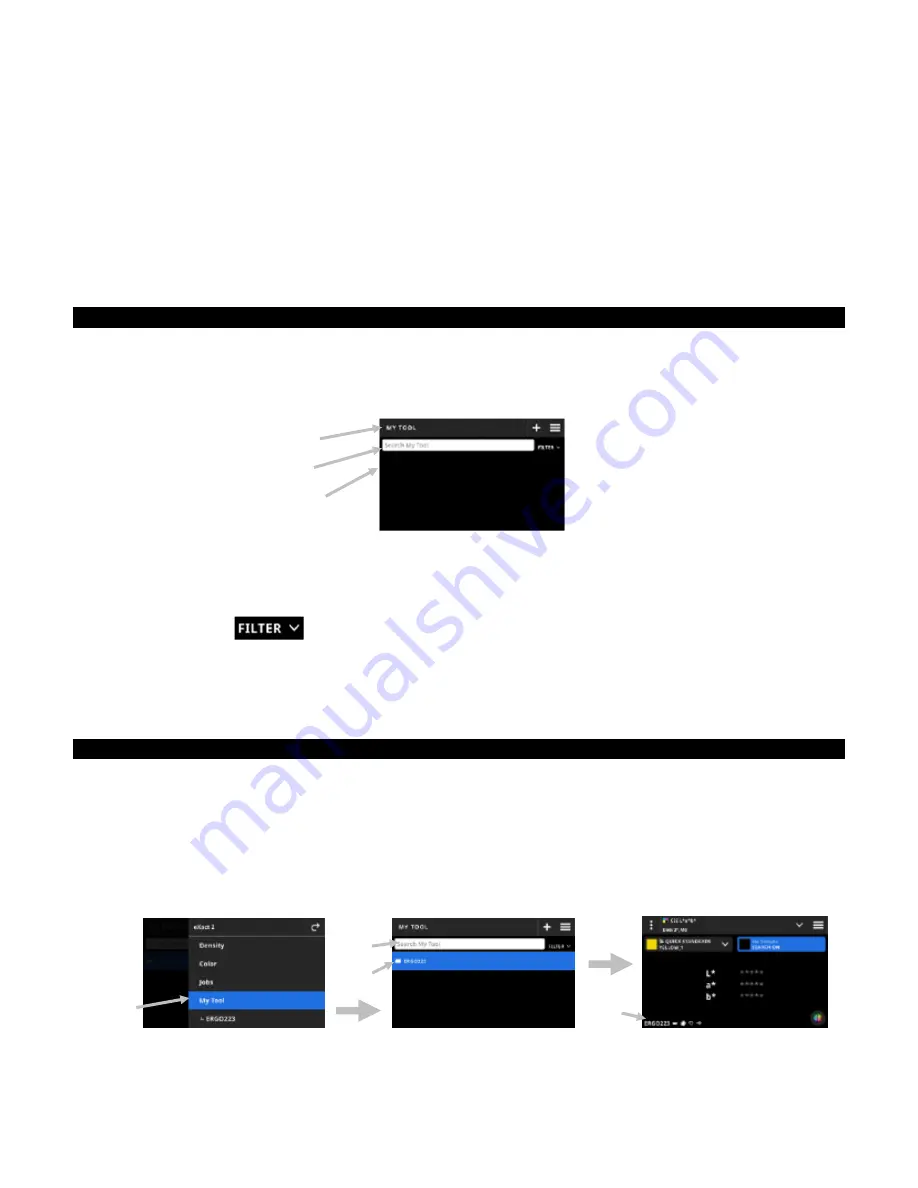
X - R i t e e X a c t 2
47
MY TOOL
My Tool is a custom tool you can create. It can contain color libraries and different settings. You can edit, copy,
and delete tools under My Tool.
A tool selected under My Tool is opened as a custom color tool.
To access My Tool:
1. Tap My Tool in the eXact 2 menu to access the main screen.
2. Refer to the following pages for information on My Tool.
Main Screen
The screen consists of three main areas:
(1) Top Bar
(2) Search and sort field
(3) My Tool folders
Top Bar
Used to access the eXact 2 menu, create a new tool, and access tool options.
Search and Sort Field
This area is used to perform a search for a tool. Tools can be sorted alphabetical in ascending or descending
order by tapping the
icon and selecting Sort A-Z, or Sort Z-A.
My Tool Folders
The highlighted tool is the currently selected tool. You can swipe the screen upwards to view additional tools.
Tap a tool to open it in the Color tool screen.
Select a Tool
The function is used to select a tool you created.
1. Select My Tool (1) from the eXact 2 menu.
2. Tap the search field (2), enter the tool name using the virtual keyboard.
3. Tap
Enter
or swipe the screen until you see the desired Tool folder.
NOTE
: You can also tap
Filter
and select the tool sort option.
4. Tap the tool (3) to open it.
5. Swipe the screen until you see the desired tool.
6. Refer to the Color section for information on running the tool in the Color tool.
(1)
(2)
(3)
(2)
(1)
(4)
(3)
Summary of Contents for X-Rite eXact 2
Page 1: ...User Guide ...
Page 2: ......






























