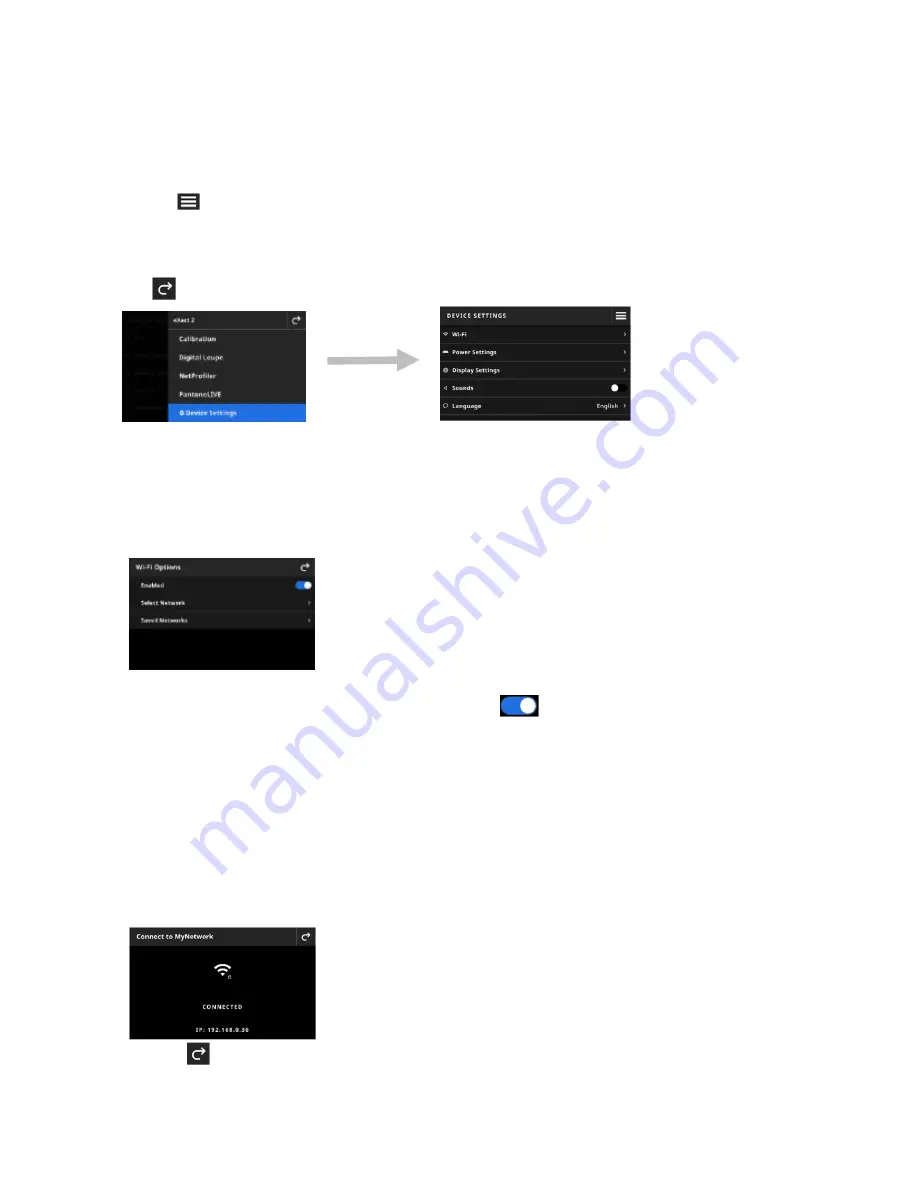
X - R i t e e X a c t 2
21
DEVICE SETTINGS
Use the Device Settings to set the global settings of the device.
To access Device Settings:
1. Tap the
icon in the upper left corner of the screen to open the eXact 2 menu.
2. Swipe up on the eXact 2 menu list and tap
Device Settings
.
3. Tap the setting you want to change and select your options. Refer below for a description of all available
options.
4. Tap
to leave the individual setting and return to the Device Settings.
Wi-Fi
The device uses Wi-Fi technology and can communicate wirelessly with your network. Data from the application
can be transmitted to/from the device. Connecting a USB cable to the device disables the wireless connection.
NOTE
: eXact 2 supports only 2.4 GHz Wi-Fi networks. Select the corresponding 2.4 GHz SSID to connect the
device to your network.
This option is used to activate/deactivate Wi-Fi mode, view saved networks, and add new networks.
Enable or disable Wi-Fi
To enable or disable Wi-Fi, tap the Enabled switch icon
. When Wi-Fi is enabled, the switch icon
shows the blue background. When Wi-Fi is disabled, the other options disappear and the background
shows black.
Once activated, the screen allows you to select a network and view your saved networks.
Selecting a Network
The Select Network option is used to add available networks to the device.
1. Tap
Select Network
and then tap the network you would like to add.
2. Enter
required
Password
and tap
Connect
.
3. The device acquires the IP address from the network, and when successful shows
Connected
and the
IP address.
4. Tap
twice to return to the
Wi-Fi Options
. The connected network appears on the screen.
Summary of Contents for X-Rite eXact 2
Page 1: ...User Guide ...
Page 2: ......






























