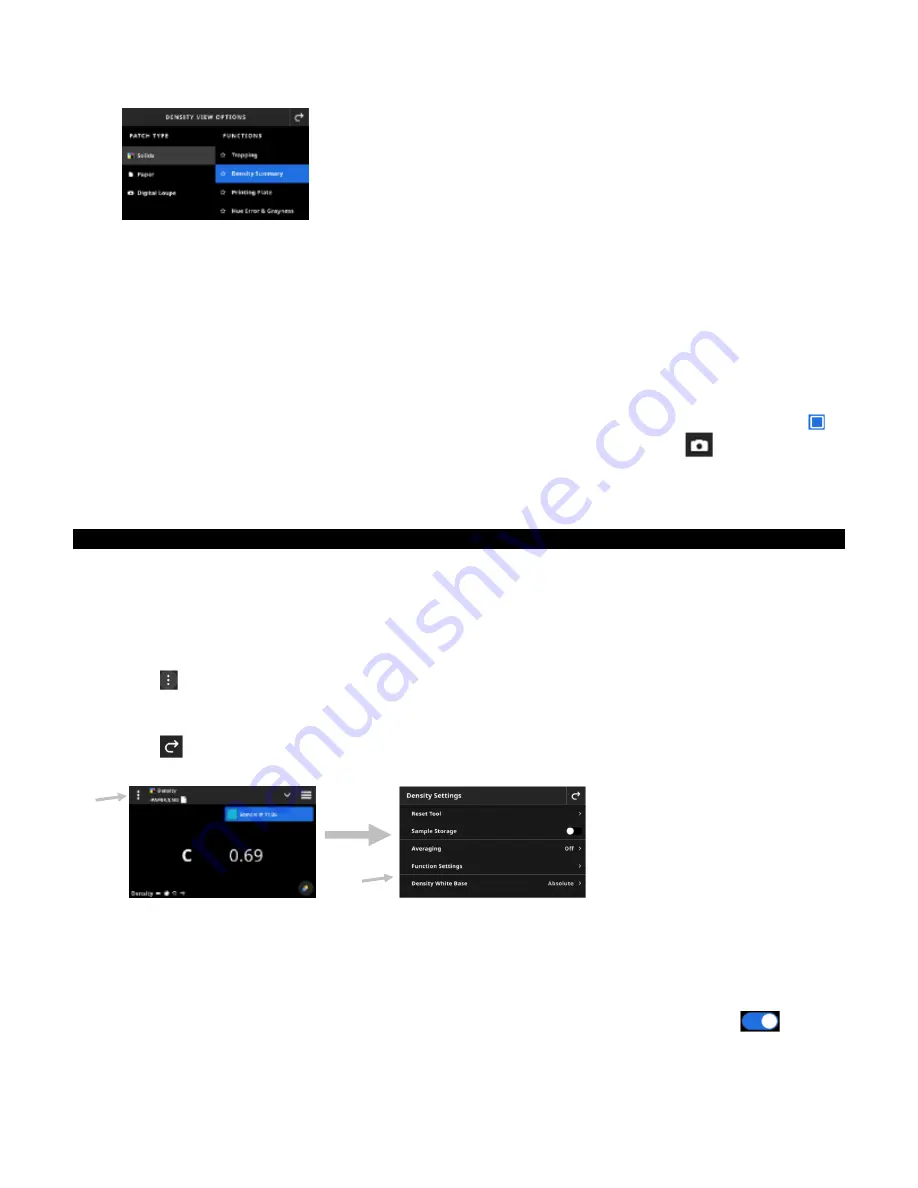
X - R i t e e X a c t 2
26
Solids:
The Solids patch type contains a variety of functions that you can select here. Refer to the section
Density Functions later in this manual for additional details.
Paper:
Select Paper and then select Substrate on the right. If you have not measured the substrate or your
substrate measurement is outdated, please measure your substrate now. If your substrate measurement is
current, the screen will display the time of the substrate measurement.
Digital Loupe:
Select Digital Loupe to view the images you captured of the targeting area. Tap
Go to
Manager
to manage your stored images. Refer to the section Digital Loupe Manager later in this manual for
additional details.
Targeting Window and Measurement Mode Selection
The targeting screen displays the targeting area and last measurement (patch/time). The top of the screen
indicates what mode is currently selected, along with an option to select the standard or a library. The Spot
icon is the default setting and is highlighted during spot measurements. Tap the Camera
icon to activate
Loupe Mode
to capture an image. Tap
Go to Manager
to manage your stored images. Refer to the section
Digital Loupe Manager later in this manual for additional details.
Density Settings
This option is used to define the settings for density or the selected job in the Density tool. Settings can be set
for each job as needed. Density is the default job that is selected. You should review the settings before
measuring.
To access the settings:
1. Select Density or the Job from the eXact 2 menu that you want to configure. Density is the default that is
selected.
2. Tap
(1) in the upper left corner of the screen to open the Density Settings screen.
3. Tap the setting (2) you want to change. Additional settings can be accessed by swiping up on the screen. A
description of each available setting follows below.
4. Tap
to return to the main screen.
Reset Tool
This option allows you to clear out the current sheet measurements if you want to start over.
Sample Storage
When this option is set to On, the device stores your sample measurements. Tap the switch icon
to turn
on sample storage.
(2)
(1)
Summary of Contents for X-Rite eXact 2
Page 1: ...User Guide ...
Page 2: ......






























