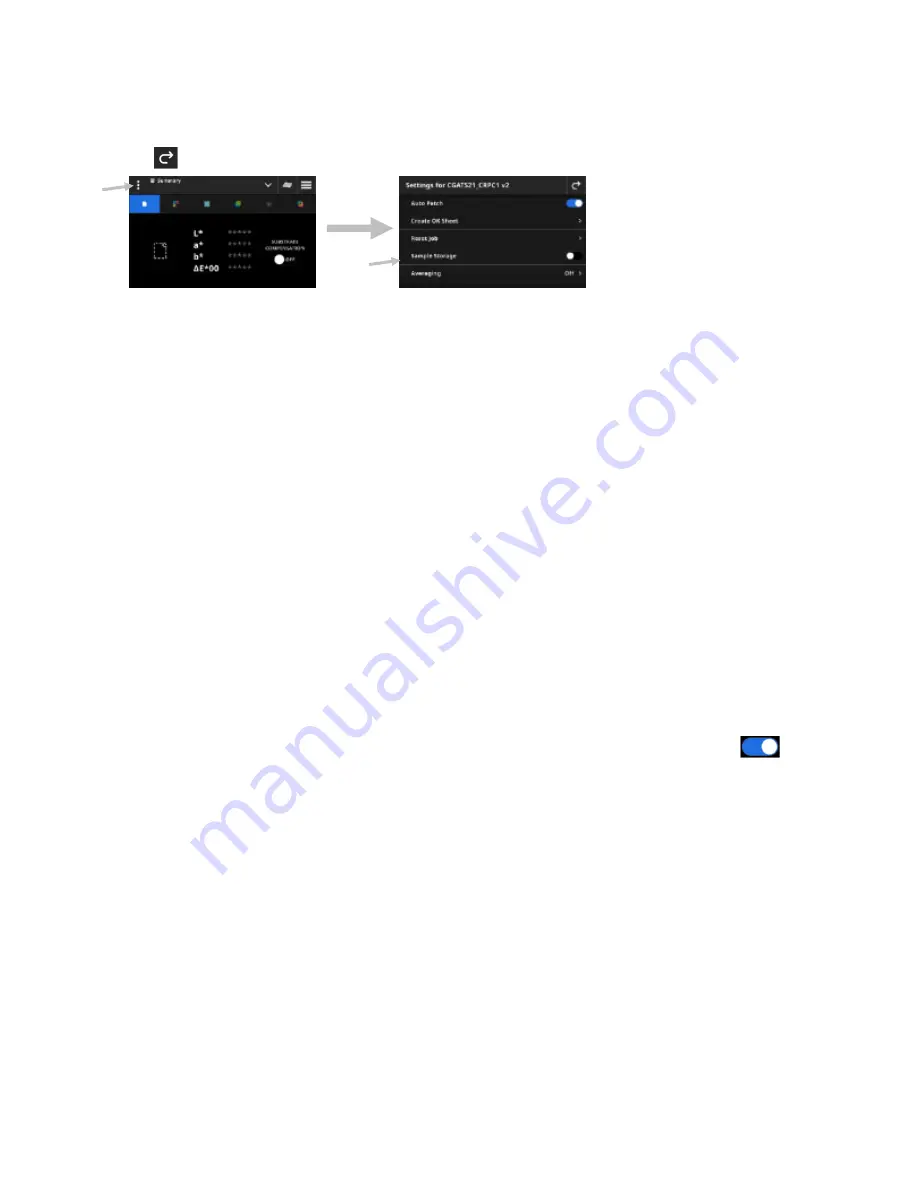
X - R i t e e X a c t 2
41
3. Tap the setting (2) you want to change. Additional settings can be accessed by swiping up on the screen. A
description of each available setting follows below.
4. Tap
to return to the main screen.
Auto Patch
The Auto Patch feature allows you to perform various density and color measurements by using the
automatic patch recognition for CMYK jobs.
The device will detect the type of patch and learn as each measurement is taken. The device will only auto-
detect process colors (C, M, Y, K). Below is the list of patch types supported by the Auto Patch.
Paper
Patch
Solids (Cyan, Magenta, Yellow, Black, or Spot colors)
3 Overprints (C+Y, C+M, M+Y)
1-5 tint patches per solid (depending on the Tint Patch Percents under Job Template Settings)
1-5 Gray Balance patches (depending on the Gray Balance Patch Percents under Job Template
Settings)
Black CMY (only G7)
Create OK Sheet
Used to create an OK sheet from the current sheet. Refer to the Create OK Sheet section later in this document
for additional information.
Reset Job
This option allows you to clear out the current job measurements if you want to start over.
Sample Storage
When this option is set to On, the device stores your sample measurements. Tap the switch icon
to turn
on sample storage.
Averaging
Used to set the number of measurements required to obtain an average. The number of Measurements can be
set from 2 to 5 and Off.
Function Settings
Used to set the parameters for the various job functions.
BestMatch Substrate:
Used to set the type of substrate that is used for BestMatch measurements. Options
are: Uncoated and Coated.
BestMatch Press:
Used to set the press type used for BestMatch measurements. Options are: Offset and
Flexo/Gravure.
Density Display Settings
: Used to configure which color responses are shown. Auto color picks the
dominant color response and also displays the last measurements for the other colors (C, M, Y, and K). Spot
color picks the dominant spectral density wavelength.
All Densities Display Settings:
Used to select what density values the device displays. Options are: CMYK
and CMYK+SPOT.
(2)
(1)
Summary of Contents for X-Rite eXact 2
Page 1: ...User Guide ...
Page 2: ......






























