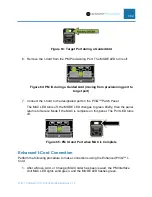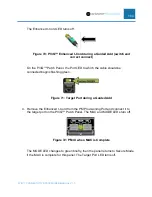PVIQ™ CONNECTIVITY SYSTEM USER MANUAL V 1.0
89
Individual Port Security Policy Method
The following steps are used to add copper interconnect patch cords to a PViQ™
Connectivity System patch field.
1. Connect the interconnect patch cord between the PViQ™ Connectivity System
port and the network device in the patch field.
a. A security alarm will alert from the PViQ™ Connectivity System panel that
the patch cord is plugged into.
b. The port LED above the ports that the patch could is plugged into will light
red, indicating a security policy violation.
c. If you are using an Enhanced I-Cord, the LED in the cord will light red
when it is plugged into the network device.
2. Open a supported web browser. Enter the IP address of the PViQ™ Connectivity
System that the added connection is being added to.
3. The Login Page will appear. Enter the appropriate username and password.
4. The
Dashboard
page will appear. Select the
Patching
tab.
5. The
Patching
page will appear.
6. Select the panel from the
Select a Panel
pulldown menu.
7. Select the port on the panel, from the
Port Number
pulldown menu, that you
made your connection to in step 1.
a. The
Alarm Status
field is populated with
Security Policy Violation!
and
there is a red dot in the field.
b. The
Port Status
field is populated with
Connected – Both
.
c. The
Patch Cord Type
field is populated with
Enhanced I-Cord
or
Basic
I-Cord
, depending on the type of copper I-Cord that was connected.
d. The
Far End Status
fields will all be blank.
8. Click on the
Set Security Policy
button.
a. The LEDs above the ports that the patch cord is plugged into will
extinguish.
b. If you are using an Enhanced I-Cord, the LED in the cord will extinguish.
c. The
Panel Mode
will go into
MAC
mode for a short while.