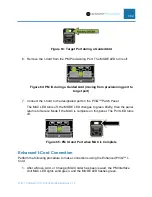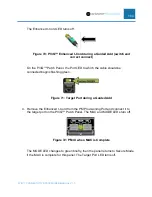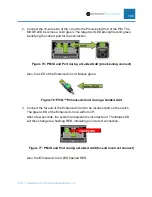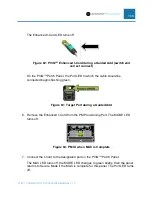PVIQ™ CONNECTIVITY SYSTEM USER MANUAL V 1.0
93
System that the added connection is being added to.
3.
The Login Page will appear. Enter the appropriate username and password.
The
Dashboard
page will appear.
4. Select the
Patching
tab. The
Patching
page will appear.
5. Select the panel from the
Select a Panel
pulldown menu.
6. Select the port on the panel, from the
Port Number
pulldown menu, that you
made your connection to in step 1.
a. The
Alarm Status
field is populated with
Security Policy Violation!
and
there is a red dot in the field.
b. The
Port Status
field is populated with
Connected – Near End
.
c. The
Patch Cord Type
field is populated with
Connected
.
d. The
Far End Status
fields will all be blank.
7. Click on the
Set Security Policy
button.
a. The LEDs above the ports that the patch cord is plugged into will
extinguish.
b. The
Panel Mode
with go into
MAC
mode for a short while.
c. Then
Panel Mode
will transition back to
Secure
mode, the
Alarm Status
will change to
Secure
,
and the red dot will disappear.
d. The
Port Status
will change to
Connected – Both
.
e. The
Patch Cord Type
will change to
Basic I-Cord
.
8. The new connection has been added to the system, the security policy violation
alarm for this connection will disappear, and the system involved will be left in
secure mode.
Panel Learn Mode Method
This method may be used at initial patch field setup or when adding to a patch field that
is already setup. This method is typically used for initial patch field setup.
NOTE: The Learn mode method cannot be used for copper interconnect cords.
Perform the following steps to add fiber interconnect cables to a PViQ™ Connectivity
System patch field.