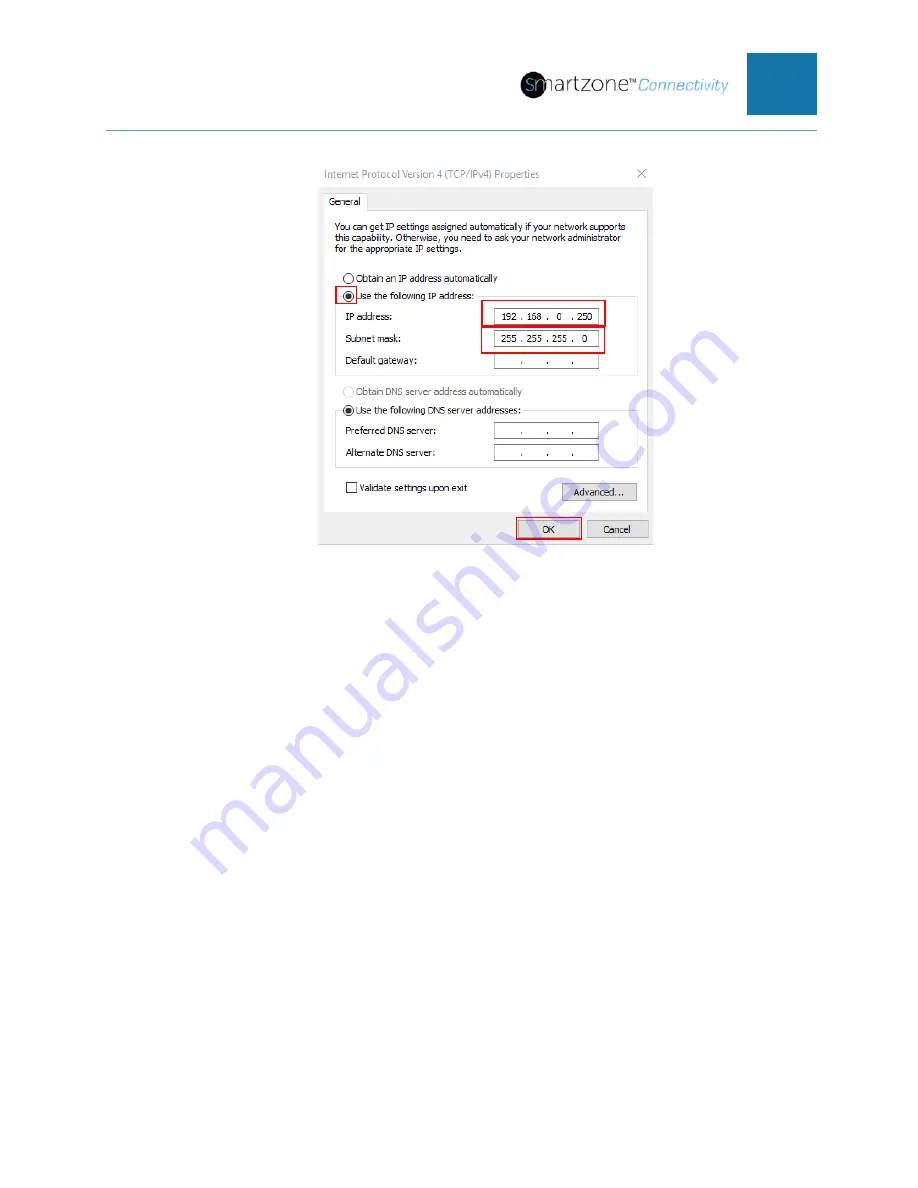
PVIQ™ CONNECTIVITY SYSTEM USER MANUAL V 1.0
166
Figure 126: Port Configurations
WARNING: Do not connect this configured port on this PC to a DHCP network after
these changes have been made. If you must connect this wired port to a DHCP
network, then you must go back into these settings and change the properties back to
“Obtain an IP address automatically”. If you back the change back to “Obtain an IP
address automatically” on this wired port on the PC, then you must rerun each of the
above steps in this subsection before using this PC to connect to another PViQ™
Connectivity System in DHCP mode.
Connecting the Standalone DHCP Server to the PViQ™
Connectivity System
If you are using the standalone DHCP server down loaded above, follow these steps to
start the DHCP server.
1. Double click on the
RunStandAlone.bat
icon on your desktop that was created
in the “Creating a Standalone DHCP Server” subsection above.
a. An Open DHCP Server popup window will appear.
b. Leave this window running in the background



























