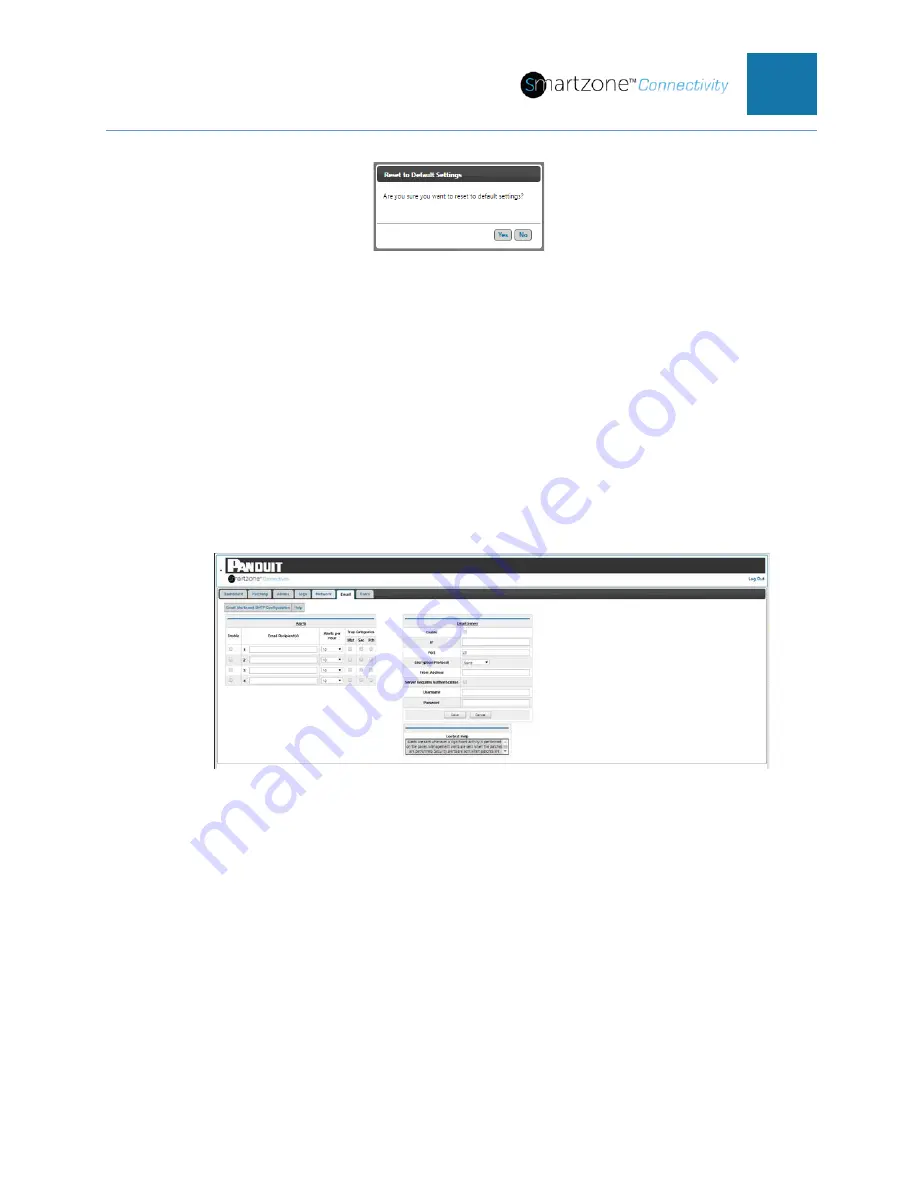
PVIQ™ CONNECTIVITY SYSTEM USER MANUAL V 1.0
55
Figure 34: Reset to Default Settings Confirmation Popup Window
IMPORTANT NOTE: This action will cause the system to lose all of your customized
data and configurations saved to the PViQ™ Connectivity System. Make sure you know
this is what you want to do before clicking on the Yes button.
Email Page
From any page, click the
tab in the page ribbon at the upper left side of the page
to get to the Email Page. The ribbon of tabs is the same at the top of all pages in the
PViQ™ Connectivity Web UI. This page allows the entry of all the email attributes into
the system so email alerts can be sent to individual emails.
Figure 35: Email Page
Page Header
Below the ribbon is the page heading “Email Alerts and SMTP Configuration”. Hover
over
Help
to see a description of the page. This description also appears in the “Context
Help” box.
Alerts
This section allows the user to enable and configure alerts to be sent to the specified
email addresses. Whenever a significant activity is performed on the PViQ™
Connectivity System, an alert will be emailed to the email addresses specified.
NOTE: Only one to four email recipients may be setup to receive these email alerts.
















































