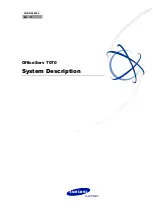9.1 PBX Configuration—[1-1] Configuration—Slot
The operating characteristics associated with each service card can be programmed.
Move the mouse pointer over an installed card to display the menu of options for that card. To view a summary
of status and versions for all cards installed in the PBX, click the
Slot Summary
Configuration—[1-1] Configuration—Slot—System Property).
To select a shelf in the PBX
Click one of the following buttons to view the shelf in the PBX:
•
Basic Unit:
View the basic unit.
•
Expansion Unit1:
View the physical card shelf of the Expansion Unit connected to connection port 1 of
the EXP-M card.
•
Expansion Unit2:
View the physical card shelf of the Expansion Unit connected to connection port 2 of
the EXP-M card.
•
Expansion Unit3:
View the physical card shelf of the Expansion Unit connected to connection port 3 of
the EXP-M card.
•
Virtual Slot:
View the virtual card shelf.
To install a new physical card to the PBX
1.
Click on the name of the card to install in the list on the right.
An image of the card will be displayed, and information about the card will be shown.
2.
Click and drag the image of the card to the slot, and release it.
The card will move into the slot space.
3.
Click
OK
to confirm.
To add new virtual cards to the PBX
1.
Click on the name of the card to install at the top.
2.
Click and drag the image of the card to the slot, and release it. The card will move into the slot space.
3.
Click
OK
to confirm.
To access card properties
1.
Move the mouse pointer over a card.
A menu will be shown under the mouse pointer.
2.
Select
Card Property
.
The property screen for that card will be displayed.
To access port properties
1.
Move the mouse pointer over a card. For combination physical cards, move the mouse pointer over the
individual card name.
A menu will be shown under the mouse pointer.
2.
Select
Port Property
.
The property screen for that card’s port or ports will be displayed.
166
PC Programming Manual
9.1 PBX Configuration—[1-1] Configuration—Slot
Summary of Contents for KX-NS300CN
Page 12: ...12 PC Programming Manual Table of Contents ...
Page 18: ...Table 2 For NE model 18 PC Programming Manual 1 1 3 Entering Characters ...
Page 19: ...Table 3 For RU UC model PC Programming Manual 19 1 1 3 Entering Characters ...
Page 20: ...Table 4 For Greece 20 PC Programming Manual 1 1 3 Entering Characters ...
Page 30: ...30 PC Programming Manual 1 2 2 PC Programming Using Off line Mode ...
Page 50: ...50 PC Programming Manual 2 3 Frequently Asked Questions FAQ ...
Page 56: ...56 PC Programming Manual 3 1 Home Screen ...
Page 74: ...74 PC Programming Manual 5 4 System Control System Shutdown ...
Page 164: ...164 PC Programming Manual 8 4 2 Users ICDG Management ACD Report ...
Page 622: ...622 PC Programming Manual 13 5 PBX Configuration 5 5 Optional Device External Sensor ...
Page 646: ...646 PC Programming Manual 15 5 PBX Configuration 7 5 TRS Miscellaneous ...
Page 658: ...658 PC Programming Manual 16 7 PBX Configuration 8 7 ARS Authorisation Code for TRG ...
Page 684: ...684 PC Programming Manual 18 4 PBX Configuration 10 5 CO Incoming Call Miscellaneous ...
Page 702: ...702 PC Programming Manual 19 3 PBX Configuration 11 3 Maintenance Air Synchronisation ...
Page 774: ...774 PC Programming Manual 23 4 UM Configuration 4 4 Service Settings Holiday Table ...
Page 798: ...798 PC Programming Manual 24 4 UM Configuration 5 4 System Parameters Parameters ...
Page 829: ...Feature Programming References PC Programming Manual 829 ...