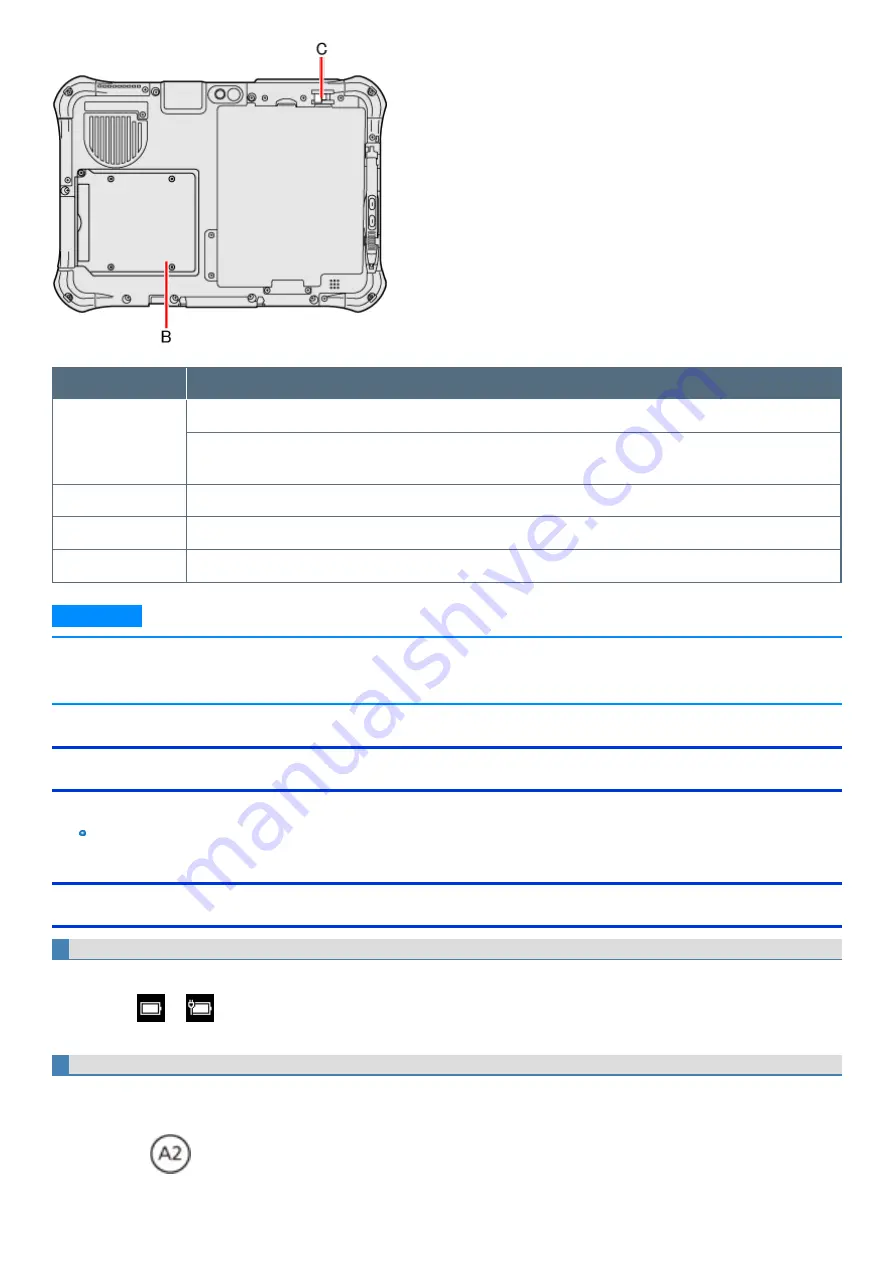
Battery indicator
Battery status
Green
The battery pack can be replaced. (When the battery latch (C) is slid with the AC adaptor disconnected)
Only for model with built-in bridge battery
The battery pack can be replaced. (When the AC adaptor disconnected, the built-in bridge battery discharges.)
Blinking red slowly
The battery pack cannot be replaced. (When the battery latch (C) is slid with the AC adaptor disconnected)
Blinking red
The built-in bridge battery has deteriorated. Contact Panasonic Technical Support.
Not lit
The battery pack can be replaced (While the AC adaptor connected, shutdown, hibernation)
N O T E
n
Once the battery is fully charged, the computer performs recharging only when the battery level becomes less than approximately 95%, so over-
charging is avoided.
n
When
is set to [OFF] on the [Concealed Mode Configuration] menu, LED does not light.
Charging
When connecting the computer to a power outlet, the battery charging starts automatically.
The battery pack is not charged when you first purchase it. Be sure to charge it before using for the first time.
Checking the Remaining Battery Power
To check the remaining battery power on the screen
(After signing in to Windows)
1.
Touch
or
on the task tray.
The remaining battery power is displayed.
To check the remaining battery power using the battery indicator
(When the power is off or in sleep or hibernation)
1.
Disconnect the AC adaptor.
2.
Press the
button (A) and confirm the battery indicator (B).
-
31
-
















































