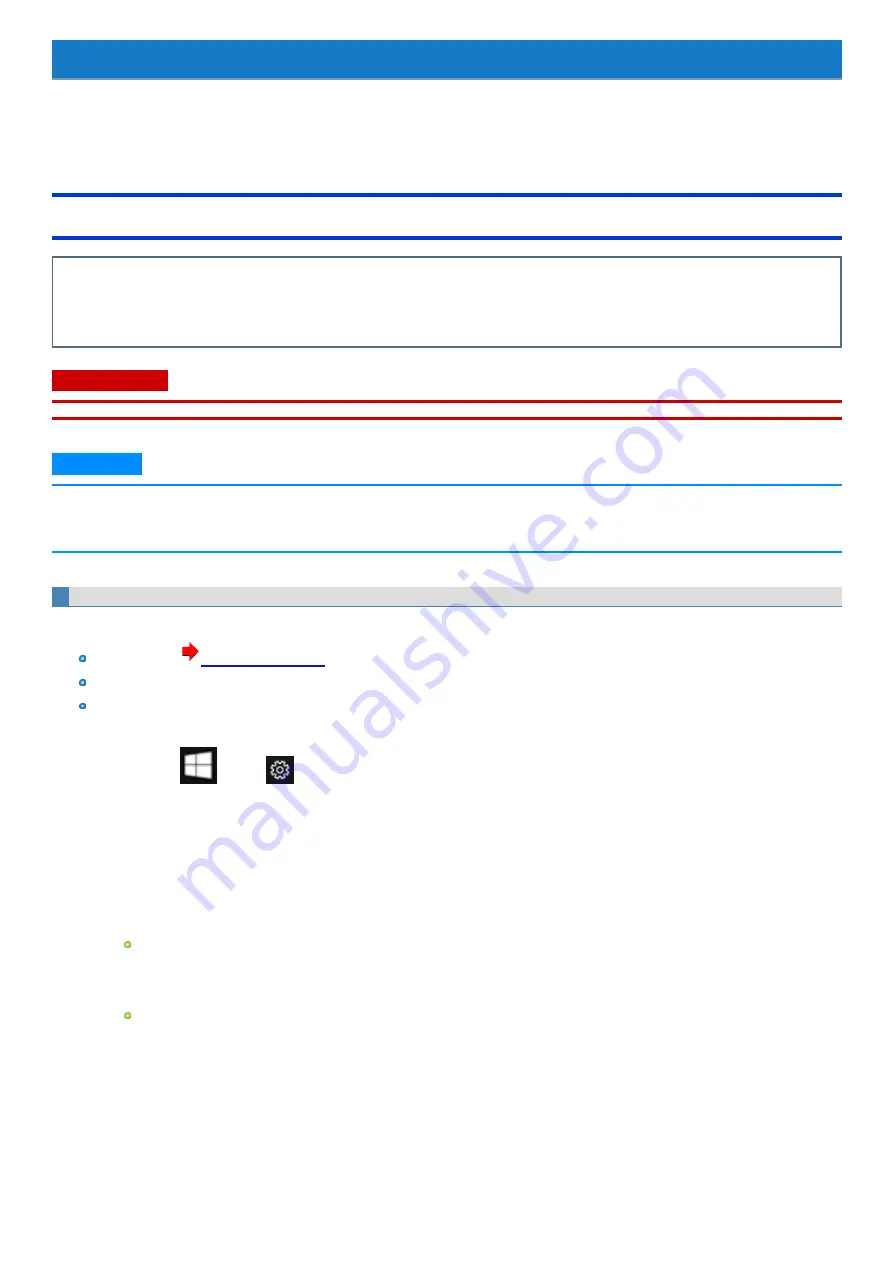
Erasing Flash Memory Data
When disposing the computer or transferring the ownership, erase all flash memory drive data in order to avoid data leakage. Even if you erase the data
or initialize the flash memory drive using normal Windows commands, the data can be read with some special software. Use the flash memory drive data
erase function to erase the data completely.
Note that transferring of the ownership without uninstalling the commercial software will be a violation of the software's license agreement.
Erasing Flash Memory Data
The flash memory drive data erase function erases data using an overwriting method, but there is a possibility that due to malfunctions or other oper-
ational errors, data may not be completely erased. There are also specialized devices that may be able to read data that has been erased using this
method. If you need to erase highly confidential data, we recommend that you contact a company that specializes in this process. Panasonic Cor-
poration will bear no responsibility for losses or damages suffered as a result of the use of this function.
C A U TI O N
n
Connect the AC adaptor and do not remove it until flash memory data erase is complete.
N O T E
n
This function cannot be used to erase the data on the specified partition. However, the entire flash memory drive data including the data of the
partition with recovery tools will be erased.
n
The erasing disk menu is not displayed when using the recovery partition.
Using Recovery Disc
Preparation
Recovery Disc (
)
When using DVD media to create a recovery disc, prepare the commercially available optical drive.
Connect the AC adaptor and do not remove it until flash memory drive data erase is complete.
1.
Start the Setup Utility.
1.
Touch
(Start) -
(Settings) - [Update & Security] - [Recovery].
2.
Touch [Restart now] under “Advanced startup”.
3.
Touch [Troubleshoot] - [Advanced options] - [UEFI Firmware Settings] - [Restart].
2.
Write down all of the contents of the Setup Utility.
3.
Touch [Exit] menu, and then double-touch [Load Default Values].
At the confirmation message, touch [Yes].
4.
Insert the media that was used to create the recovery disc.
For DVD media
1.
Connect the commercially available optical drive to the USB Port.
2.
Insert the recovery disc into the commercially available optical drive.
For USB storage devices
1.
Connect the USB storage device used to create the recovery disc to the USB port.
5.
Touch [Exit] menu, and then double-touch [Save Values and Reboot].
At the confirmation message, touch [Yes].
Computer will restart.
6.
Touch the top left corner of the screen several times while “Panasonic” boot screen is displayed.
The Setup Utility starts up.
-
128
-






























