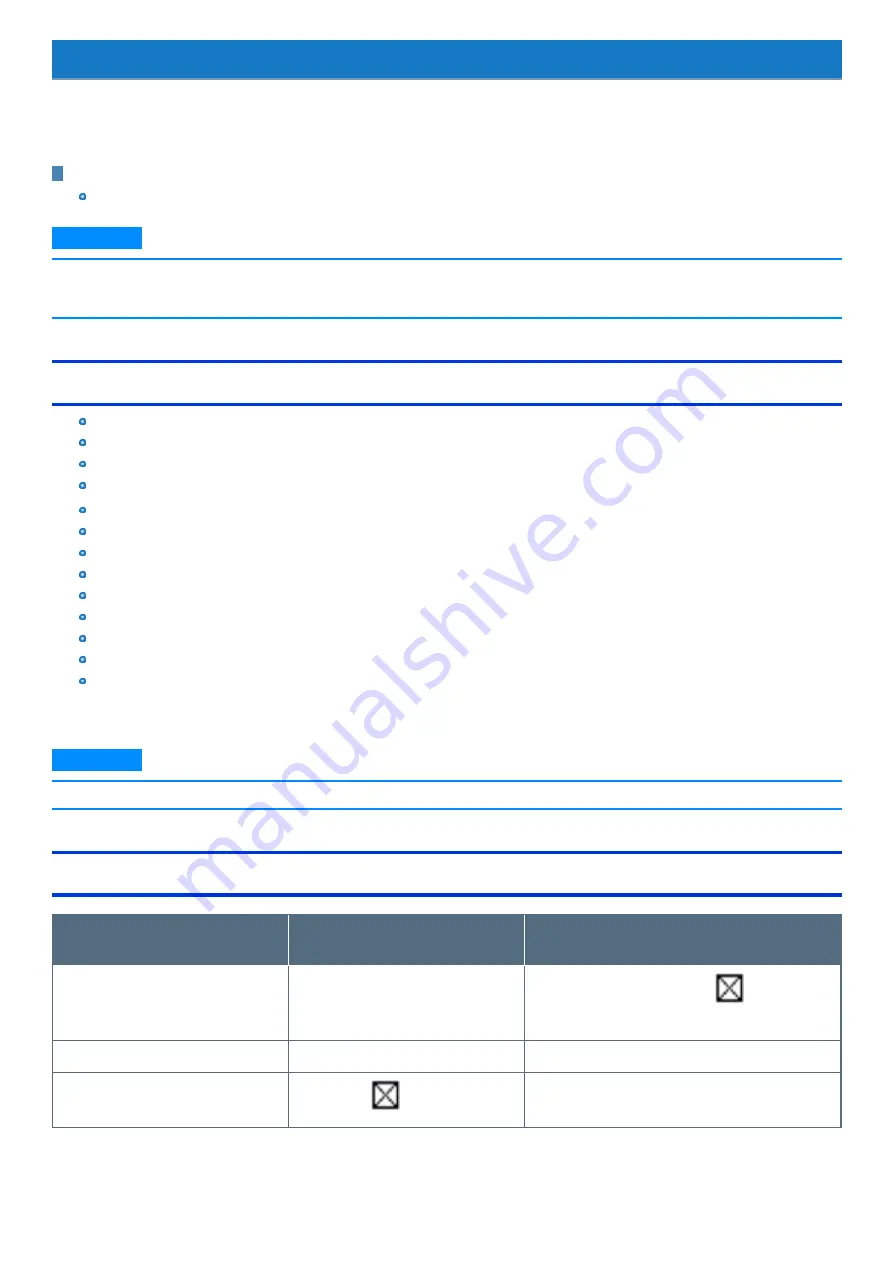
Hardware Diagnostics
If it appears that the hardware installed in this computer is not operating properly, you can use the PC-Diagnostic Utility to determine whether or not there
is a problem.
If the utility discovers a problem in the hardware, contact Panasonic Technical Support.
Software cannot be checked using this utility.
Preparation
Connect an external keyboard and an external mouse to the computer.
N O T E
n
When you start the PC-Diagnostic Utility without connecting an external keyboard and an external mouse, shut down the computer by
pressing and holding the power switch. Then, connect an external keyboard and an external mouse to the computer and restart the PC-
Diagnostic Utility.
Hardware that can be checked using the PC-Diagnostic Utility
CPU/System
RAM XXXX MB
Storage XXX GB
Sound
*1
USB
SD (Only for model with microSD Card Slot)
Touch Screen
Wireless LAN (Only for model with wireless LAN)
Video
Serial Port (Only for model with serial port)
Wireless WAN (Only for model with wireless WAN)
Bluetooth (Only for model with Bluetooth)
GPS (Only for model with dedicated GPS)
*1 : When the PC-Diagnostic Utility is running a loud beep will sound, so do not use headphones as this time. (The beep will not sound if mute is using in
Windows or [Sound] is turned off in [Concealed Mode Configuration].)
N O T E
n
When the video diagnostic check is running, the display may be distorted. This is not malfunction.
Regarding the PC-Diagnostic Utility
Operations
Touch screen / External mouse oper-
ations
External keyboard operations
Select icon
Place the cursor above the icon
Press
≪
→
≫ ≪
←
≫ ≪
↑
≫ ≪
↓
≫
(
(close) cannot
be selected)
Touch the icon
Touch or click (Right-click cannot be used)
Press
≪
Space
≫
above the icon
Complete the PC-Diagnostic Utility and
then restart the computer
Touch or click
(close)
Press
≪
Ctrl
≫
+
≪
Alt
≫
+
≪
Del
≫
-
119
-






























