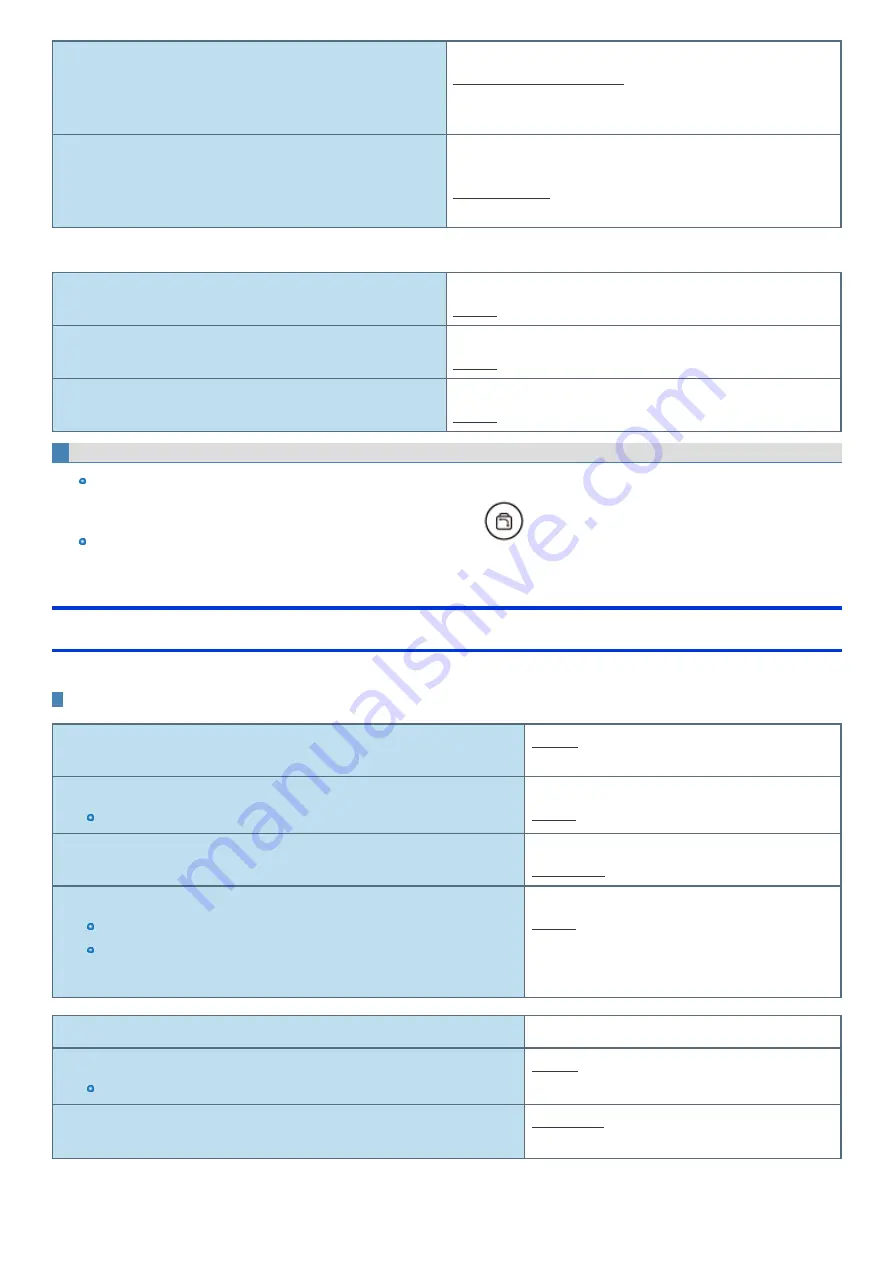
Boot Option #2
Windows Boot Manager
Windows Recovery Environment
Recovery Partition
Disabled
Boot Option #3
Windows Boot Manager
Windows Recovery Environment
Recovery Partition
Disabled
UEFI Boot Device Control
Set whether to enable or disable the startup of each device.
UEFI Boot from Hard Disk
Disabled
Enabled
UEFI Boot from LAN
Disabled
Enabled
UEFI Boot from USB
Disabled
Enabled
To change the boot order
Boot from a device or not can be selected at [UEFI Priorities], device by device.
You can select the boot device during start-up of the computer, too. Press
(Rotation Lock) soon after “Panasonic” boot screen is dis-
played. [Boot Menu] appears and you can select the device. To use this function, set [Boot Popup Menu] to [Enabled].
Security Menu
Underlined items are the factory presets.
Boot Prompt Configuration
Boot Popup Menu
Disabled
Enabled
Password On Boot
The shutdown when the fast startup is enabled, this function is ineffective.
Disabled
Enabled
Password On Reboot
Disabled
Same as Boot
Password On Resume
Can be changed only when [Password On Boot] is set to [Enabled].
This function is effective when the computer is restarted after a shutdown (when
fast startup is enabled) and when the computer resumes from hibernation, but
not when it resumes from sleep.
Disabled
Enabled
Set Supervisor Password
Enter the sub-menu.
Hard Disk Lock
Can be changed only when [Set Supervisor Password] is set.
Disabled
Enabled
User Password Protection
No Protection
Protected
-
73
-
















































