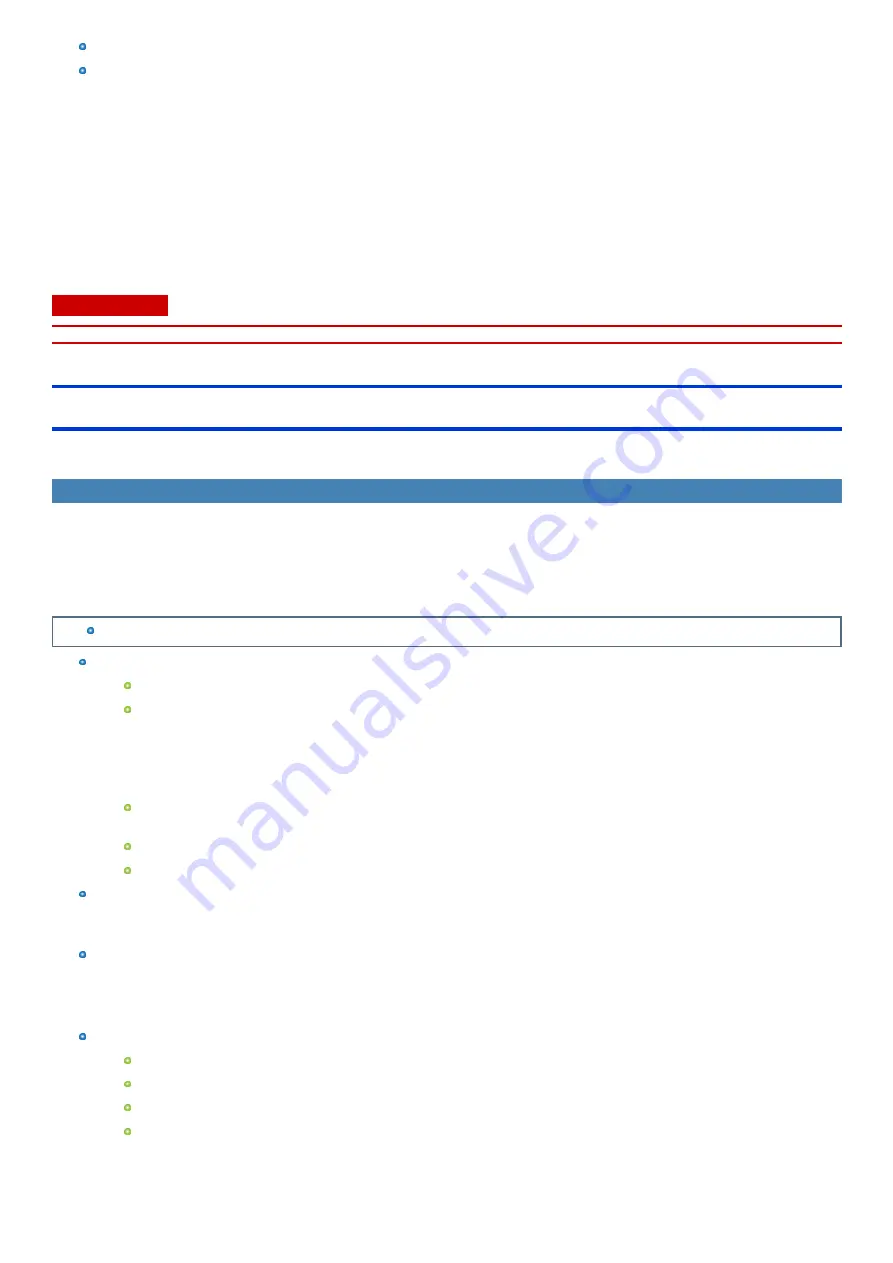
When the AC adaptor or other peripheral devices are brought closer to the computer
Near magnets, speakers, or other objects with strong magnetic fields
The magnetic directions indicated by the magnetic sensor may not be accurate immediately after purchase or in environments with poor magnetic fields.
In such cases, turn on the computer and move it as follows.
1.
Hold the computer so that its screen side is facing upward and level.
2.
While keeping the computer level, rotate it 90 degrees or more clockwise.
3.
Return the computer to position 1, and rotate it 90 degrees or more counterclockwise.
4.
Return the computer to position 1.
5.
Tilt the computer 90 degrees or more to the left so that the left side of the computer tilts down.
6.
Return the computer to position 1, and tilt it 90 degrees or more to the right so that the right side of the computer tilts down.
C A U TI O N
n
Hold the computer firmly when moving it. Strong shocks from dropping the computer may result in damage.
Maintenance
If drops of water or other stains get on the surface of the LCD panel, wipe them off immediately. Failure to do so may result in staining.
Cleaning the LCD panel
The screen is specially treated to prevent dirt from adhering to the surface. Also, to improve the outdoor visibility of the display, a low reflection coating has
been added.
When removing the dirt on the screen surface, use only an approved soft cloth in order to avoid scratches and peeling of the coating.
Before using the computer, be sure to read the instructions provided below.
Be sure to wipe the LCD display to remove fingerprints, etc., with the soft cloth (included).
How to use the soft cloth
Use the soft cloth when it is dry. Do not apply water or solvents to the soft cloth.
First, lightly wipe foreign particles and dust adhering to the LCD display on one side of the soft cloth. Do not use force, since the LCD sur-
face may be damaged with the foreign particles or dust.
Next, wipe off fingerprint, etc., with the other side of the soft cloth.
After wiping off foreign particles and dust, wash the soft cloth (refer to the following) to remove the foreign particles and dust from the
soft cloth.
When the soft cloth becomes dirty, wash it with neutral detergent. Do not use bleach or a fabric conditioner (softener), or carry out ster-
ilization by boiling.
If the LCD gets wet, wipe the surface lightly with the soft cloth.
While wiping the LCD panel, the computer must be turned off.
Clean the screen while the computer is powered off.
Cleaning the screen while the power is on may cause the computer to malfunction. Also, dirt on the screen is easier to see when the computer is
powered off, and so is easier to clean.
Wash the soft cloth when it becomes dirty.
When the soft cloth becomes dirty, wash it with mild detergent. Do not use bleach or fabric conditioner (softener), or try to sterilize the cloth by boil-
ing.
If the soft cloth is dirty, it may be ineffective in cleaning the screen, and in fact may cause dirt to adhere to the screen.
Check the following to prevent the surface of the screen from being scratched.
Are you using your fingers or the digitizer pen (included) to operate the screen?
Is the surface clean?
Is the soft cloth clean?
Are your fingers clean?
-
79
-
















































