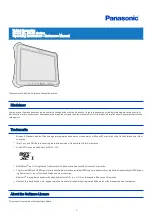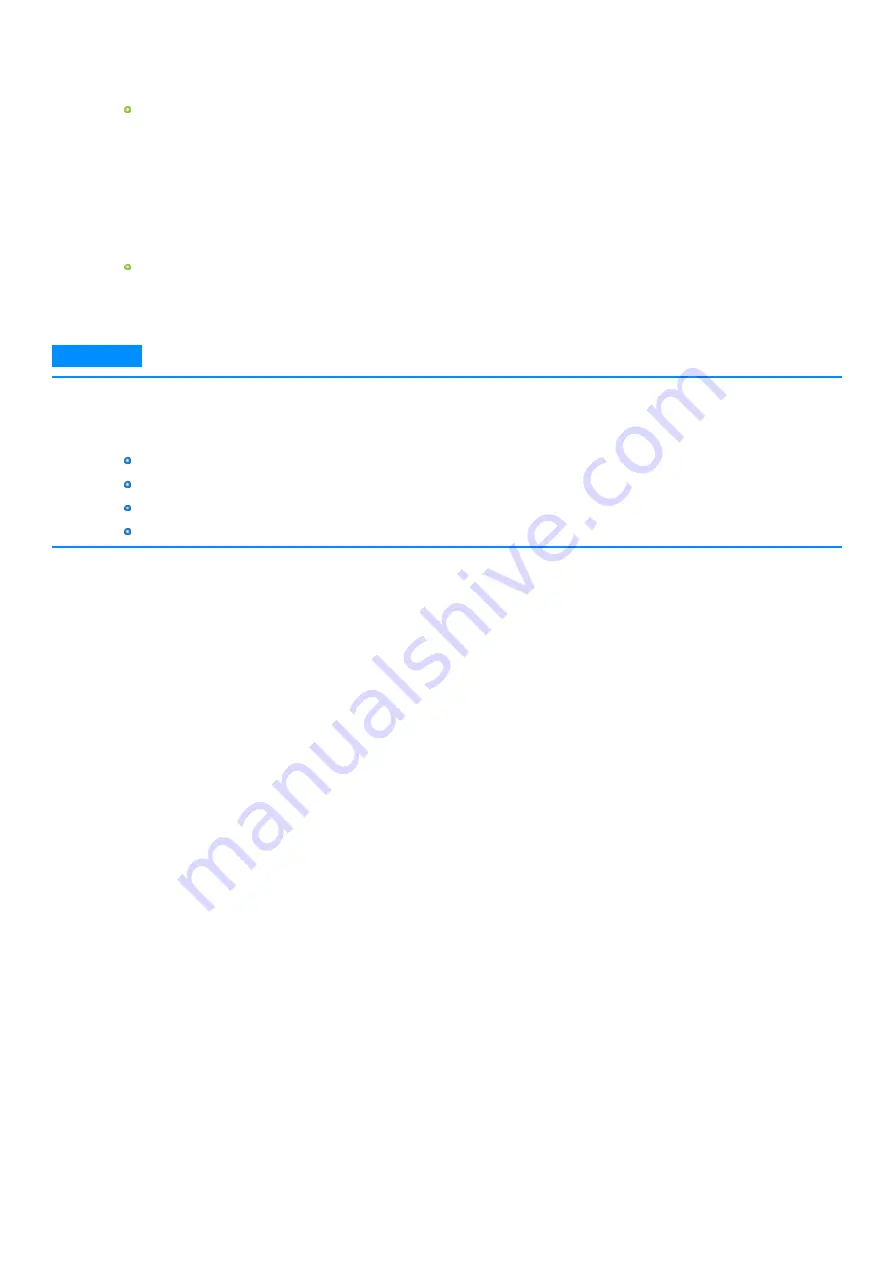
9.
Touch [OK]
Creation of the recovery disc (i.e., writing) starts. Wait a moment for the process to complete.
10.
Finish creation of the recovery disc as follows.
For DVD media
1.
Remove the disc when “Recovery disc #1 complete.” appears, and label the disc to avoid losing it.
Do not use sharp objects that may leave a mark.
2.
If the recovery disc spans multiple discs, insert the next disc.
3.
Touch [OK].
4.
Follow the on-screen instructions to create all the recovery discs.
5.
Touch [OK] on the “All recovery discs complete.” screen.
For USB storage devices
1.
Touch [OK] on the “All recovery discs complete.” screen.
2.
Perform “Safely Remove Hardware and Eject Media”, and remove the USB storage device.
N O T E
n
The disc created with this utility is only for this computer. You cannot use for others.
n
Additional applications cannot be recovered even if you use a recovery disc created with this utility.
n
If you fail to create a recovery disc or an error message appears, try either of the following procedures.
Insert the disc or USB storage device correctly.
Check the disc or USB storage device condition.
Restart the computer and try to create a recovery disc again.
Contact Panasonic Technical Support.
-
8
-