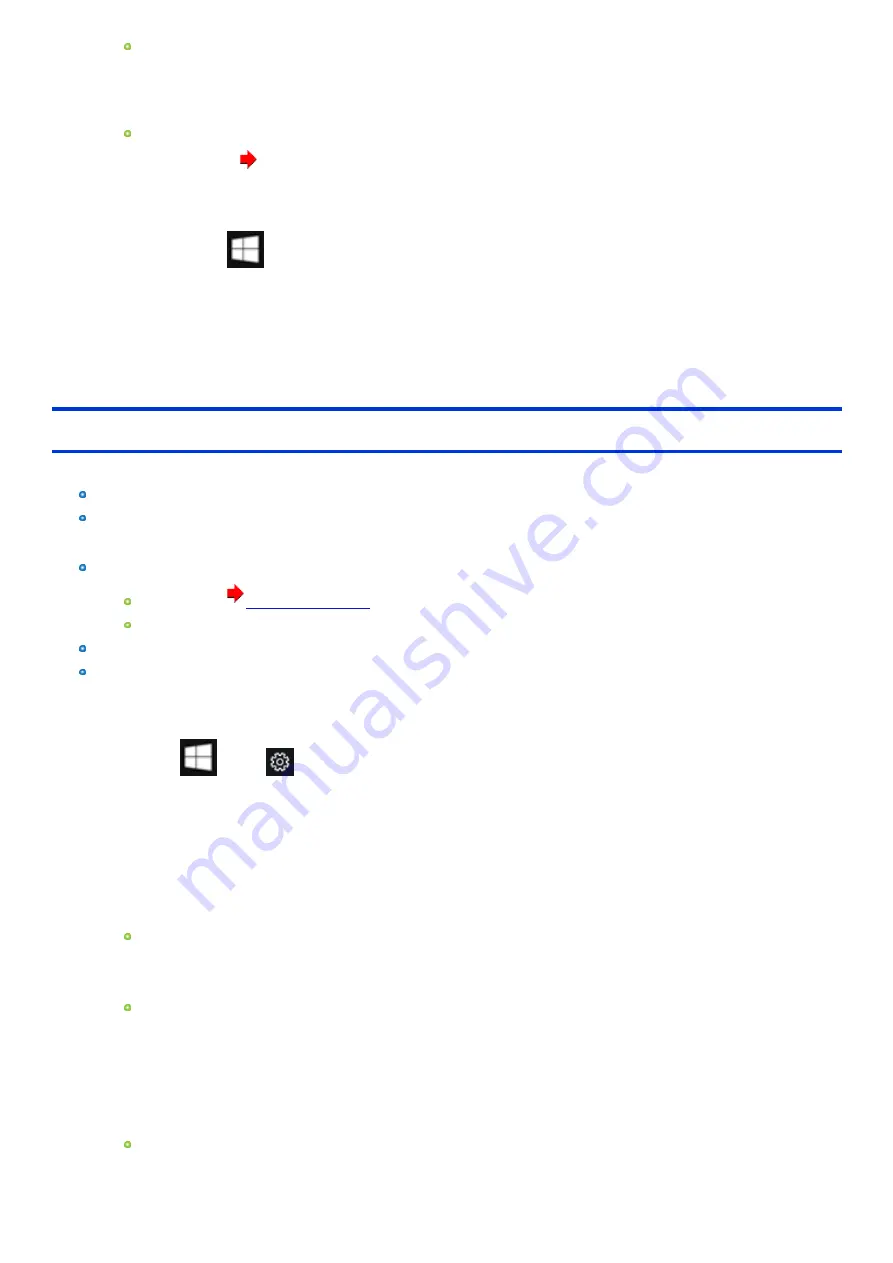
Do not interrupt installation, for example by turning off the computer or performing other operation. Otherwise installation may become
unavailable as Windows may not start up or the data may be corrupted.
11.
When the Ending process screen is displayed, touch [Shutdown.] to turn off the computer.
12.
Turn on the computer.
If the password is requested, enter the Supervisor Password.
13.
Perform Setup Windows (
OPERATING INSTRUCTIONS - Read Me First).
14.
Start the Setup Utility and change the settings as necessary.
15.
<Only for model with TPM> Clear TPM.
1.
Touch and hold
(Start) at the bottom left corner.
2.
Touch [Run], then input “tpm.msc” and touch [OK].
3.
Touch [Clear TPM] under “Actions” on the right of the “Trusted Platform Module (TPM) Management on Local Computer” screen.
4.
Touch [Restart] of the “Manage the TPM security hardware” screen.
TPM is cleared, and the computer will restart.
Using Recovery Disc
Use the Recovery Disc in the following conditions.
You have forgotten the administrator password.
Installation is not complete. The recovery partition in the flash memory may be broken.
Preparation
Prepare the following items:
Recovery Disc (
)
When using DVD media to create a recovery disc, prepare the commercially available optical drive.
Remove all peripherals (excluding the device that was used to create the recovery disc).
Connect the AC adaptor and do not remove it until installation is complete.
1.
Start the Setup Utility.
1.
Touch
(Start) -
(Settings) - [Update & Security] - [Recovery].
2.
Touch [Restart now] under “Advanced startup”.
3.
Touch [Troubleshoot] - [Advanced options] - [UEFI Firmware Settings] - [Restart].
2.
Write down all of the contents of the Setup Utility.
3.
Touch [Exit] menu, and then double-touch [Load Default Values].
At the confirmation message, touch [Yes].
4.
Insert the media that was used to create the recovery disc.
For DVD media
1.
Connect the commercially available optical drive to the USB Port.
2.
Insert the recovery disc into the commercially available optical drive.
For USB storage devices
1.
Connect the USB storage device used to create the recovery disc to the USB port.
5.
Touch [Exit] menu, and then double-touch [Save Values and Reboot].
At the confirmation message, touch [Yes]. Computer will restart.
6.
Touch the top left corner of the screen several times while “Panasonic” boot screen is displayed.
The Setup Utility starts up.
If the password is requested, enter the Supervisor Password.
7.
Touch [Exit] menu, and then double-touch your commercially available optical drive or USB storage device in “Boot Override”.
-
124
-






























