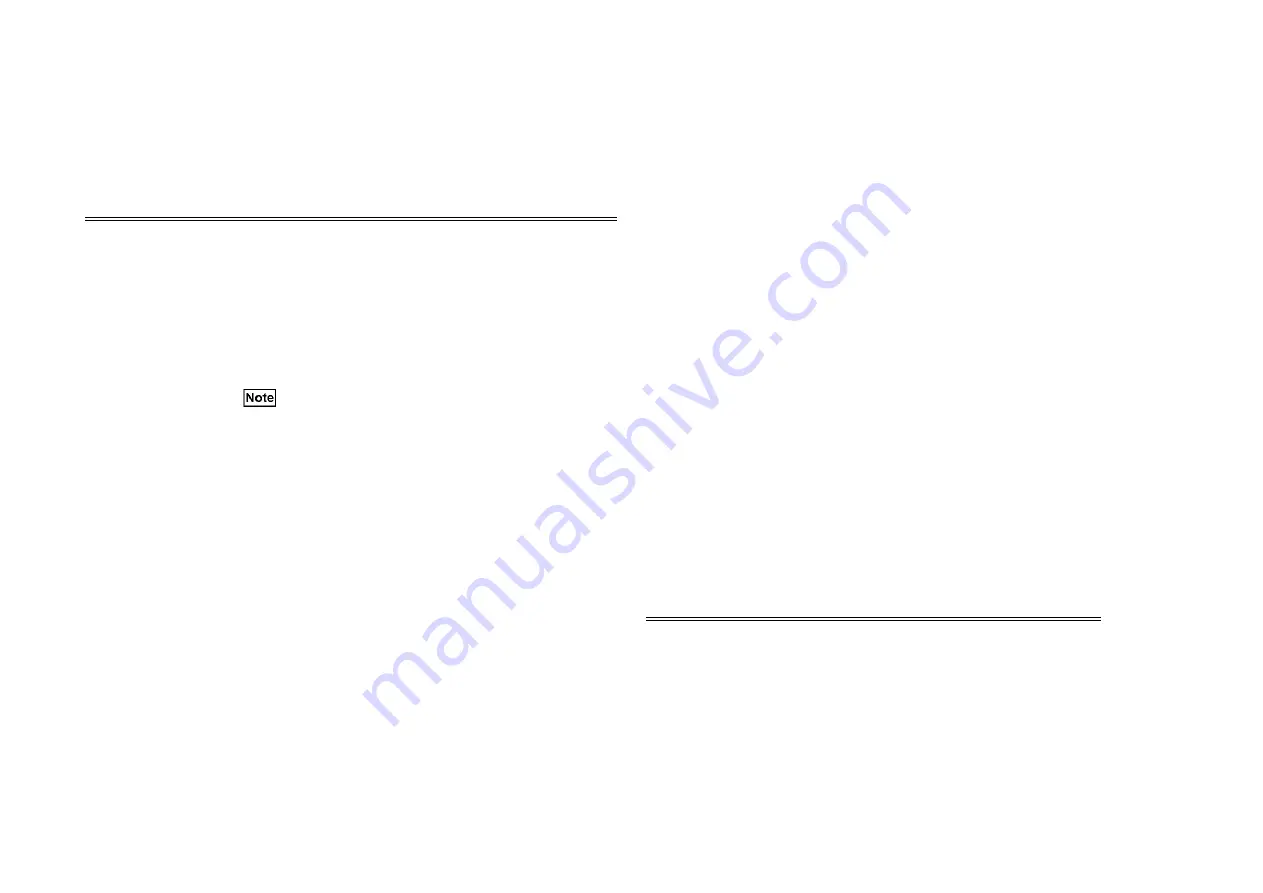
3-129
Chapter 3 Troubleshooting
3. 4. 2. 2 How to Use the System Menu in the Service Mode
Procedure
1. Click the menu box at the upper left of the screen in the Service Mode.
2. The PSW opens the system menu.
• The system menu is as shown below.
3. Select the appropriate menu.
3. 4. 2. 3 Dummy by Models/Compulsion Manual Boot Up in the Service Mode
Dummy Mode and Compulsion Manual Boot Up Mode
• Dummy mode is used to start the Service Mode by loading the machine information of the
dummy machine (for each machine type), not using the actual machine. (Machine information
is dummy) (Perform Procedures 1 to 4.)
• The compulsion manual boot up mode is used when the machine type cannot be identified at
Service Mode Entry (that is, Product Codes do not match), and then the message stating that
the machine information file cannot be loaded is displayed, and the Service Mode cannot be
started. This mode allows you to compulsively boot up the mode in this trouble. However, this
mode does not have to be used because DP-C321/C401 sends a temporary product code to the
PSW when no product code can be found. (When the Service Mode initial screen is displayed,
and [Product Code] and [Machine Serial Number] are not matched, Procedure 5 and onwards
must be performed.)
Procedure
1. Double-click the "Diag." icon on the desktop.
The PSW Login screen is displayed.
2. Enter the password "6.7.8.9", and place a check mark on the "Select the series of the
connecting model" check box, then click [OK].
3. Select the connecting model from the "Specify the connecting model" box, then select
[Dummy] for the Dummy Mode, [Compulsion] for the Compulsion Manual Boot Up Mode
from the Boot Up Mode Box.
4. Select [Execute].
• If you select "Compulsion", the PSW displays the message screen to urge rebooting
after checking the system configuration. Select [OK].
5. The Service Mode Basic Frame is displayed.
• The Service Mode basic screen in the dummy mode is the same as that of the normal
mode. If the Service Mode is not started, the message prompting to check whether the
dummy machine information file is installed properly will be displayed. Select [OK] to
return to the WIN95 desktop screen (Win95). (For dummy mode, this completes all the
procedures to be performed.)
• The Service Mode basic screen that was booted up in the compulsion manuual boot up
mode does not contain [Product Code] and [Machine Serial Number]. Or, it displays
the information that is not matched with the actual machine.
6. Select the [Adjustment/Setting], follow by [NVM Read/Write] to enter the NVM Read/
Write Basic screen, then check the "Product Code and Machine Information" and
"Configuration NVM Code List" below, and carry out rewriting of the NVM data. (Refer to
3. 4. 4. 8
DC131 NVM Read/Write for the detailed procedure.)
7. When you complete rewriting the NVM Data, temporarily exit the Service Mode with
"Complete the operation".
8. Once the Product Code has been entered, the PSW can be connected in the normal way.
Product Name and Product Code
Menu
Function
Help (H)
The PSW opens the appropriate help screen.
Connect the Electronic
Manual (E)
Displays the Electronic Manual Connection Information screen
(Fig. 1) of
3. 4. 2. 1. 2
When opening the desired page of the
Electronic Manual from the desired Service Mode screen.
History of connection to
Electronic Manual (R)
Displays the Diag/Electronic Manual History screen (Fig. 1) of
3. 4. 2. 1. 3
The history menu linked with the Diag/Electronic
Manual.
Exit the Service Mode (S) The display moves to the Exit Service Mode screen.
[Exit from Service Mode] is invalid with the functions which need
to check stopping of the Machine parts operation at [Close], such as
the COMPONENT CONTROL function.
Move (M)
Moves to Window.
Close (C) Alt+F4
Same as selecting [Close] button.
Destination
Product Name
Product Code
Panasonic
DP-C401
TC100043
Panasonic
DP-C321
TC100057
Summary of Contents for DP-C321
Page 4: ...This page is intentionally left blank ...
Page 5: ...Chapter 1 General ...
Page 22: ...1 16 Chapter 1 General 1 3 Type of Paper ...
Page 23: ...1 17 Chapter 1 General ...
Page 24: ...Chapter 2 Maintenance ...
Page 63: ...Chapter 3 Troubleshooting ...
Page 118: ...3 44 Chapter 3 Troubleshooting I F PWB PL9 1 MCU PWB PL13 1 ...
Page 445: ...Chapter 4 Parts List ...
Page 548: ......
















































