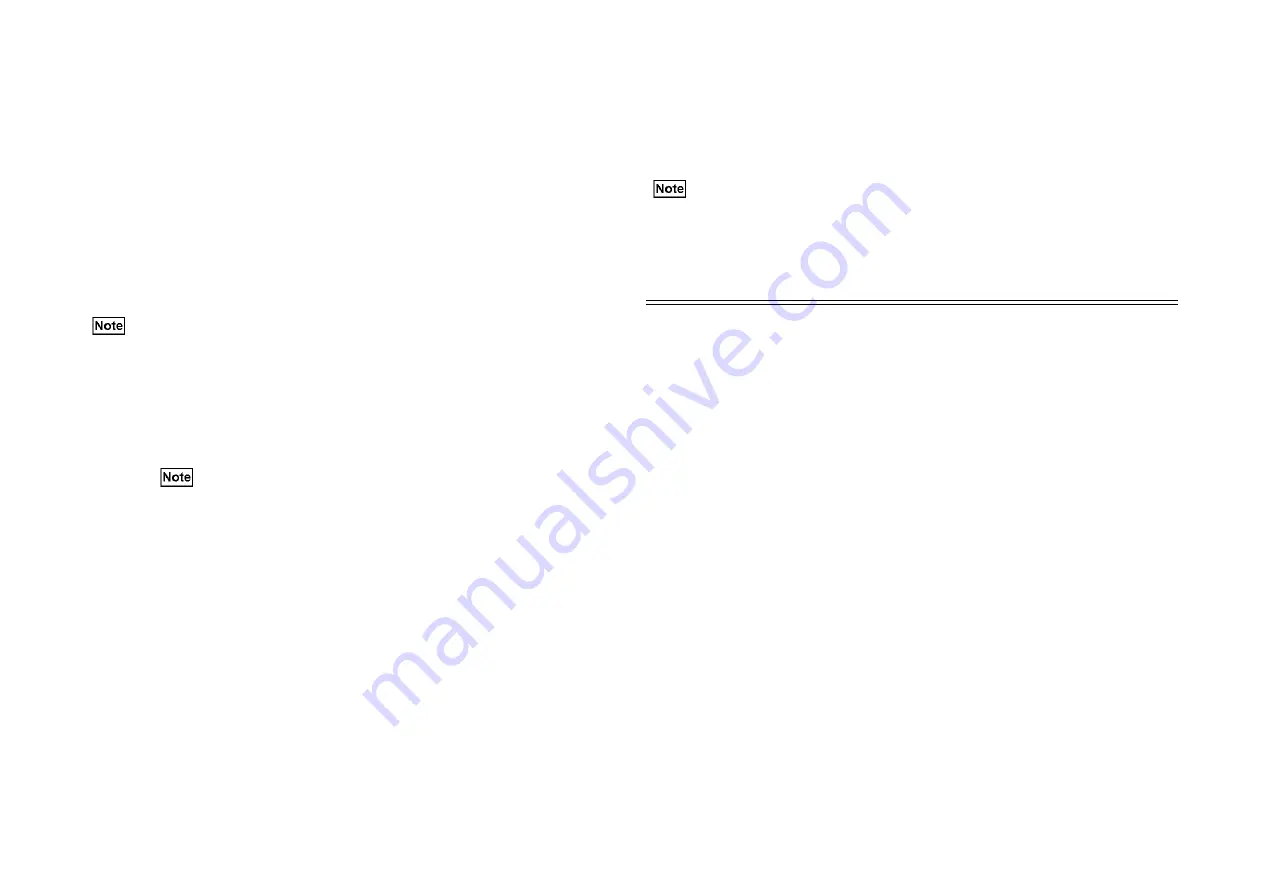
3-126
Chapter 3 Troubleshooting
Procedure
The following procedures show how to perform the Service Mode only with PC Diag, not using
electronic manuals. In the electronic manuals, you can enter the appropriate Service Mode from
each button of the items requiring that mode.
1. After making sure that no copies or prints are being output ("Ready to copy" and "Ready to
print" are displayed), carry out the following:
• Double-click the "Diag." icon on the desktop.
The PSW Login screen is displayed.
• Enter the password "6.7.8.9" and click [OK].
• The screen indication of the Main Unit changes from "Ready to copy" to "Connecting
the PSW". If you cannot enter the Service Mode, the message "[!] Main Unit cannot
enter Service Mode. Wait and enter again." is displayed on the Information screen.
• When starting to obtain the machine type, it will display the machine type when the
machine entered the Service Mode in the Service Mode screen. (Once the machine
type is identified, it customizes the appropriate DC code, electronic manual, and
component name, etc. ) After obtaining the machine type is complete, it displays
[Ready] at the lower left corner of the Service Mode Screen.
• Due to shortening of the startup time, the following data is not obtained at the
startup.
• HFSI Data
• Jam Data
• Failure Counter
• Shutdown History
Information on the above items will be displayed respectively when the applicable
items are selected.
When you enter the Service Mode with the [Z] key pressed, the Service Mode
screen becomes Ready after all the data is obtained.
• In the Service Mode, you must not put the Offline back to the Online.
• In the Service Mode, even if you turn On/Off the power, the PSW always returns to
this screen. (You cannot exit the Service Mode.)
• Functions not used in the Service Mode will show a dimmed display.
• Jams to be repaired, the HFSI to be replaced, and the machine types in the HFSI
Counter, Jam Counter, Failure Counter, Shutdown History are obtained when the
screen for each function is opened. However, if double-click [Service Mode] with
the [Z] key pressed, they will be obtained at Service Mode entry.
Model Information
Description
Product Code
The 8-digit code assigned for each model (MINK Code) is displayed.
(Example: NC100046)
Machine Serial No.
Displays the 10-digits No. (0~9) which are numbered per model, to
identify the model.
Total No. of Copies
Displays the total no. of copies/prints made.
No. of Copies since
Last Call
Displays the total no. of copies/prints since the last call by Service.
Jam To Repair
Displays the jam with the frequency over the standard value (over the
Threshold). (Displays Max. 5 cases)
HFSI To Repair
Parts that should be replaced (HFSI that is over its replacement life)
will be displayed. (Displays Max. 5 cases)
Active Fault
Faults that are currently occurring in the machine will be displayed.
(Displays Max. 10 cases)
Summary of Contents for DP-C321
Page 4: ...This page is intentionally left blank ...
Page 5: ...Chapter 1 General ...
Page 22: ...1 16 Chapter 1 General 1 3 Type of Paper ...
Page 23: ...1 17 Chapter 1 General ...
Page 24: ...Chapter 2 Maintenance ...
Page 63: ...Chapter 3 Troubleshooting ...
Page 118: ...3 44 Chapter 3 Troubleshooting I F PWB PL9 1 MCU PWB PL13 1 ...
Page 445: ...Chapter 4 Parts List ...
Page 548: ......






























