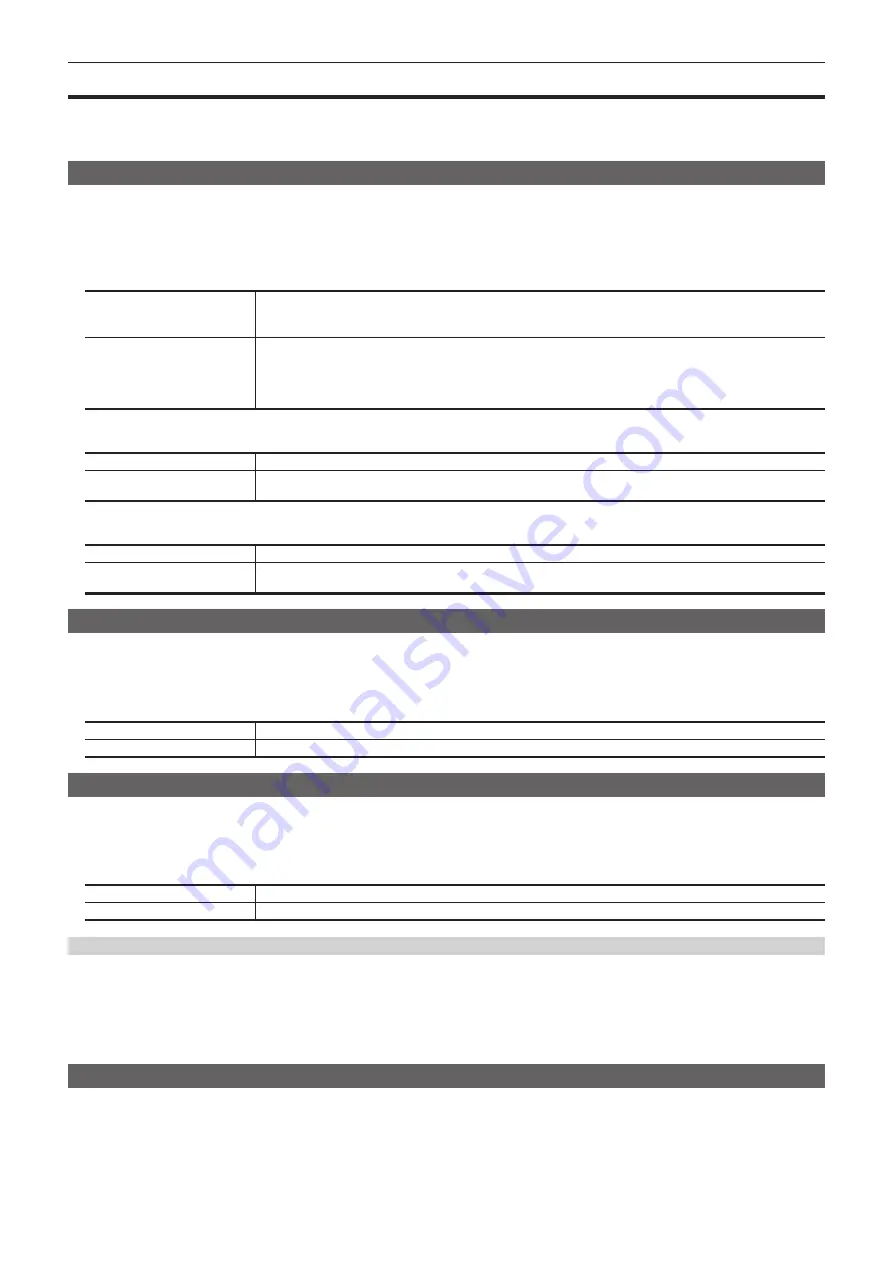
– 70 –
Chapter 5 Basic Operations — DSK (Downstream key)
DSK (Downstream key)
Combine characters or other images with the background image of ME1PGM or ME2PGM output.
The selection of the ME1PGM output or the ME2PGM output is performed on the top menu <SYS> button
→
[DSK SETTING]
→
[DSK Assign] tab
→
[DSK Assign] column. (page 169)
Selecting the DSK type
Set the key type on the Menu Panel AV-HS60C3.
1
Select the <DSK> button
→
[DSK1], [DSK2]
→
[Key Setting] tab.
2
Select an item in the [Key Type] column.
f
Select the method to generate key signals. The selection status is stored for each source.
[Lum]
(luminance key/self key)
Creates key signals from luminance components or luminance and chrome components of key fill signals.
f
Since the luminance key is operated as a self key, the key fill signals are used as the key source signals.
The key signals do not change even when the key source signals are switched.
[Linear]
(linear key)
Creates key signals from luminance components of key source signals. It is used when the key source signal and key fill
signal are different.
f
Use source with a black background and white characters or shape to be combined by the key as the key source
signal. Source which is not black and white may not be combined clearly. Source with white background and black
characters can be used by inverting the keys with the key invert function.
3
Select an item in the [Lum Key] column.
[Chroma Off]
Generates the key signals only from the luminance components.
[Chroma On]
Generates the key signals considering the chrome components in addition to the luminance components. This item is set
when a low luminance component color is used for key signals such as when cutting blue characters.
4
Select an item in [Clean Key] in the [DSK] column.
[Off]
Cuts key fill with a key signal.
[On]
Does not cut key fill with a key signal. The part of key fill not cut out with the key signal is superimposed on the
background image.
Selecting the source type
1
Select the <DSK> button
→
[DSK1], [DSK2]
→
[Key Setting] tab.
2
Select an item in [Source Type] in the [DSK] column.
f
Select the mode to link selection of key source signal with key fill selection.
[Self Key]
Uses the source selected in the key fill bus column as the key source signal.
[Ext Key]
Always uses an external key. The source signal for fill is set using [Fill] in the [DSK] column.
Selecting the fill type
Select the fill type.
1
Select the <DSK> button
→
[DSK1], [DSK2]
→
[Key Setting] tab.
2
Select an item in [Fill] in the [DSK] column.
[Bus]
Uses the bus signal for the key fill signal.
[Matte]
Uses the internal fill matte for the key fill signal. The color set in the [Fill Matte] column is used for the fill matte color.
Setting the matte color
Set the fill matte color.
1
Select the <DSK> button
→
[DSK1], [DSK2]
→
[Key Setting] tab.
2
Adjust the color.
f
Set the [Hue], [Sat], [Lum], or [Color Palette] in [Fill Matte] in the R menu.
Selecting the DSK source
For details on selecting DSK sources, refer to “Selecting the key source”.
Summary of Contents for AV-HS60C3G
Page 5: ...Please read this chapter and check the accessories before use Chapter 1 Overview ...
Page 11: ...This chapter describes installation and connection Chapter 2 Installation and Connection ...
Page 50: ...This chapter describes menu operations Chapter 5 Basic Operations ...
Page 113: ...This chapter describes the configuration of operations Chapter 7 Configuring Operations ...
Page 122: ...This chapter describes how to operate system menus Chapter 8 System Menu ...
Page 136: ...This chapter describes plug in functions Chapter 9 External Interfaces ...
Page 140: ... 140 Chapter 10 Specifications Dimensions Dimensions of the XPT Unit AV LSX10 Unit mm inch ...
Page 141: ... 141 Chapter 10 Specifications Dimensions Dimensions of the ME Unit AV LSM10 Unit mm inch ...
Page 153: ...This chapter describes the setting menu table and terms Chapter 11 Appendix ...
Page 176: ...Web Site https www panasonic com Panasonic Corporation 2020 ...
















































