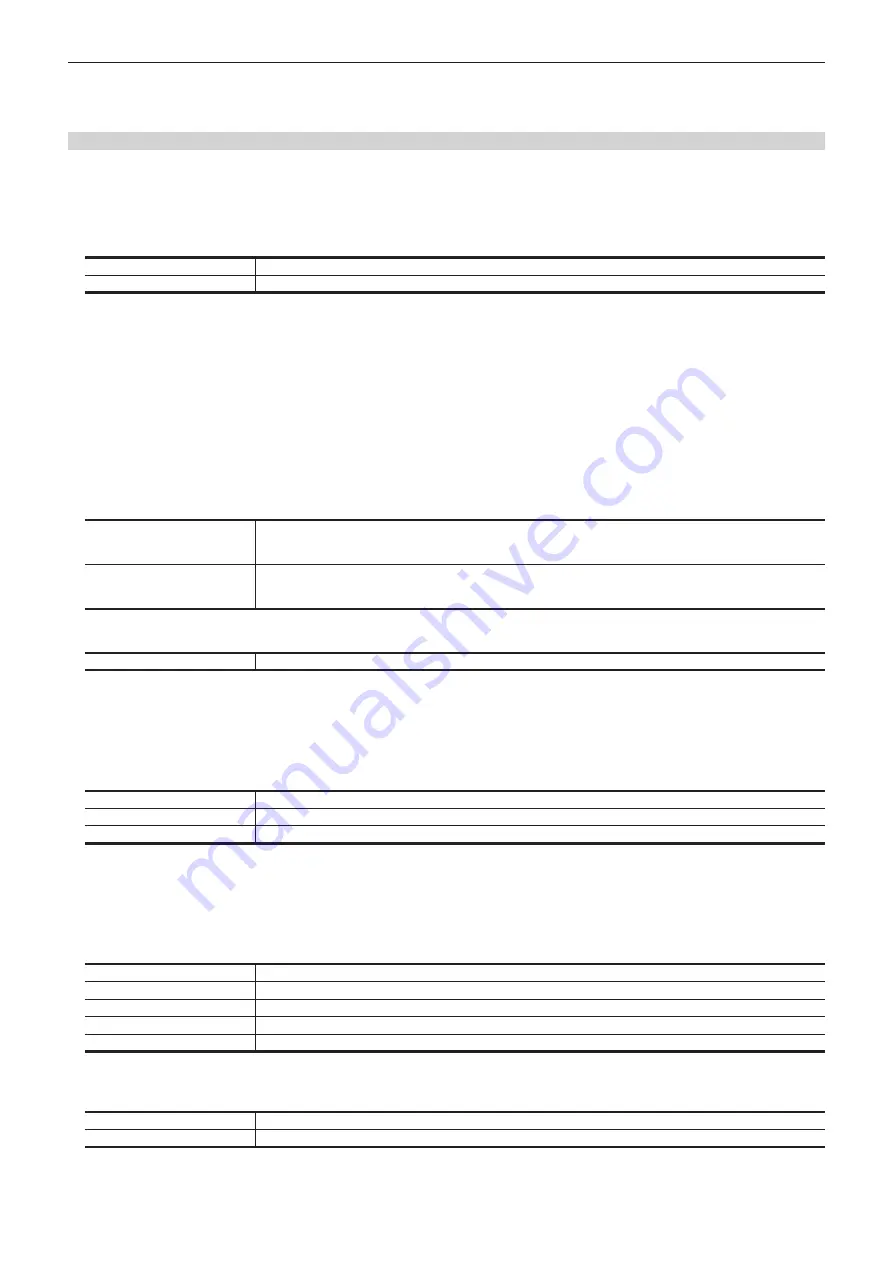
– 83 –
Chapter 5 Basic Operations — Memory
8 Time to transition from the current event to the next event
9 Time elapsed up to the edit point
10 Total time of the event memory
Newly registering in the work memory
Newly register a timeline in the work memory.
1
Select the <MEM> button
→
[EVENT MEMORY]
→
[Prepare] tab.
2
Select each item in the [Target Select] column.
f
Set whether to select each item of [ME1], [ME2], [DSK], [AUX], [CBGD], [CLIP], and [XPT] as registration target.
[ON]
Select as registration target.
[OFF]
Does not select as registration target.
3
Set [Edit] to [ON] to enter the edit mode.
f
When a resource conflict occurs while shot memory effect dissolve playback or event memory playback is performed, memory which is originally
played back is stopped.
f
When [Edit] is [ON] and shot memory or event memory playback is performed, [Edit] automatically turns [OFF], if a resource conflict occurs.
4
Select [New] to initialize the work memory.
f
When this operation is performed, the timeline currently in the work memory is deleted. If it is required, register the timeline in a register memory of
the event memory.
5
Select the [Edit] tab.
6
Select an item in the [Mark Setting] column.
f
Set the marks used when linking the following functions in events.
[Pause]
When [ON] is selected and the mark is registered in the event point, playback is paused at the mark position during
event playback.
The [II] mark appears on the timeline.
[Clip]
When [Clip1], [Clip2] are selected and the mark is registered in the event point, the clip is played back at the mark
position during event playback.
The Clip mark appears on the timeline.
7
Select [Event Duration] in the R menu, and set the duration of the transition with [Event Duration] in the encoder menu.
[Event Duration]
Sets the time between events.
8
Set an item in [Trans Path] in the [Path Setting] column.
f
Set the method to transition to the next event. The targets of transition are as follows.
- Width of the borders
- Soft effect of the borders
- Positions of the images
- Trimming values
[Linear]
Interpolates the switching from one image to another linearly.
[Spline]
Interpolates the switching from one image to another over a smooth curve (a cubic function curve).
[Step]
Updates the parameters when the events are passed through.
9
Select an item in [Hue Path] in the [Path Setting] column.
f
Select the effect when switching colors. The target Hue is as follows.
- Colors of the color background
- Colors of the borders
- Colors of the edges
- Colors of the fill matte
[Short]
Changes the colors in the direction where the variation of Hue is small on the vectorscope.
[Long]
Changes the colors in the direction where the variation of Hue is large on the vectorscope.
[CW]
Changes the Hue clockwise on the vectorscope.
[CCW]
Changes the Hue counterclockwise on the vectorscope.
[Step]
Updates the color changes when an event is passed through.
10
Set an item in [A/B XPT]/[Key XPT] in the [Path Setting] column.
f
Set the bus to switch crosspoints at events.
[ON]
Registers all crosspoint switching on the A bus/B bus or KEY bus whose [Register]/[Detail Select] are enabled.
[OFF]
Does not register crosspoint switching.
11
Select an item in [Insert] to register an event.
f
When [Modify] is selected, the current event setting is modified without inserting an event.
Summary of Contents for AV-HS60C3G
Page 5: ...Please read this chapter and check the accessories before use Chapter 1 Overview ...
Page 11: ...This chapter describes installation and connection Chapter 2 Installation and Connection ...
Page 50: ...This chapter describes menu operations Chapter 5 Basic Operations ...
Page 113: ...This chapter describes the configuration of operations Chapter 7 Configuring Operations ...
Page 122: ...This chapter describes how to operate system menus Chapter 8 System Menu ...
Page 136: ...This chapter describes plug in functions Chapter 9 External Interfaces ...
Page 140: ... 140 Chapter 10 Specifications Dimensions Dimensions of the XPT Unit AV LSX10 Unit mm inch ...
Page 141: ... 141 Chapter 10 Specifications Dimensions Dimensions of the ME Unit AV LSM10 Unit mm inch ...
Page 153: ...This chapter describes the setting menu table and terms Chapter 11 Appendix ...
Page 176: ...Web Site https www panasonic com Panasonic Corporation 2020 ...






























