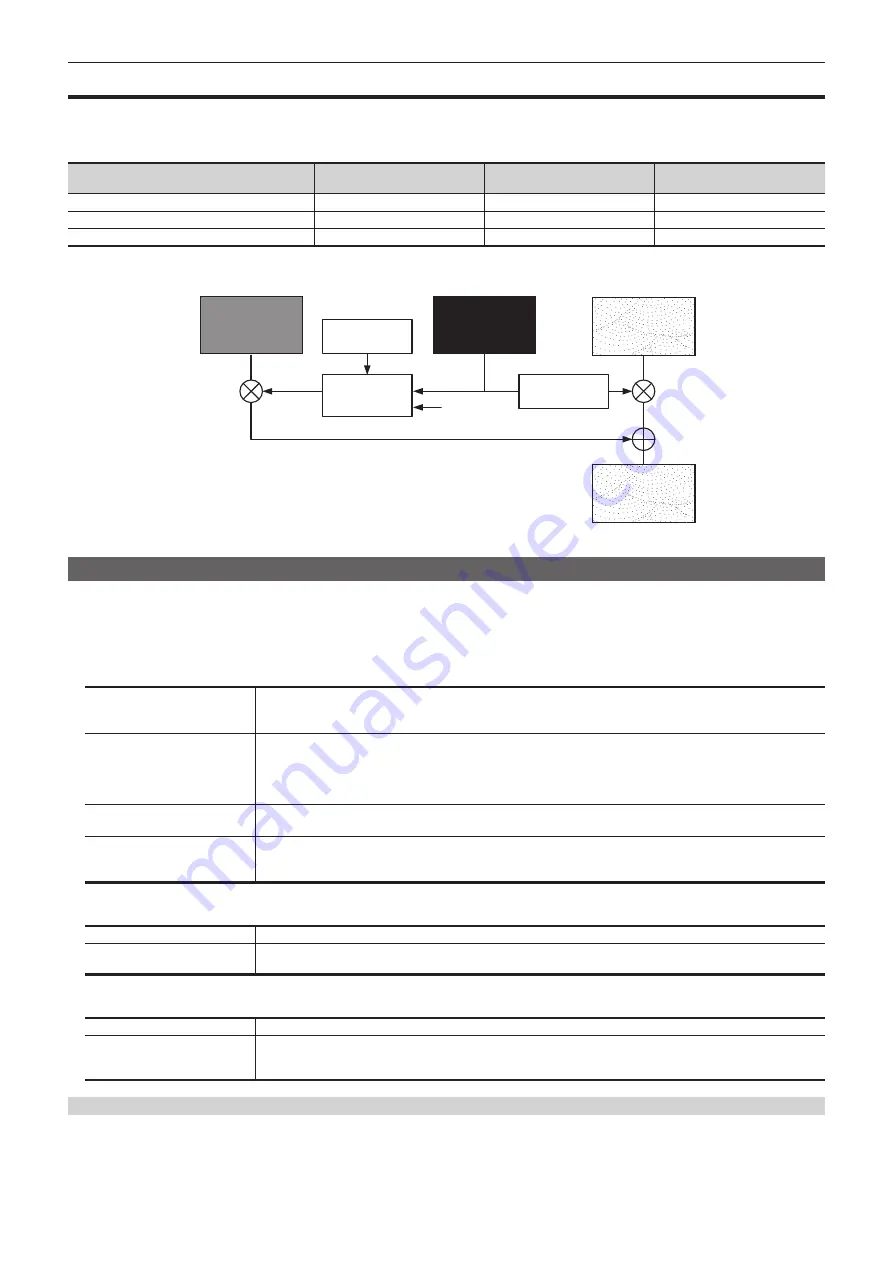
– 58 –
Chapter 5 Basic Operations — KEY
KEY
Combine the background image with another image. The key definition can be adjusted, and an edge can be added to the combined image.
The unit comes with two keys for each ME.
The functional differences between KEY1/KEY2 and DSK1/DSK2 are as follows.
KEY1
KEY2
DSK1, DSK2
Transition type
[WIPE]
[WIPE]
[MIX]
Transition wipe pattern
[WIPE]/[SQ]/[SL]/[3D]
[WIPE]/[SQ]/[SL]/[3D]
[MIX] only
Chroma key
Standard
Standard
Not possible
The following shows how key combinations work.
ABC
ABC
Key fill
Key source
1
Output image
Background
Invert
Select
[Clean Key]
Selecting the key type
Set the key type on the Menu Panel.
1
Select the <ME1>/<ME2> button
→
[KEY1], [KEY2]
→
[Key Setting] tab.
2
Select the items in the [Key Type] column.
f
Select the method to generate key signals.
[Lum]
(luminance key/self key)
Creates key signals from luminance components or luminance and chroma components of key fill signals.
f
Since the luminance key is operated as a self key, the key fill signals are used as the key source signals.
The key signals do not change even when the key source signals are switched.
[Linear]
(linear key)
Creates key signals from luminance components of key source signals. It is used when the key source signal and key fill
signal are different.
Use source with a black background and white characters or shape to be combined by the key as the key source signal.
Source which is not black and white may not be combined clearly. Source with white background and black characters
can be used by inverting the keys with the key invert function.
[Chroma]
(chroma key)
Creates key signals using a specific hue of key source signals as the reference.
[Full]
(full key)
Creates key signals using the images on the full screen as the key source signals.
f
For the full key, the images on the full screen are used as the key source signals.
The key signals do not change even when the key source signals are switched.
3
Select the item in [Lum Key].
[Chroma Off]
Generates the key signals only from the luminance components.
[Chroma On]
Generates the key signals considering the chroma components in addition to the luminance components. This item is set
when a low luminance component color is used for key signals such as when cutting blue characters.
4
Select the item in [Key Invert].
[OFF]
Cuts key fill with a key signal.
[ON]
Does not cut key fill with a key signal. The part of key fill not cut out with the key signal is superimposed on the
background image. This item is used when key fill source has been cut with a key signal beforehand using an external
device.
Selecting the source type
Select the mode to link selection of key source signal with key fill selection. The selection status is stored for each source signal.
1
Select the <ME1>/<ME2> button
→
[KEY1], [KEY2]
→
[Key Setting] tab.
2
Select the items in the [Source Type] column.
Summary of Contents for AV-HS60C3G
Page 5: ...Please read this chapter and check the accessories before use Chapter 1 Overview ...
Page 11: ...This chapter describes installation and connection Chapter 2 Installation and Connection ...
Page 50: ...This chapter describes menu operations Chapter 5 Basic Operations ...
Page 113: ...This chapter describes the configuration of operations Chapter 7 Configuring Operations ...
Page 122: ...This chapter describes how to operate system menus Chapter 8 System Menu ...
Page 136: ...This chapter describes plug in functions Chapter 9 External Interfaces ...
Page 140: ... 140 Chapter 10 Specifications Dimensions Dimensions of the XPT Unit AV LSX10 Unit mm inch ...
Page 141: ... 141 Chapter 10 Specifications Dimensions Dimensions of the ME Unit AV LSM10 Unit mm inch ...
Page 153: ...This chapter describes the setting menu table and terms Chapter 11 Appendix ...
Page 176: ...Web Site https www panasonic com Panasonic Corporation 2020 ...
















































