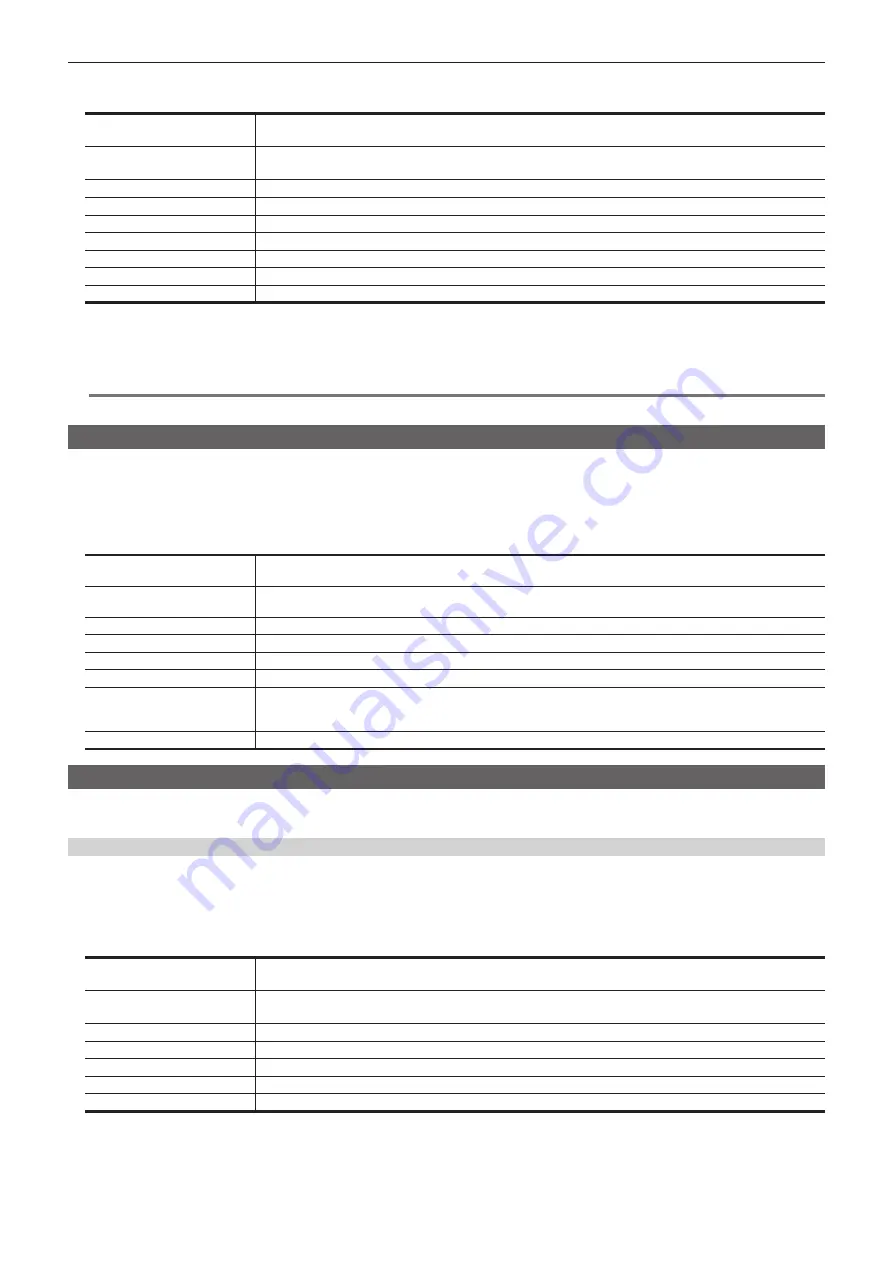
– 103 –
Chapter 5 Basic Operations — Project management
4
Select the item to load.
f
Items not saved in the project file are displayed gray.
[Setup]*
f
Current setting data
f
Key source preset, background wipe preset
[Shot]
f
Register memory of shot memory (Max. 81)
f
Key preset memory
[Event]
Register memory of event memory (Max. 81)
[Macro]
Register memory of macro memory (Max. 81)
[Still]
2 channels of current frame memory
[Still Reg]
81 still images saved in the register memory area
[Clip]
2 channels of current frame memory
[Txtr]
Current texture data
[Txtr Reg]
81 pieces of texture data saved in the registered memory area
* To load a project file saved in the video format different from the current video format, always select [Setup].
5
Select [Load].
f
The project file is loaded.
@
@
NOTE
t
The project file cannot be loaded when [Clip] is selected as an item to load while playing back a moving image (Clip).
Editing data on a memory card or storage module
Delete data saved in a memory card or the Storage Module, or change file names.
1
Select the <PRJ> button
→
[PROJECT]
→
[Storage] tab.
2
Select [Misc] in the [SD] column.
f
The [Misc] screen is displayed.
[Sort]
Project files can be sorted for display by file name ([Name
+
]/[Name
−
]), date ([Time
+
]/[Time
−
]), or file size ([Size
+
]/
[Size
−
]), in either ascending order (
+
) or descending order (
−
).
[Protect]
Select [Protect] after selecting a file icon to switch on/off of the corresponding project file. Deleting or changing the file
name cannot be performed for the protected project file.
[Move]
When you select a file icon and then select [Move], you can specify the destination folder and move the project file.
[Delete]
Select [Delete] after selecting a file icon to delete the project file.
[Rename Project]
Select [Rename Project] after selecting a file icon to change the file name using the on-screen keyboard.
[Rename Folder]
Select [Rename Folder] after selecting a folder icon to change the folder name using the on-screen keyboard.
[View]
Select the display mode.
[List]: Project files are displayed in a list.
[Icon]: Project files are displayed as icons.
[Close]
Closes the [Misc] screen.
Saving and loading data in/from the local computer
Project files can be saved and loaded in/from the internal storage of the local computer connected to the <LAN> terminal of the Live Production Suite
system.
Saving data in the local computer
1
Select the <PRJ> button
→
[PROJECT]
→
[Storage] tab.
2
Select [Save] in the [PC] column.
3
Select the items to be stored.
[Setup]
f
Current setting data
f
Key source preset, background wipe preset
[Shot]
f
Register memory of shot memory (Max. 81)
f
Key preset memory
[Event]
Register memory of event memory (Max. 81)
[Macro]
Register memory of macro memory (Max. 81)
[Still]
Eight channels of current frame memory
[Still Reg]
81 still images saved in the register memory area
[Clip]
Eight channels of current frame memory
4
Select [OK].
f
The project file (extension: prj) is saved in an internal storage of the computer.
Summary of Contents for AV-HS60C3G
Page 5: ...Please read this chapter and check the accessories before use Chapter 1 Overview ...
Page 11: ...This chapter describes installation and connection Chapter 2 Installation and Connection ...
Page 50: ...This chapter describes menu operations Chapter 5 Basic Operations ...
Page 113: ...This chapter describes the configuration of operations Chapter 7 Configuring Operations ...
Page 122: ...This chapter describes how to operate system menus Chapter 8 System Menu ...
Page 136: ...This chapter describes plug in functions Chapter 9 External Interfaces ...
Page 140: ... 140 Chapter 10 Specifications Dimensions Dimensions of the XPT Unit AV LSX10 Unit mm inch ...
Page 141: ... 141 Chapter 10 Specifications Dimensions Dimensions of the ME Unit AV LSM10 Unit mm inch ...
Page 153: ...This chapter describes the setting menu table and terms Chapter 11 Appendix ...
Page 176: ...Web Site https www panasonic com Panasonic Corporation 2020 ...
















































