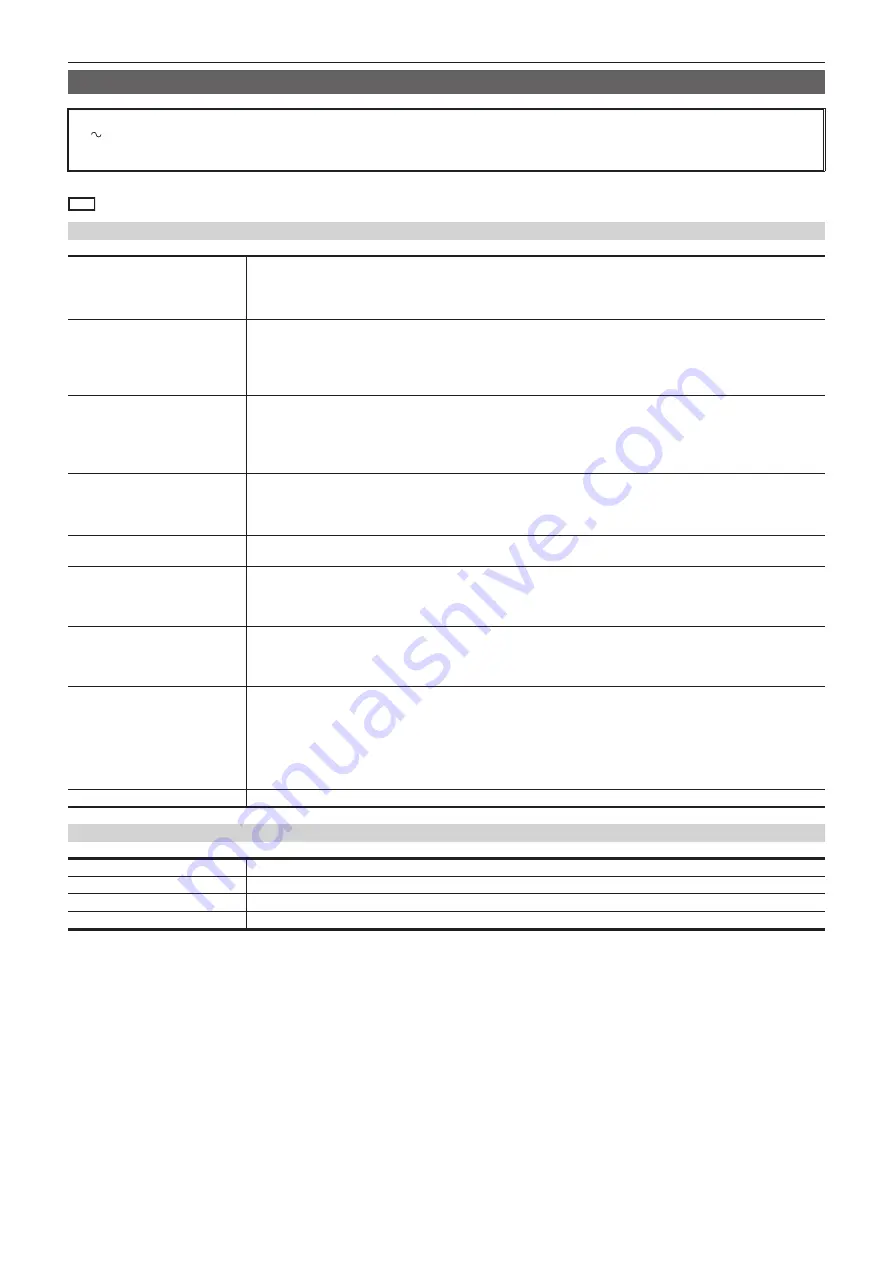
– 150 –
Chapter 10 Specifications — Specifications
Control Panel AV-HS60C2
Power supply
AC 100 V to 240 V, 50 Hz/60 Hz
Power consumption
40 W
Supports redundant power supply.
indicates safety information.
Control terminal
<MAIN FRAME> terminal
Compatible with 100Base-TX and AUTO-MDIX
f
Connection cable: LAN cable (CAT5E), straight cable, STP (Shielded Twisted Pair), 10 m (32.8 ft)
f
Connector: RJ-45
* When connected to the <LAN> terminal, no video will be displayed on the Menu Panel AV-HS60C3.
<MENU PANEL> terminal
Used only for the Menu Panel AV-HS60C3
f
Connector: DVI-D
f
Because an independent signal format is used, cannot be displayed on a DVI-D monitor.
f
Cannot be used concurrently with a DVI-D monitor (computer) connected to the <DVI-D> terminal. Select with the
display selector switch.
<DVI-D> terminal
Used for displaying menus to the DVI monitor (computer)
f
Connector: DVI-D
f
Monitor resolution: 1366
×
768 compatible monitor
f
Cannot be used concurrently with the <MENU PANEL> terminal. Select with the display selector switch.
This terminal cannot be used with the Live Production Suite series. Do not connect anything to this terminal.
<USB> terminal
For DVI monitor (computer) menu operation
f
Connector: USB (Type A, female)
f
Cannot be used for the Menu Panel AV-HS60C3.
This terminal cannot be used with the Live Production Suite series. Do not connect anything to this terminal.
Display selector switch
Switch for selecting <MENU PANEL> terminal or <DVI-D> terminal
This switch cannot be used with the Live Production Suite series. Fix this to the <MENU PANEL> side for use.
<COM1 (M)> terminal
RS-422 control terminal
For master connection for controlling external devices
f
Connector: D-sub 9-pin (female), inch screw
This terminal cannot be used with the Live Production Suite series. Do not connect anything to this terminal.
<COM2 (RS-232)> terminal
RS-232 control terminal
For external device control connections
f
Connector: D-sub 9-pin (male), inch screw
This terminal cannot be used with the Live Production Suite series. Do not connect anything to this terminal.
<GPI I/O> terminal
GPI IN: 8 inputs, general-purpose, photocoupler sensing
ALARM OUT: 1 output, open collector output (negative logic)
GPI OUT: 10 outputs, selected from general purpose, tally
Open collector output
f
Connector: D-sub 25-pin (female), inch screw
f
Logic is switchable by menu.
This terminal cannot be used with the Live Production Suite series. Do not connect anything to this terminal.
ME number
2ME
Other
Ambient operating temperature
0 °C to 40 °C (32 °F to 104 °F)
Humidity
10% to 90% (no condensation)
Dimensions (W
×
H
×
D)
980 mm
×
153.4 mm
×
267 mm (38-19/32 inches
×
6-1/32 inches
×
10-1/2 inches) (excluding protrusions)
Mass
Approx. 13.9 k
]
(30.6 lbs.) (excluding accessories)
r
For AV-HS60C2E
Inrush current, measured according to European standard EN55103-1, on initial switch-on: 3 A, after a supply interruption of 5 s: 25 A (Each mains
input)
Summary of Contents for AV-HS60C3G
Page 5: ...Please read this chapter and check the accessories before use Chapter 1 Overview ...
Page 11: ...This chapter describes installation and connection Chapter 2 Installation and Connection ...
Page 50: ...This chapter describes menu operations Chapter 5 Basic Operations ...
Page 113: ...This chapter describes the configuration of operations Chapter 7 Configuring Operations ...
Page 122: ...This chapter describes how to operate system menus Chapter 8 System Menu ...
Page 136: ...This chapter describes plug in functions Chapter 9 External Interfaces ...
Page 140: ... 140 Chapter 10 Specifications Dimensions Dimensions of the XPT Unit AV LSX10 Unit mm inch ...
Page 141: ... 141 Chapter 10 Specifications Dimensions Dimensions of the ME Unit AV LSM10 Unit mm inch ...
Page 153: ...This chapter describes the setting menu table and terms Chapter 11 Appendix ...
Page 176: ...Web Site https www panasonic com Panasonic Corporation 2020 ...
















































