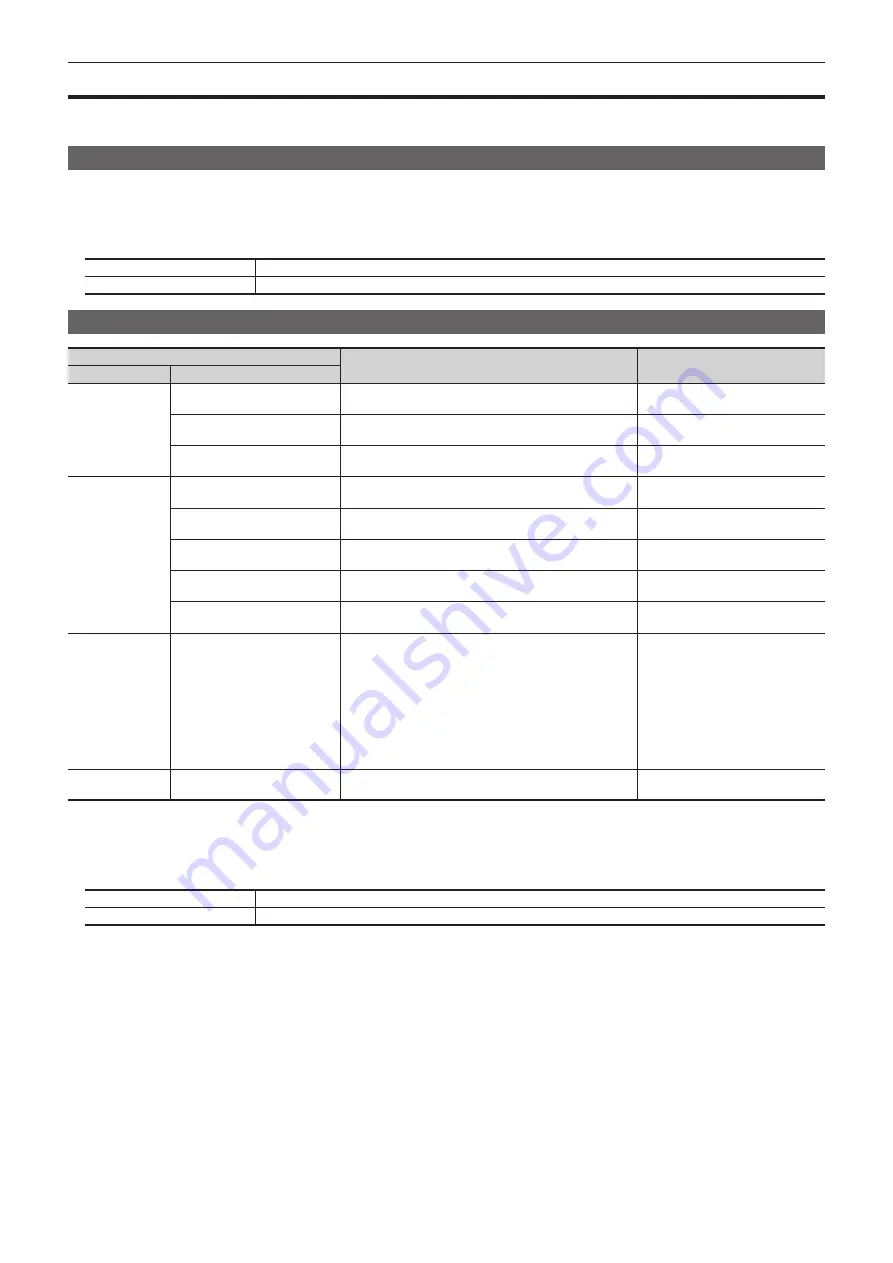
– 45 –
Chapter 4 Preparations — Menu delegation function
Menu delegation function
When a button on the Control Panel is double-clicked, the menu screen displayed on the Menu Panel or the multi-selection panel area can be switched.
At the same time, the normal operation activated when the button is pressed is also executed.
Enabling/disabling the menu delegation function
Enable/disable the menu delegation function at the Menu Panel and the multi-selection panel area separately.
1
Select the <PANEL> button
→
[OTHER SETTINGS]
→
[Panel1]/[Panel2]/[Panel3] tab.
2
Select an item in [MenuPanel] or [Select Panel] in the [Delegation] column.
[OFF]
Enables the menu delegation function.
[ON]
Disables the menu delegation function.
Menu delegation function list
Button
Transition menu of the Menu Panel
Transition menu of the multi-
selection panel area
Button position
Operation target button
Crosspoint area
<CBGD1>*
1
, <CBGD2>*
1
The <CBGD> button on the top menu
→
[CBGD]
→
[CBGD]
tab
―
<STILL1 V/K>, <STILL2 V/K>*
1
The <MEM> button on the top menu
→
[STILL]
→
[Still] tab
Selection of the register memories
([STILL1], [STILL2])
<CLIP1 V/K>, <CLIP2 V/K>*
1
The <MEM> button on the top menu
→
[CLIP]
→
[Play Clip]
tab
Selection of the register memories
([CLIP1], [CLIP2])
Transition area
<WIPE>
The <ME1>/<ME2> button on the top menu
→
[BKGD]
→
[Border/Trim] tab
―
<EMEM LINK>
The <MEM> button on the top menu
→
[EVENT MEMORY]
→
[Register] tab
Select the registered memory of the
event memory
<MCRO ATCH>
The <MEM> button on the top menu
→
[MACRO]
→
[Macro
Attach] screen
―
<PATT LIMIT>
The <ME1>/<ME2> button on the top menu
→
[BKGD]
→
[Transition] tab
―
<AUTO>
The <ME1>/<ME2> button on the top menu
→
[BKGD]
→
[Transition] tab
―
KEY operation area <KEY1>, <KEY2>, <PinP1>,
<PinP2>*
2
f
When the key type is [Lum]/[Linear]/[Full]
The <ME1>/<ME2> button on the top menu
→
[KEY1],
[KEY2]
→
[Key Setting] tab
f
When the key type is [Chroma]
The <ME1>/<ME2> button on the top menu
→
[KEY1],
[KEY2]
→
[Chroma] tab
f
When Resizer is enabled
The <ME1>/<ME2> button on the top menu
→
[KEY1],
[KEY2]
→
[Resizer] tab
―
DSK operation area <DSK1>, <DSK2>*
2
The <DSK> button on the top menu
→
[DSK1], [DSK2]
→
[Setting] tab
―
*1 Can be used when assigned to the PGM/A bus crosspoint buttons or PST/B bus crosspoint buttons.
*2 These are linked with the selection of the selection buttons that are the target of operation in the KEY/DSK operation section (<KEY1>/<KEY2>/<PinP1>/<Pin
P2>/<DSK1>/<DSK2>), and you can select the bus assign buttons (<1> - <6>) that have the relevant KEY buses assigned.
You can make the following linking settings by selecting top menu <PANEL> button
→
[OTHER SETTINGS]
→
[Panel1]/[Panel2]/[Panel3] tab
→
[Delegation]
column
→
[Bus Assign].
[OFF]
There is no link with the operation of the bus assign buttons.
[ON]
Linked with the operation of the bus assign buttons.
Summary of Contents for AV-HS60C3G
Page 5: ...Please read this chapter and check the accessories before use Chapter 1 Overview ...
Page 11: ...This chapter describes installation and connection Chapter 2 Installation and Connection ...
Page 50: ...This chapter describes menu operations Chapter 5 Basic Operations ...
Page 113: ...This chapter describes the configuration of operations Chapter 7 Configuring Operations ...
Page 122: ...This chapter describes how to operate system menus Chapter 8 System Menu ...
Page 136: ...This chapter describes plug in functions Chapter 9 External Interfaces ...
Page 140: ... 140 Chapter 10 Specifications Dimensions Dimensions of the XPT Unit AV LSX10 Unit mm inch ...
Page 141: ... 141 Chapter 10 Specifications Dimensions Dimensions of the ME Unit AV LSM10 Unit mm inch ...
Page 153: ...This chapter describes the setting menu table and terms Chapter 11 Appendix ...
Page 176: ...Web Site https www panasonic com Panasonic Corporation 2020 ...






























