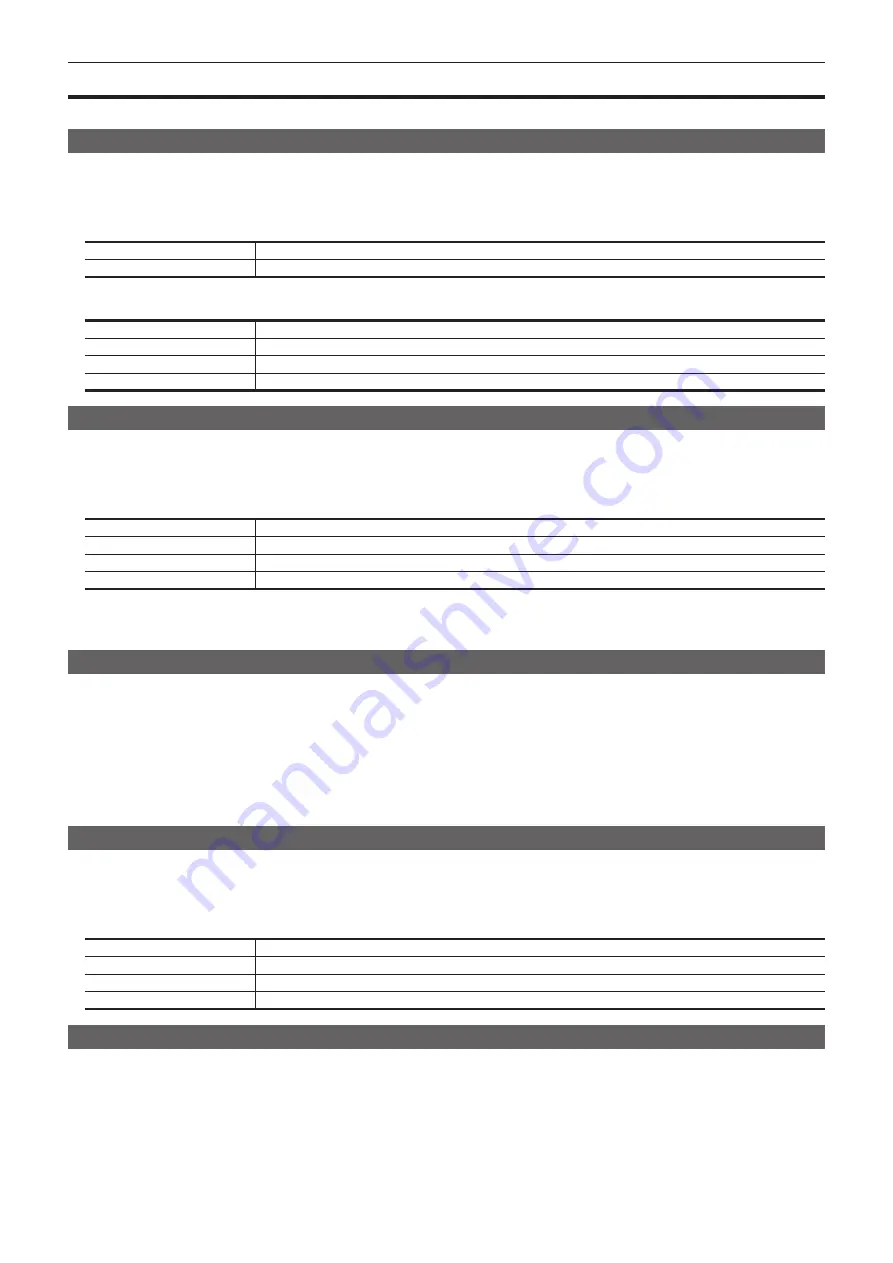
– 74 –
Chapter 5 Basic Operations — Color corrector
Color corrector
This unit has a color corrector function that enables correction of the color in video signals.
Setting the color corrector
1
Select the <CC> button
→
[SDI IN 1] to [SDI IN 20]
→
the tab to be set.
f
Select the tab corresponding to the terminal for which you want to set the color corrector.
2
Select an item in [Enable] in the [Operation] column.
[ON]
Enables the color corrector of the relevant channel.
[OFF]
Disables the color corrector.
3
Select an item in [Limit] in the [Operation] column.
[Off]
Does not restrict the color range of input signals.
[108]
Restricts the amplitude level of the colors (R, G, and B) to 0% to 108%.
[104]
Restricts the amplitude level of the colors (R, G, and B) to 0% to 104%.
[100]
Restricts the amplitude level of the colors (R, G, and B) to 0% to 100%.
Initializing the color corrector
1
Select the <CC> button
→
[SDI IN 1] to [SDI IN 20]
→
the tab to be set.
f
Select the tab corresponding to the terminal for which you want to set the color corrector.
2
Select an item in [Init Target] in the [Setting] column.
[Process]
Initializes the setting value in the [Process] column.
[Tone]
Initializes the setting values in the [Tone1 Black]/[Tone2 Gray L]/[Tone3 Gray H]/[Tone4 White] column.
[RGB Matrix]
Initializes the setting values in the [Matrix R/G]/[Matrix B] column.
[All]
Initializes all.
3
Select [Initialize] in the [Setting] column.
f
The corresponding item is initialized.
Copying the setting
1
Select the <CC> button
→
[SDI IN 1] to [SDI IN 20]
→
the tab to be set.
f
Select the tab corresponding to the terminal for which you want to set the color corrector.
2
Select an item in [Copy Target] in the [Setting] column.
f
Select the tab for the copy source of the setting.
3
Select [Copy From] in the [Setting] column.
f
The setting of the selected tab is copied. However, the setting of the [Setting] column is not copied.
Process control
1
Select the <CC> button
→
[SDI IN 1] to [SDI IN 20]
→
the tab to be set.
f
Select the tab corresponding to the terminal for which you want to set the color corrector.
2
Set [Y-Gain], [Pedestal], [C-Gain], and [Hue] in the [Process] column.
[Y-Gain]
Sets the gain value of the Y signal.
[Pedestal]
Sets the value of the pedestal level (black level).
[C-Gain]
Sets the gain value of the saturation (Sat).
[Hue]
Sets the amount of change of the hue (Hue).
Tone curve
Correct the tone of input images.
Set the tone curve to adjust the screen brightness and contrast.
Adjust R, G, and B separately to adjust white balance or tone.
Summary of Contents for AV-HS60C3G
Page 5: ...Please read this chapter and check the accessories before use Chapter 1 Overview ...
Page 11: ...This chapter describes installation and connection Chapter 2 Installation and Connection ...
Page 50: ...This chapter describes menu operations Chapter 5 Basic Operations ...
Page 113: ...This chapter describes the configuration of operations Chapter 7 Configuring Operations ...
Page 122: ...This chapter describes how to operate system menus Chapter 8 System Menu ...
Page 136: ...This chapter describes plug in functions Chapter 9 External Interfaces ...
Page 140: ... 140 Chapter 10 Specifications Dimensions Dimensions of the XPT Unit AV LSX10 Unit mm inch ...
Page 141: ... 141 Chapter 10 Specifications Dimensions Dimensions of the ME Unit AV LSM10 Unit mm inch ...
Page 153: ...This chapter describes the setting menu table and terms Chapter 11 Appendix ...
Page 176: ...Web Site https www panasonic com Panasonic Corporation 2020 ...
















































